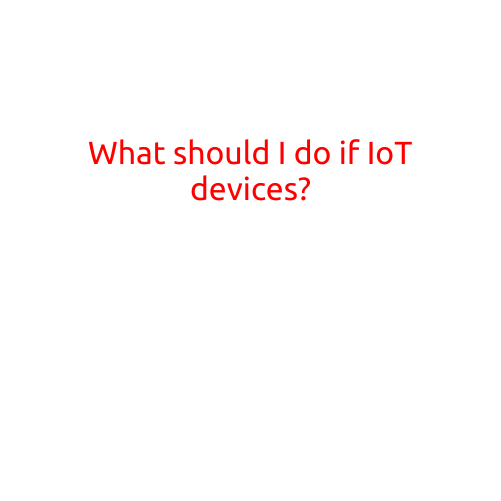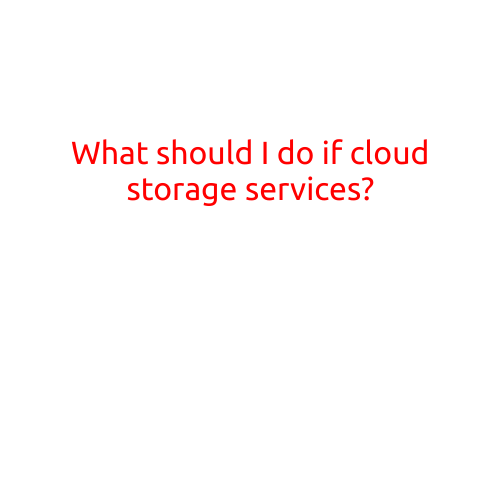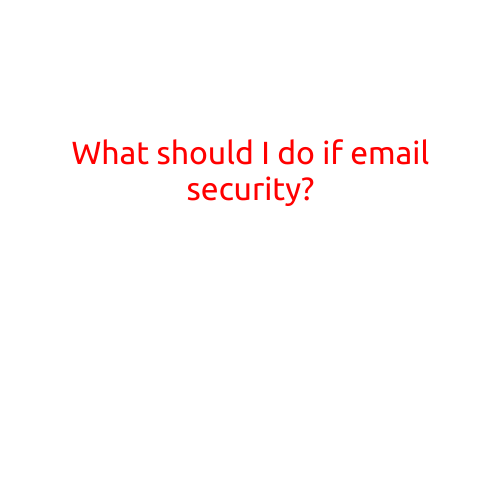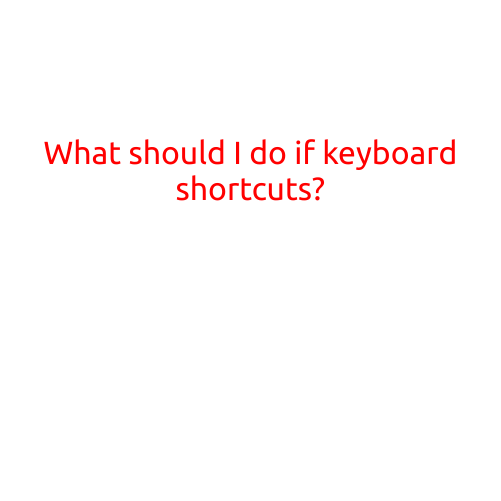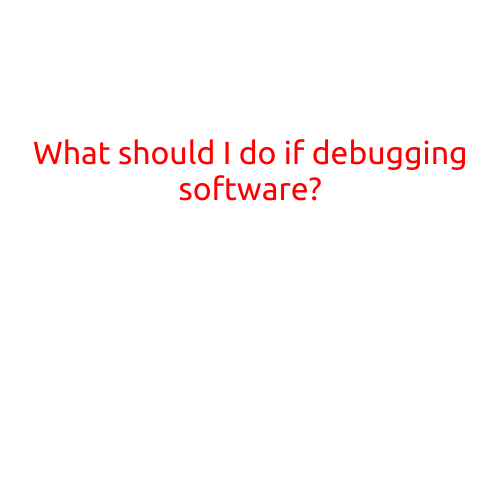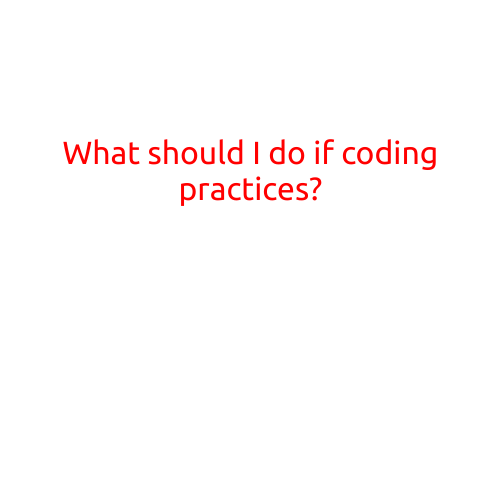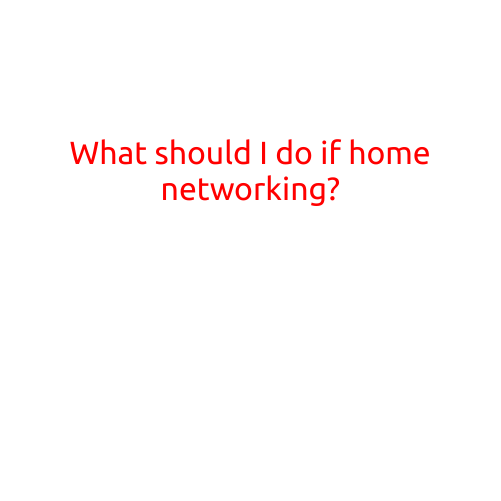
What Should I Do if My Home Networking is Not Working Properly?
Are you having trouble with your home networking setup? Is your internet connection slow, unstable, or non-existent? You’re not alone. Many people encounter issues with their home networking setup, whether it’s due to router placement, interference, or outdated hardware. In this article, we’ll provide you with a step-by-step guide on what to do if your home networking is not working properly.
Step 1: Check Your Router’s Power Status
The first step in troubleshooting your home networking issue is to check if your router is turned on. Make sure your router is receiving power and is not simply in standby mode. If your router is not receiving power, try plugging it back in and checking the power light to ensure it’s working.
Step 2: Check Your Connection Speed
Next, check your internet connection speed to see if it’s slow or stable. You can do this by running a speed test using a speed test website or app. If your connection speed is slow, try restarting your router or contacting your internet service provider to see if there are any issues on their end.
Step 3: Check for Interference
Interference from other devices can cause issues with your home networking setup. Try moving other devices that use the same frequency band as your router (2.4GHz or 5GHz) away from the router. This includes devices such as cordless phones, microwaves, and neighboring Wi-Fi networks.
Step 4: Check Your Router’s Configuration
Check your router’s configuration to ensure that it’s set up correctly. Log in to your router’s web interface and check that the following settings are correct:
- Wireless network name (SSID) and password
- Wireless channel (make sure it’s set to an unused channel to avoid interference)
- Quality of Service (QoS) settings (if you have devices that require prioritized bandwidth)
- Security settings (make sure WPA2 or WPA3 is enabled and that the password is strong)
Step 5: Check Your Devices’ Connection Status
Check the connection status of your devices to ensure that they are connected to the correct network and have a strong signal. On Windows, you can check your network connection status by going to Settings > Network & Internet. On Mac, you can check your network connection status by going to System Preferences > Network.
Step 6: Restart Your Router
If none of the above steps resolve the issue, try restarting your router. This is often the simplest and most effective solution to resolve networking issues.
Step 7: Contact Your Internet Service Provider
If you’ve tried all of the above steps and your issue persists, it’s time to contact your internet service provider. They may be able to send a technician to your home to resolve the issue or provide additional troubleshooting steps.
Conclusion
In conclusion, troubleshooting your home networking setup requires a systematic approach. By following the steps outlined above, you can identify and resolve common issues such as slow internet speeds, dropped connections, and interference. Remember to check your router’s power status, connection speed, and configuration, as well as your devices’ connection status. If none of the above steps resolve the issue, don’t hesitate to contact your internet service provider for further assistance.