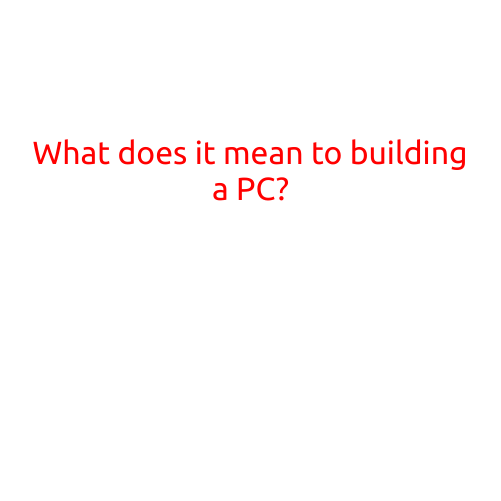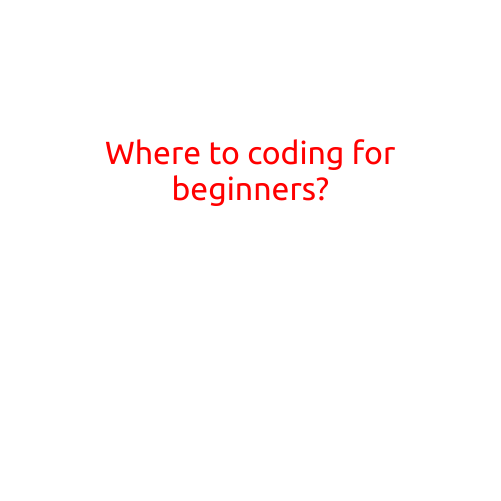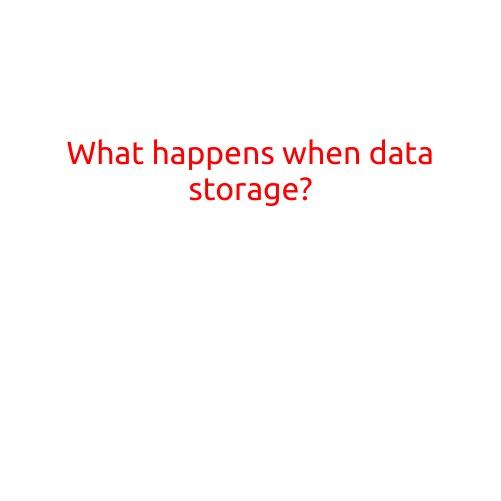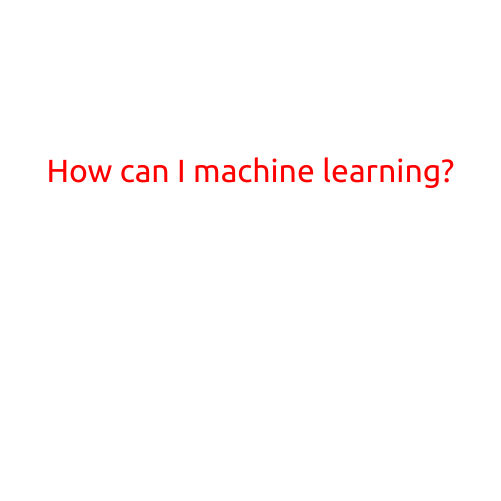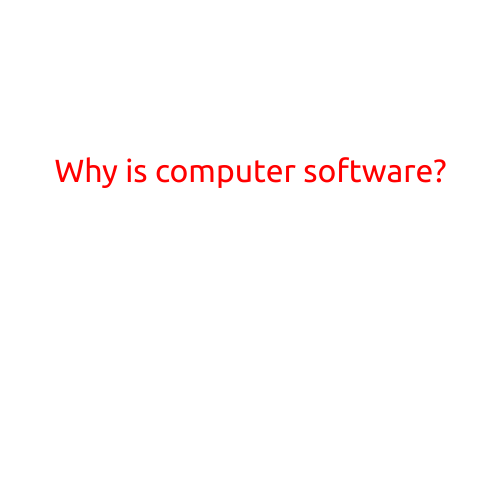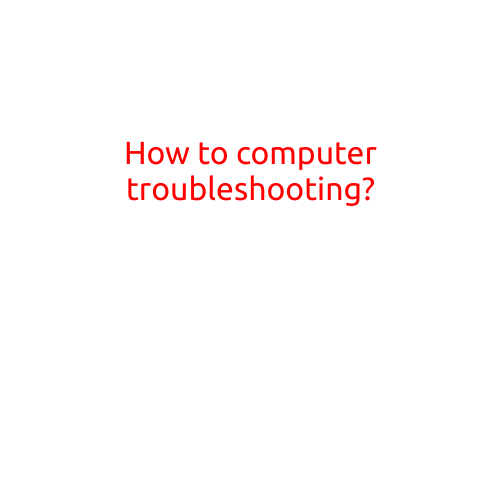
How to Computer Troubleshooting: A Step-by-Step Guide
Are you tired of dealing with frustrating computer problems? Do you find yourself stuck at the mercy of a malfunctioning machine, unable to get your work done? If so, it’s time to learn the art of computer troubleshooting! With a few simple steps and some basic knowledge, you can diagnose and fix common computer issues like a pro.
Step 1: Identify the Problem
Before you start troubleshooting, it’s essential to identify the specific problem you’re experiencing. Take a moment to think about what’s not working the way you want it to. Is your computer freezing or crashing? Are you getting error messages? Do you have trouble connecting to the internet? Write down your symptoms so you can refer to them later.
Step 2: Gather Information
Now that you know what’s not working, it’s time to gather some information. Take a look at the error messages or warnings you’re getting, and make a note of any relevant details. Check your computer’s Event Viewer to see if there are any error logs or system events that might give you a clue about what’s going on. You should also take note of any recent changes you’ve made to your computer’s software or hardware.
Step 3: Boot in Safe Mode
If your computer is running slowly or crashing, try booting it in Safe Mode. This will help you isolate whether the problem is with your operating system or a specific program. To boot in Safe Mode:
- Restart your computer and press the F8 key repeatedly until you see the Advanced Boot Options menu.
- Use the arrow keys to select “Safe Mode” and press Enter.
Step 4: Run a Virus Scan
Viruses and malware can cause all sorts of problems on your computer. Run a full scan with your anti-virus software to see if you have any infections. If you do, remove them and update your virus definitions.
Step 5: Check for Device Driver Updates
Outdated device drivers can cause hardware problems. Check your computer manufacturer’s website for updates and install any necessary drivers. You can also use a driver update tool to scan and update your drivers automatically.
Step 6: Check for Firmware Updates
Firmware is the software that controls your computer’s hardware. Check your computer manufacturer’s website for firmware updates and install them if necessary.
Step 7: Reset Your Computer
If none of the above steps work, you may need to reset your computer to its factory settings. This will erase all of your data, so make sure you back up your files before doing so.
Step 8: Seek Professional Help
If none of the above steps resolve the issue, it may be time to seek professional help. If you’re not comfortable troubleshooting and fixing the problem yourself, consider consulting a professional computer technician or the manufacturer’s support team.
Conclusion
Troubleshooting your computer doesn’t have to be a daunting task. By following these simple steps, you can diagnose and fix common computer problems like a pro. Remember to stay calm, patient, and methodical, and don’t be afraid to seek help if you need it. With practice and experience, you’ll become a master of computer troubleshooting and be able to keep your machine running smoothly and efficiently.