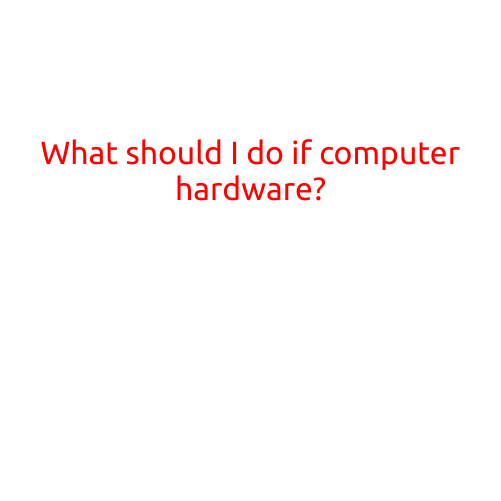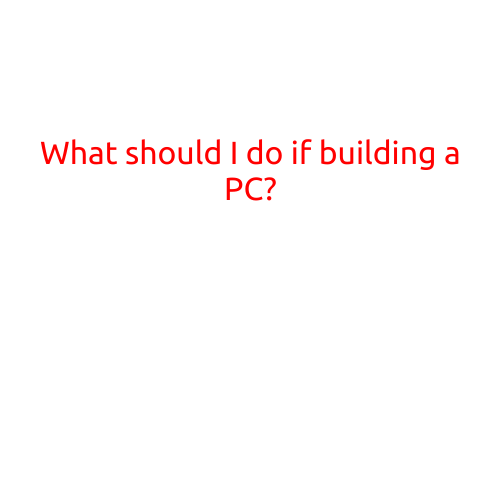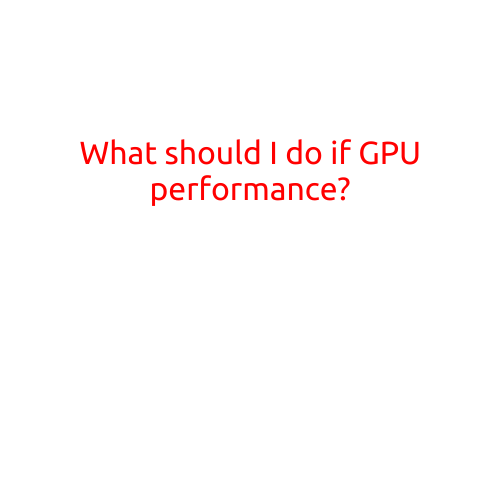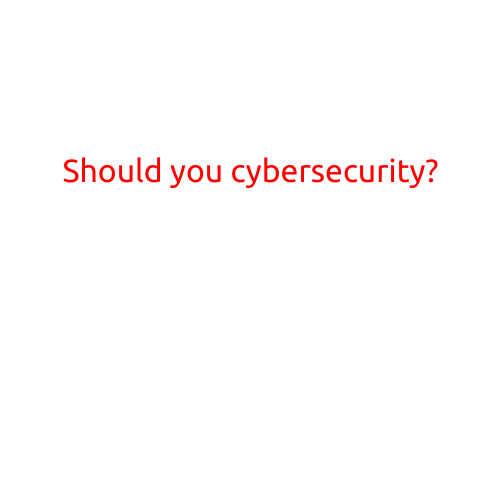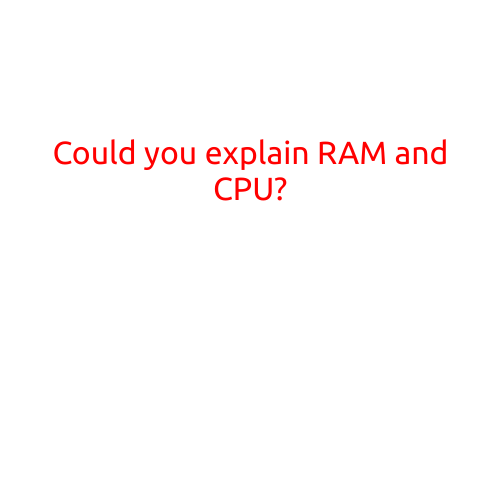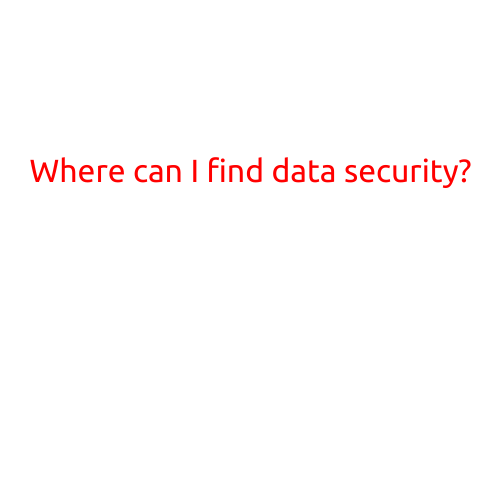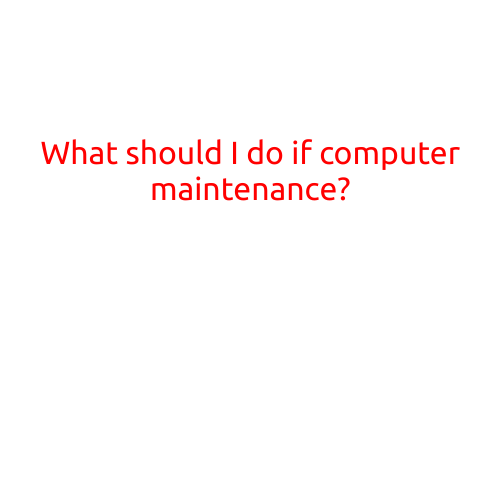
What Should I Do If My Computer Needs Maintenance?
As our daily lives become increasingly dependent on technology, our computers require regular maintenance to ensure they continue to run smoothly and efficiently. Just like any other machine, computers can develop issues and slow down if not properly maintained. In this article, we’ll explore the importance of computer maintenance and provide a step-by-step guide on what to do if your computer needs maintenance.
Why is Computer Maintenance Important?
Regular computer maintenance is crucial to ensure your device runs optimally, prevents errors and crashes, and protects your personal data. Here are some reasons why:
- Prevents Data Loss: Regular backups can prevent data loss in case of a system crash or hardware failure.
- Improves Performance: Maintenance tasks, such as disk cleanup and disk defragmentation, can improve your computer’s speed and responsiveness.
- Enhances Security: Updates and patches can protect your computer from viruses, malware, and other security threats.
- Reduces Downtime: Regular maintenance can prevent system crashes and sudden shutdowns, reducing downtime and increasing productivity.
What to Do If Your Computer Needs Maintenance?
If you’re experiencing slowing down, errors, or crashes, it’s likely that your computer needs maintenance. Here’s a step-by-step guide to help you perform routine maintenance tasks:
- Back up Your Data: Connect an external hard drive or cloud storage account to back up your important files, documents, and data.
- Update Your Operating System: Ensure your operating system (OS) is up-to-date by checking for updates and installing the latest patches.
- Update Your Browser: Update your web browser to the latest version to ensure security patches and improved performance.
- Check for Malware: Run a thorough scan with an anti-virus software to detect and remove any malware, viruses, or Trojans.
- Defragment Your Disk: Defragment your hard disk to improve file access times and overall system performance.
- Clean Up Junk Files: Delete temporary files, system logs, and other unnecessary files to free up disk space and improve performance.
- Check Disk Errors: Run a disk check to identify and fix any errors or bad sectors on your hard disk.
- Check for Driver Updates: Update your device drivers to ensure compatibility and optimal performance.
- Reset Your Computer: Reset your computer to its default settings to resolve software conflicts and restore performance.
- Consult a Professional: If you’re unsure about performing maintenance tasks or if your computer requires extensive repairs, consult a professional computer technician.
Additional Tips
- Regularly clean your computer’s exterior and fans to prevent dust buildup and overheating.
- Invest in a solid-state drive (SSD) to improve performance and reduce disk fragmentation.
- Consider using a cloud-based backup service to automatically back up your data.
- Keep your browser and operating system up-to-date to ensure security and performance.
By following these steps and tips, you can help keep your computer running smoothly and effectively, ensuring you stay productive and avoid costly repairs down the line. Remember to perform routine maintenance tasks regularly to prevent issues and maintain optimal performance.