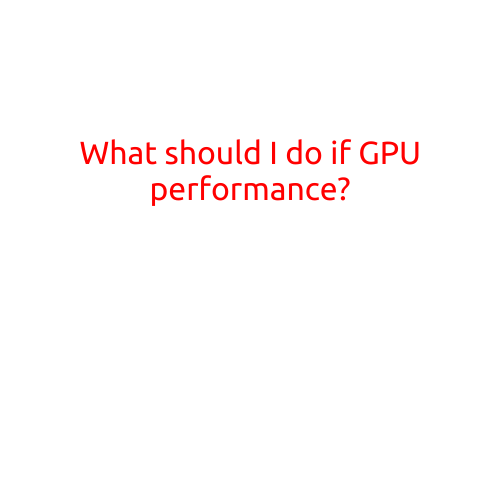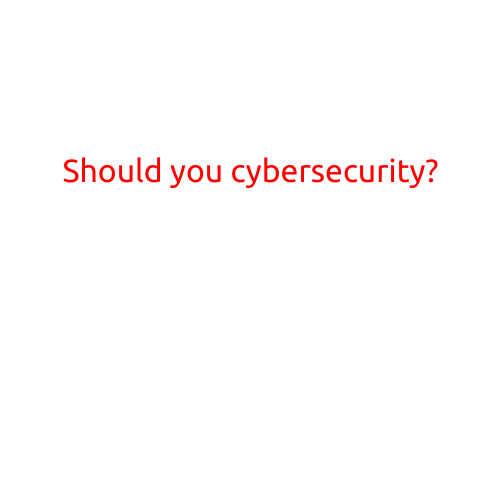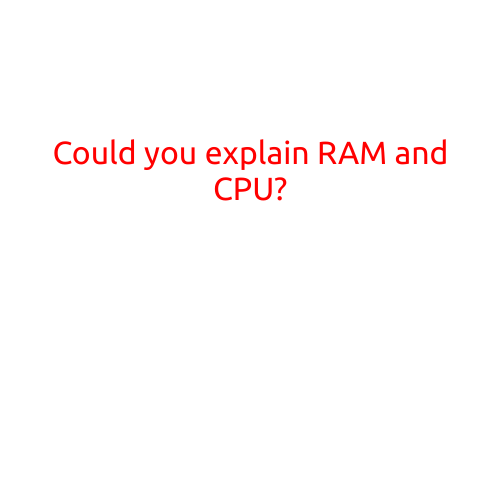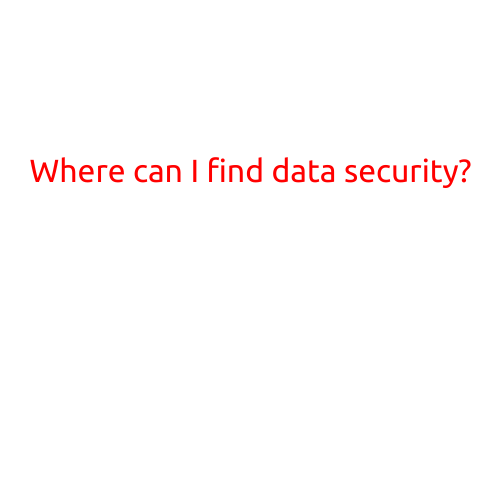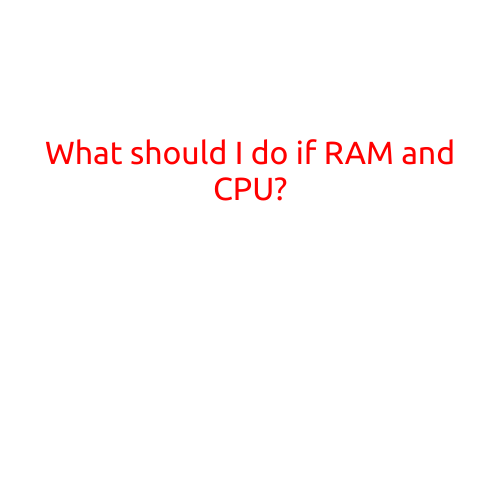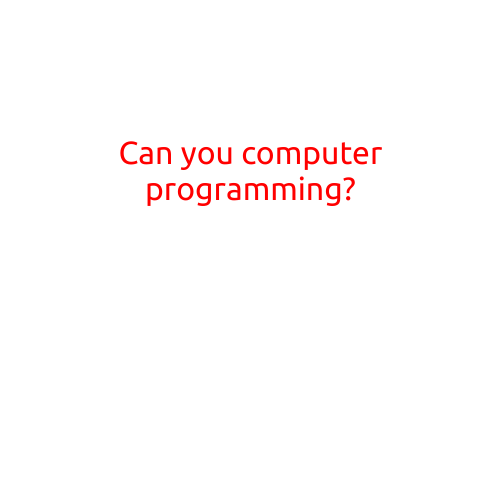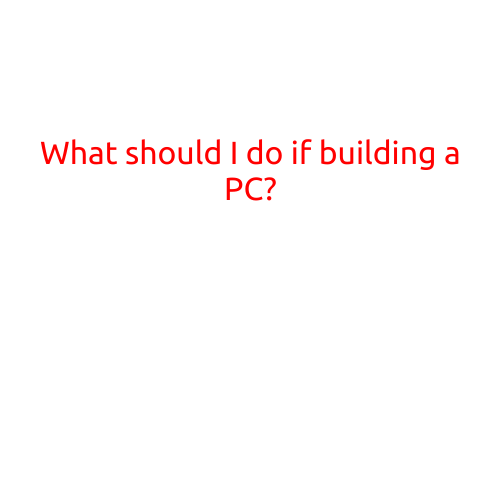
What Should I Do If Building A PC? A Step-by-Step Guide
Building your own PC can be an exciting and rewarding experience, but it can also be overwhelming if you’re new to the process. With so many components to choose from and intricate steps to follow, it’s easy to feel unsure of where to start. In this article, we’ll walk you through the essential steps to build your own PC, from planning to completion.
Step 1: Plan Your Build
Before you start building your PC, it’s crucial to plan out your build. This involves deciding which components you want to use, how much you’re willing to spend, and what you’ll be using your PC for.
- Determine your budget: Calculate how much you’re willing to spend on your PC build. This will help you decide which components to prioritize and which to cut back on.
- Decide on your PC’s purpose: Will you be using your PC for gaming, video editing, or general use? This will help you choose the right components for your needs.
- Choose your components: Research and narrow down your options for CPU, motherboard, RAM, graphics card, storage, and case.
- Create a parts list: Write down your component choices and double-check their compatibility.
Step 2: Prepare Your Workspace
Before you start building, you’ll want to make sure your workspace is clean and dust-free. This will help prevent static electricity and damage to your components.
- Clear a flat surface: Choose a flat, stable surface to build on. Make sure it’s free from any flammable materials.
- Ground yourself: Static electricity can damage your components. Touch a grounded metal object or wear an anti-static wrist strap to ground yourself.
- Unpack your components: Carefully unpack your components and lay them out in a logical order.
Step 3: Install the CPU and Motherboard
The CPU (central processing unit) and motherboard are the backbone of your PC. Installing them requires care and attention to detail.
- Unpack the CPU: Carefully remove the CPU from its packaging and handle it by the edges to prevent damage.
- Apply thermal paste: Apply a small amount of thermal paste to the CPU die (the top surface).
- Install the CPU: Gently place the CPU into its socket, making sure it’s aligned correctly.
- Secure the CPU: Close the socket lever and ensure the CPU is securely seated.
- Install the motherboard: Place the motherboard into the case, making sure it’s securely fastened with screws.
- Connect CPU power cables: Connect the CPU power cables to the CPU and motherboard.
Step 4: Install RAM
RAM (random access memory) allows your PC to perform tasks quickly and efficiently.
- Unpack the RAM: Remove the RAM from its packaging and identify the notches and keying.
- Identify the RAM slots: Locate the RAM slots on the motherboard and identify their position and orientation.
- Install the RAM: Gently push the RAM into the slot at a 20-30 degree angle until it clicks into place.
- Secure the RAM: Close the RAM slot cover or screw the RAM into place.
Step 5: Install Storage
Storage drives are where your PC will store its operating system, programs, and data.
- Unpack the storage drive: Remove the storage drive from its packaging and identify its type (HDD, SSD, or NVMe).
- Identify the storage bay: Locate the storage bay on the motherboard or in the case.
- Install the storage drive: Gently push the storage drive into the bay until it clicks into place.
- Secure the storage drive: Close the bay cover or screw the drive into place.
Step 6: Install the Graphics Card
The graphics card is responsible for rendering images on your PC.
- Unpack the graphics card: Remove the graphics card from its packaging and handle it by the edges.
- Identify the PCIe slot: Locate the PCIe slot on the motherboard.
- Install the graphics card: Gently push the graphics card into the slot until it clicks into place.
- Secure the graphics card: Close the slot cover or screw the graphics card into place.
Step 7: Install the Power Supply
The power supply converts AC power from the wall to DC power for your PC’s components.
- Unpack the power supply: Remove the power supply from its packaging and handle it by the edges.
- Identify the power connectors: Locate the power connectors on the power supply (ATX, EPS, and PCIe).
- Connect the power supply: Connect the power supply cables to the motherboard, CPU, and other components.
Step 8: Connect the Front Panel and Case Fans
The front panel and case fans provide airflow and connectivity to your PC.
- Install the front panel: Connect the front panel cables to the motherboard and attach the panel to the case.
- Install the case fans: Connect the case fans to the power supply and attach them to the case.
Step 9: Boot Up Your PC
Your PC is almost ready to use!
- Connect the power cord: Plug in the power cord and turn on the PC.
- Enter the BIOS: Press the appropriate key (Del, F2, or F12) to enter the BIOS setup.
- Set the boot order: Set the boot order to prioritize your storage drive.
- Save and exit: Save your changes and exit the BIOS setup.
Step 10: Install Your Operating System and Drivers
Your PC is now ready to use. Install your operating system and drivers to complete the setup.
- Install the operating system: Insert the operating system installation media and follow the prompts to install the OS.
- Install drivers: Install the necessary drivers for your hardware components.
Conclusion
Building a PC can be a challenging task, but with these steps, you’ll be well on your way to creating a powerful and efficient machine. Remember to plan your build carefully, prepare your workspace, and take your time when installing each component. With patience and attention to detail, you’ll be enjoying your new PC in no time!