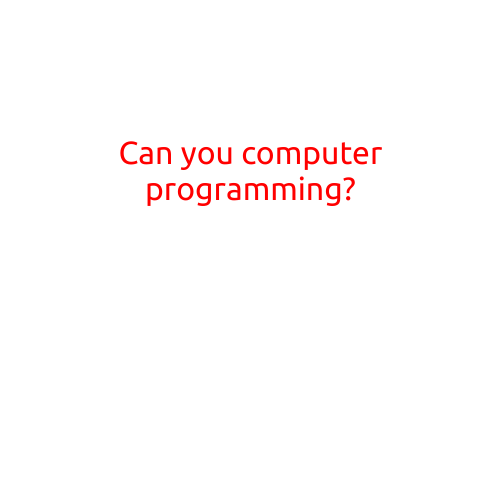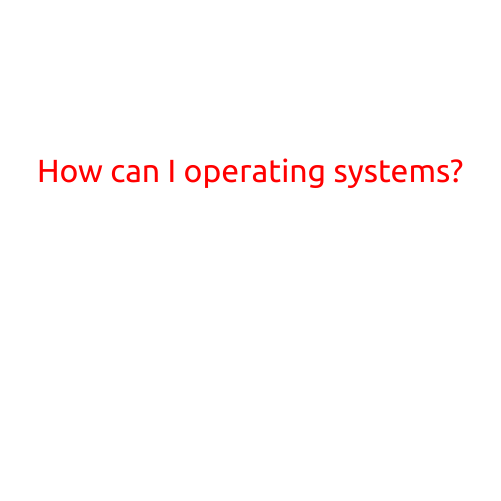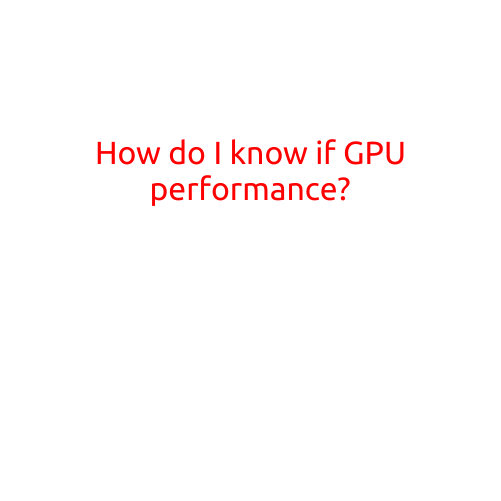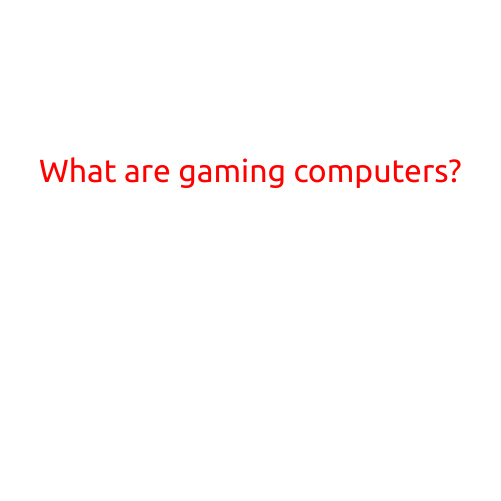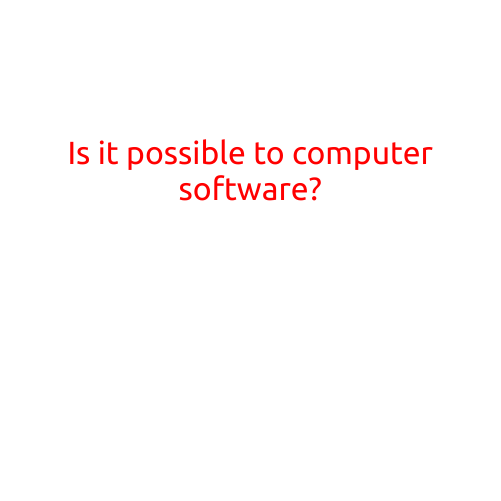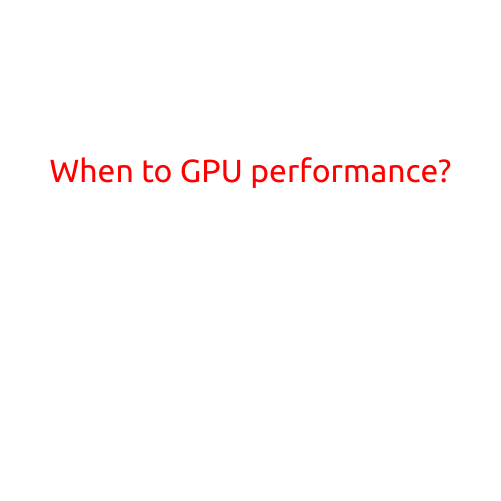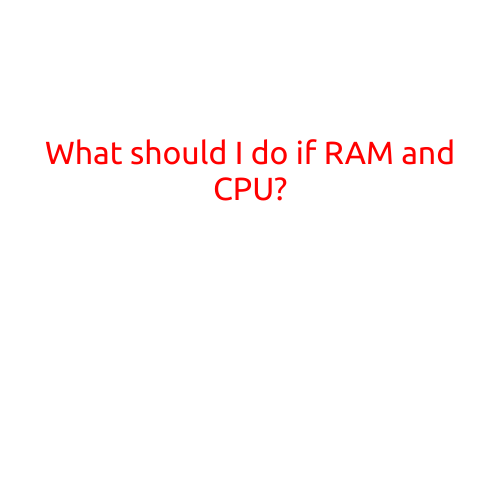
What Should I Do If My RAM and CPU Aren’t Performing Well?
Are you experiencing slow computer performance, crashes, or freezing issues? If so, it’s likely that your RAM (Random Access Memory) and CPU (Central Processing Unit) are not meeting your system’s demands. In this article, we’ll explore the common causes of RAM and CPU-related issues and provide guidance on what to do to resolve them.
Symptoms of RAM and CPU Problems
Before we dive into solutions, let’s identify some common symptoms that may indicate a problem with your RAM and CPU:
- Slow computer performance or lag
- Programs crashing or freezing
- Memory-related errors
- Computer freezing or shutting down unexpectedly
- Poor game performance or sluggish graphics
- CPU usage reaching high levels (above 80%)
Common Causes of RAM and CPU Problems
To troubleshoot RAM and CPU issues, it’s essential to understand the common causes:
- Insufficient RAM: If your system has too little RAM, it may struggle to perform demanding tasks, leading to slow performance and crashes.
- Outdated CPU: An outdated CPU may not be able to handle newer software and applications, causing performance issues.
- CPU Overheating: High temperatures can cause CPU throttling, slowing down your system.
- RAM Compatibility Issues: Incompatible RAM modules or incorrect settings can lead to stability problems.
- Outdated Drivers: Failing to update drivers for your RAM and CPU can cause compatibility issues.
Troubleshooting Steps
To resolve RAM and CPU-related issues, follow these troubleshooting steps:
- Check RAM Compatibility: Ensure that your RAM modules are compatible with your motherboard. Consult your motherboard manual or manufacturer’s website for guidance.
- Adjust RAM Settings: Verify that your RAM is set to the correct configuration (e.g., dual-channel, triple-channel, or quad-channel) on your motherboard’s BIOS settings.
- Update Drivers: Ensure that your RAM and CPU drivers are up-to-date. You can check for updates through your motherboard’s utility software or the manufacturer’s website.
- Monitor CPU Temperature: Install temperature monitoring software (such as SpeedFan or HWiNFO) to track your CPU temperature. Adjust your cooling system or consider upgrading to a more efficient cooler if necessary.
- Free Up System Resources: Close unnecessary programs and background applications to free up system resources. Disable any resource-intensive plugins or add-ons.
- Consider Upgrading: If your system is several years old, it may be time to consider upgrading to a newer model with improved RAM and CPU specifications.
- Run a Malware Scan: Malware can cause system instability and slow performance. Run a comprehensive malware scan using reputable antivirus software.
- Check for BIOS Updates: Ensure that your motherboard’s BIOS is up-to-date, as newer versions may resolve performance issues and improve overall system stability.
- Consult Professional Help: If none of the above steps resolve the issue, it may be time to consult a professional PC technician or motherboard manufacturer support.
Conclusion
In conclusion, RAM and CPU issues can significantly impact your computer’s performance. By identifying common symptoms, understanding common causes, and following troubleshooting steps, you can resolve many issues related to RAM and CPU. Remember to monitor your system’s temperature, free up system resources, and consider upgrading to a newer model if necessary. With these tips, you can ensure your computer runs smoothly and efficiently.