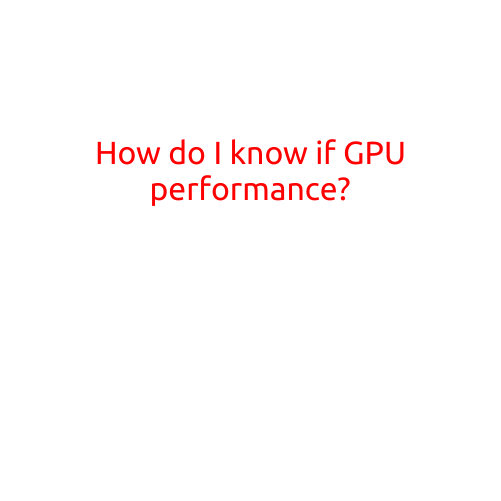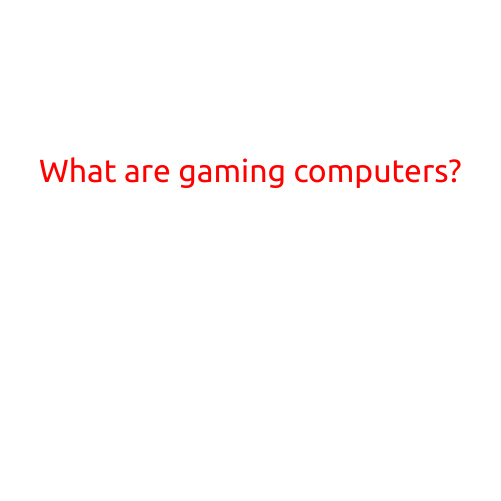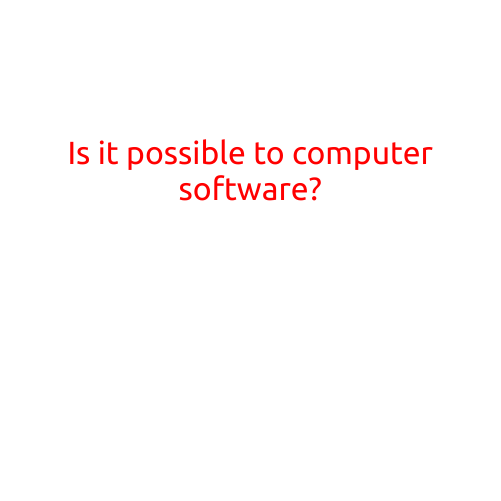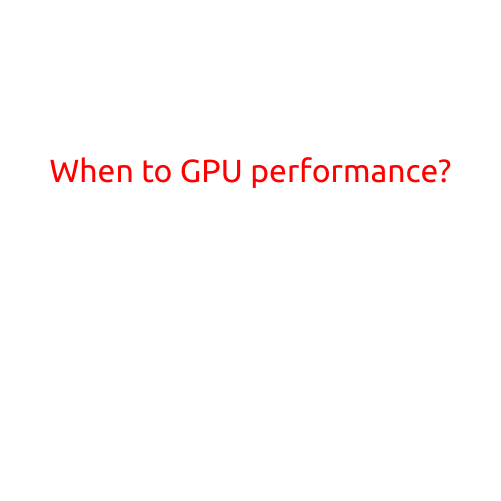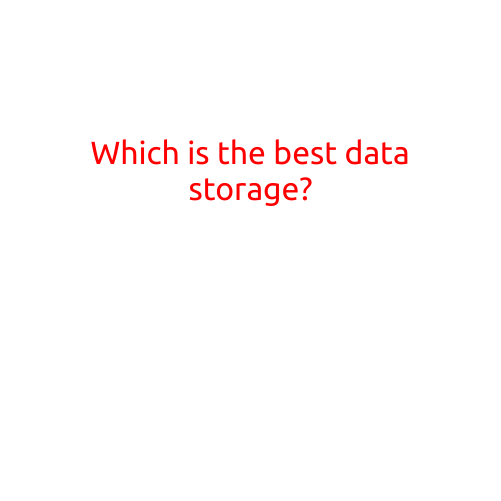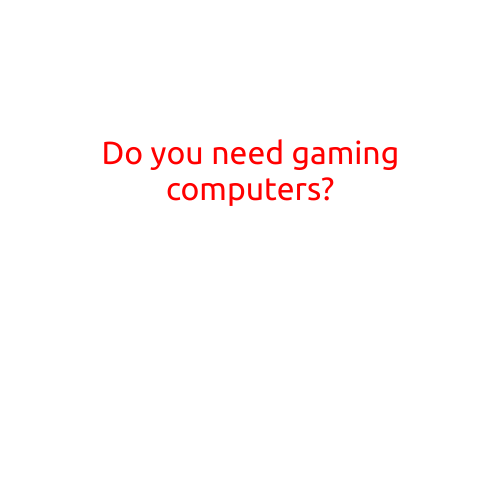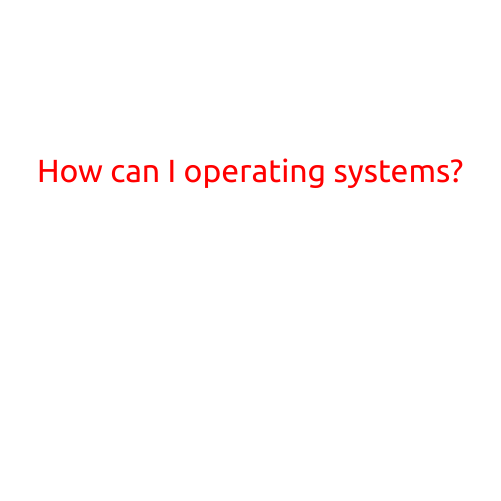
How Can I Operate Multiple Operating Systems?
Are you tired of using a single operating system on your computer or laptop? Do you want to experience the benefits of different operating systems, such as greater flexibility, improved performance, or enhanced security? If so, operating multiple operating systems (also known as dual-booting or multi-booting) can be an excellent solution for you.
In this article, we will guide you through the process of setting up and using multiple operating systems on your device. We will cover the benefits, challenges, and best practices for dual-booting, as well as provide step-by-step instructions for setting up two or more operating systems on your computer.
Benefits of Operating Multiple Operating Systems
Operating multiple operating systems can offer numerous benefits, including:
- Flexibility: With multiple operating systems, you can choose the best OS for specific tasks or applications.
- Improved Performance: Dual-booting can help improve system performance by allowing you to allocate resources more effectively.
- Enhanced Security: Having multiple operating systems can provide an additional layer of security, as a compromised OS will not affect the others.
- Experimentation: Try out different operating systems without worrying about losing your data or productivity.
Challenges of Operating Multiple Operating Systems
However, operating multiple operating systems can also present some challenges, including:
- Complexity: Managing multiple operating systems can be complex and time-consuming.
- Storage Space: You may need to dedicate more storage space to accommodate multiple operating systems and their respective programs.
- Conflicting Software: Some software may not be compatible with all operating systems, which can lead to compatibility issues.
- Support: You may need to seek support from multiple sources, which can be inconvenient.
Best Practices for Dual-Booting
To make the most of operating multiple operating systems, follow these best practices:
- Use a Separate Partition: Create separate partitions for each operating system to ensure they do not interfere with each other.
- Choose Compatible Software: Select software that is compatible with all operating systems you plan to use.
- Regular Backup: Regularly back up your data to prevent loss in case of any issues with one of the operating systems.
- Clear Up Space: Regularly clean up your storage space to prevent clutter and improve system performance.
Setting Up Two or More Operating Systems
Setting up multiple operating systems is a relatively straightforward process. Here’s a step-by-step guide to help you get started:
- Download the Operating Systems: Download the operating systems you want to install, such as Windows, macOS, or Linux.
- Create a Bootable USB Drive: Create a bootable USB drive for each operating system using a tool like Rufus or Etcher.
- Back Up Your Data: Back up your important files and data to an external hard drive or cloud storage.
- Create Partitions: Use the operating system’s built-in tools or a third-party tool like EaseUS Partition Master to create separate partitions for each OS.
- Install the Operating Systems: Boot from the USB drive and follow the installation prompts to install each operating system on its designated partition.
- Configure the Boot Loader: Configure the boot loader (such as GRUB or rEFInd) to list all the operating systems and allow you to choose which one to boot.
Conclusion
Operating multiple operating systems can offer numerous benefits, including greater flexibility, improved performance, and enhanced security. However, it also presents some challenges, such as complexity and storage space requirements. By following the best practices outlined in this article and taking the time to set up your operating systems correctly, you can enjoy the benefits of dual-booting or multi-booting with confidence.