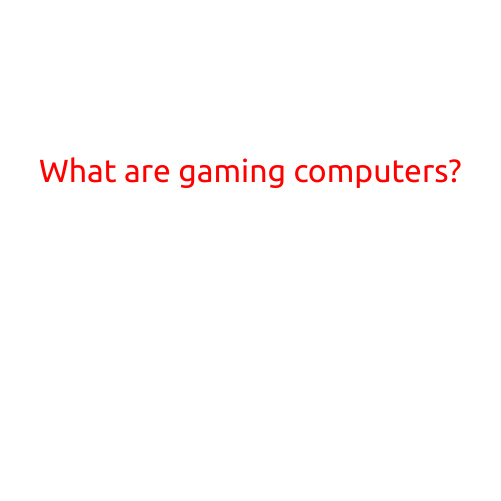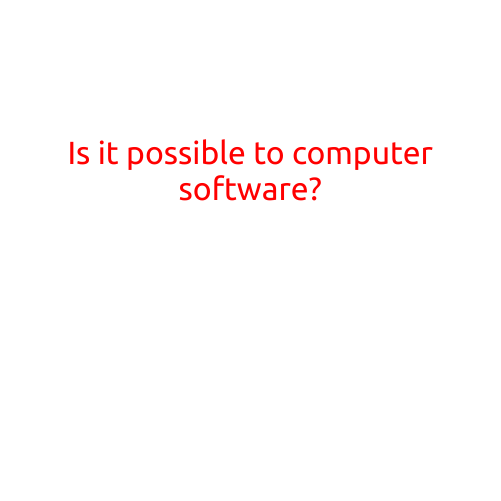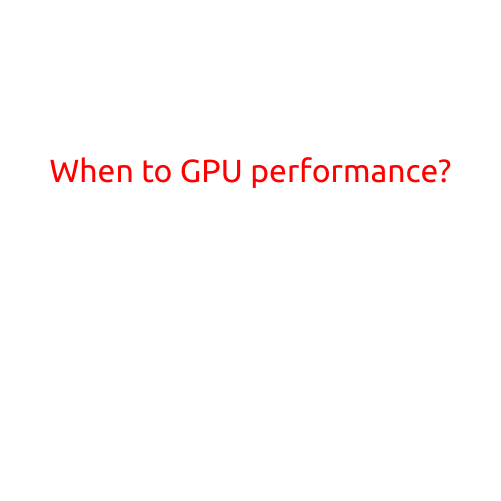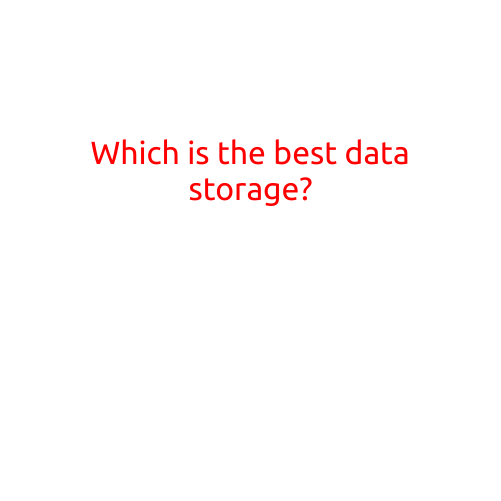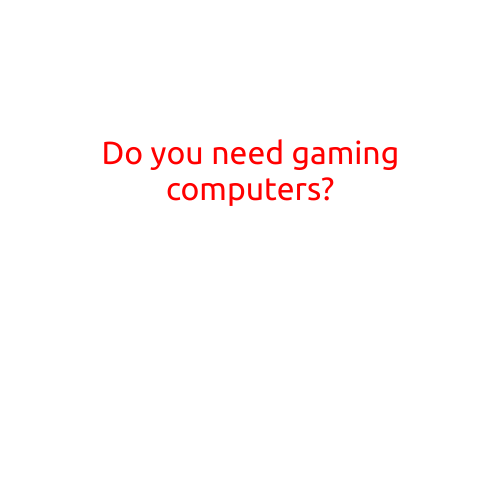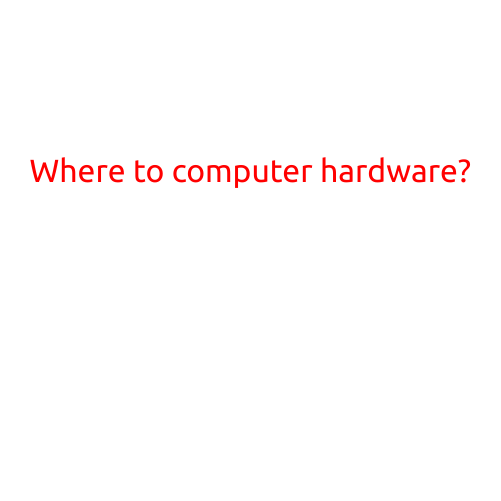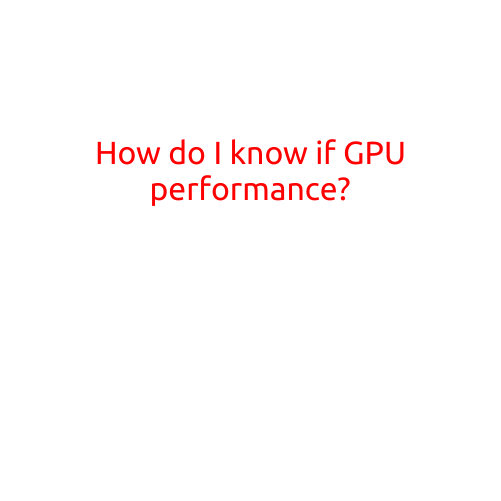
How Do I Know If GPU Performance is Up to Par?
When it comes to your computer’s performance, the graphics processing unit (GPU) plays a crucial role. A good GPU can make all the difference in rendering high-quality graphics, playing demanding games, and running resource-intensive applications. But how do you know if your GPU is performing up to par? In this article, we’ll outline some key indicators to help you determine whether your GPU is delivering the performance you expect.
1. Frame Rates
Frame rates are a great way to measure GPU performance. Frame rates represent the number of frames per second (FPS) your GPU can render in real-time. A higher frame rate generally means better performance.
To check your frame rates:
- Run a game or app that you know is GPU-intensive.
- Open the task manager or performance monitor (depending on your operating system).
- Look for the frame rate counter or GPU usage graph.
- Compare your frame rates to the minimum and recommended system requirements for the game or app.
2. Graphics Quality
Graphics quality is another important indicator of GPU performance. A good GPU should be able to render high-quality graphics with minimal slowdowns.
To check your graphics quality:
- Run a graphics-intensive game or app.
- Adjust the graphics settings to the highest possible level (e.g., 4K resolution, ultra-high detail).
- Observe how the game or app performs. If it runs smoothly and looks great, your GPU is likely performing well.
3. Temperature and Power Consumption
GPU temperature and power consumption can also impact performance. A too-hot or underpowered GPU can throttle its performance to prevent damage.
To check your GPU temperature and power consumption:
- Use software like GPU-Z, HWiNFO, or Afterburner to monitor your GPU temperature and power consumption.
- Check the temperature and power consumption levels during CPU-intensive tasks or games.
- Adjust your cooling system or reduce power consumption settings if necessary.
4. Overclocking Potential
Overclocking your GPU can reveal its performance potential. If your GPU can overclock successfully, it’s likely performing well.
To check your overclocking potential:
- Use software like MSI Afterburner, EVGA Precision XOC, or AMD OverDrive to overclock your GPU.
- Set a moderate overclocking level (e.g., 10-20% increase).
- Monitor your frame rates and GPU usage during the overclocked test.
- If the overclocked test runs smoothly and shows improved performance, your GPU has plenty of potential.
5. Benchmarking Tools
Benchmarking tools can provide a more objective measure of your GPU’s performance. Popular benchmarking tools include:
- 3DMark (FireStrike, Time Spy, and Night Raid)
- Unigine Heaven and Valley
- Valley v2
- FurMark
- Uncharted 4: A Thief’s End (built-in benchmark)
Run these benchmarks to compare your GPU’s performance to others in the same category.
Conclusion
In conclusion, a good GPU performance is crucial for smooth gaming, high-quality graphics, and efficient resource usage. By monitoring frame rates, graphics quality, temperature, power consumption, overclocking potential, and benchmarking your GPU, you can determine whether your GPU is performing up to par. If your GPU is not meeting your expectations, consider upgrading to a more powerful model or adjusting your system settings to improve performance.