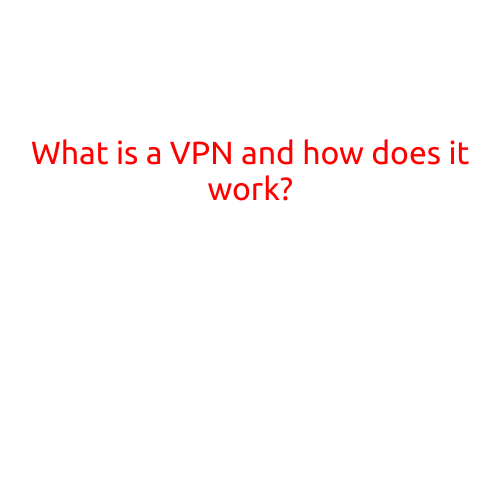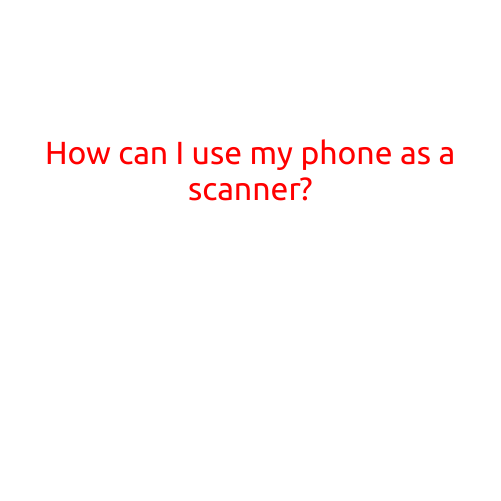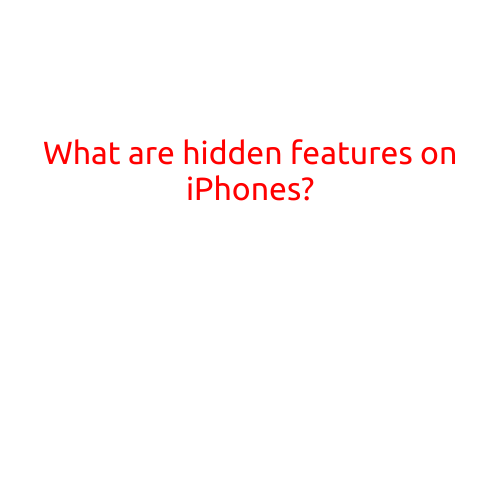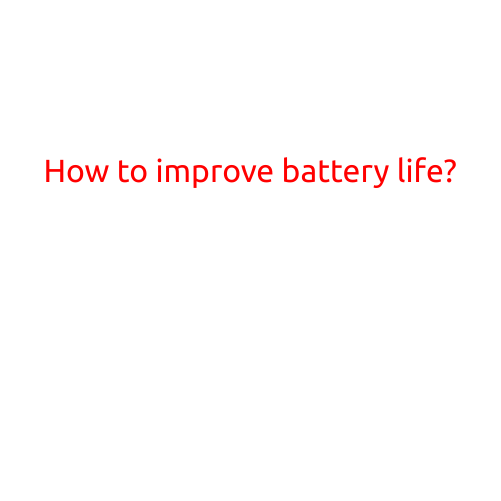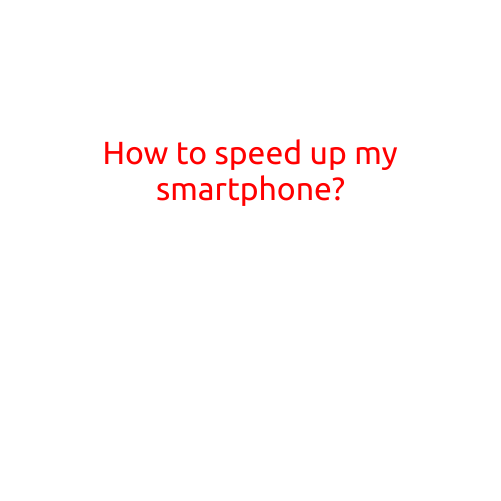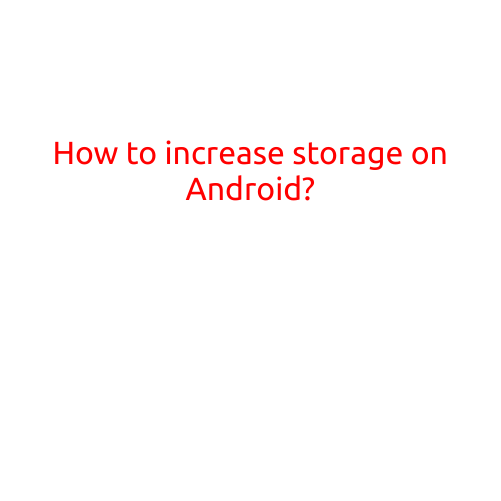
How to Increase Storage on Android: Tips and Tricks
Are you running low on storage space on your Android device? Do you find yourself constantly deleting files and apps to free up space? You’re not alone. Storage issues are a common problem for Android users. But don’t worry, we’ve got you covered. In this article, we’ll show you how to increase storage on your Android device and keep your files and data safe.
1. Delete Unused Apps and Data
One of the easiest ways to free up storage space on your Android device is to delete unused apps and data. Take a look at your app drawer and uninstall any apps you no longer use. You can also check your device’s settings to see which apps are taking up the most storage space and delete them if necessary.
2. Clear Cache and Data
Cache and data are temporary files that apps store to improve performance. However, they can take up a significant amount of storage space. To clear cache and data, go to your device’s settings, then select “Apps” or “Application Manager.” Choose an app, then select “Storage” and “Clear Cache” or “Clear Data.” Repeat this process for all apps.
3. Move Apps to a SD Card
If your Android device has a microSD card slot, you can move some apps to the SD card to free up internal storage space. Go to your device’s settings, then select “Storage,” then “Internal Storage” or “External Storage.” Select an app, then select “Move to SD card.” Repeat this process for all apps you want to move.
4. Uninstall System Apps
System apps are pre-installed on your Android device and can take up a significant amount of storage space. If you don’t use a system app regularly, you can uninstall it to free up space. Note that you can’t uninstall all system apps, as they’re essential to your device’s functioning.
5. Use Cloud Storage
Cloud storage services like Google Drive, Dropbox, and OneDrive allow you to store files and data online and access them from your Android device. By storing files online, you can free up storage space on your device. You can also use cloud storage services to backup your device’s data in case it’s lost or stolen.
6. Use a Storage Manager App
Storage manager apps like SD Maid, Disk Cleanup, and CCleaner can help you free up storage space on your Android device. These apps can automatically delete unused files and data, as well as clean up system files and logs.
7. Disable Animations
Animations can take up CPU resources and storage space on your Android device. Disable animations to free up resources and extend your device’s battery life.
8. Disable Background Data
Background data can take up storage space and battery life on your Android device. Disable background data for apps you don’t use regularly to conserve storage space and battery life.
9. Use a File Explorer
File explorers like ES File Explorer and File Manager allow you to manage your device’s files and data. You can use a file explorer to move files to an SD card, delete unused files, and compress files to free up storage space.
10. Back Up Your Data
Finally, it’s essential to back up your device’s data regularly. You can backup your data to a cloud storage service, a computer, or an external hard drive. This way, you can restore your data in case your device’s storage space is filled up or your device is lost or stolen.
In conclusion, there are many ways to increase storage on your Android device. By deleting unused apps and data, clearing cache and data, moving apps to an SD card, uninstalling system apps, using cloud storage, using a storage manager app, disabling animations, disabling background data, using a file explorer, and backing up your data, you can free up storage space and keep your files and data safe.