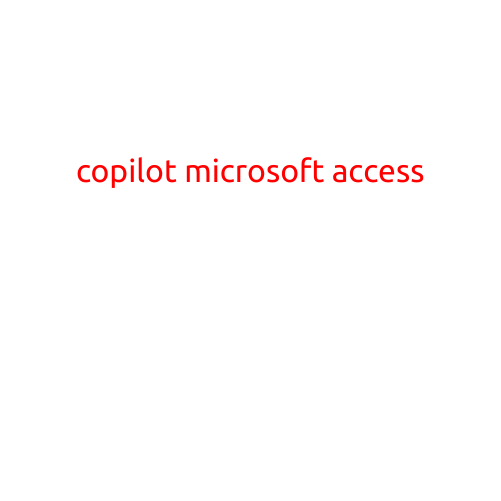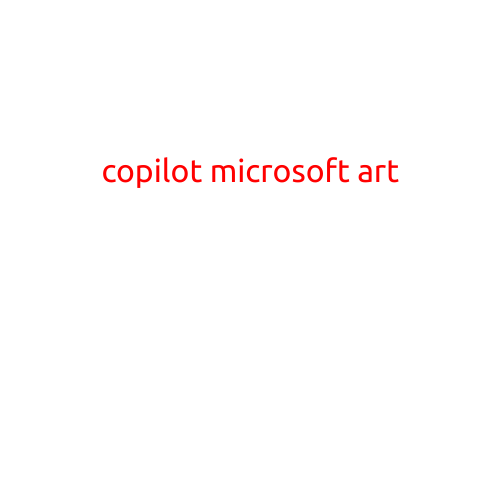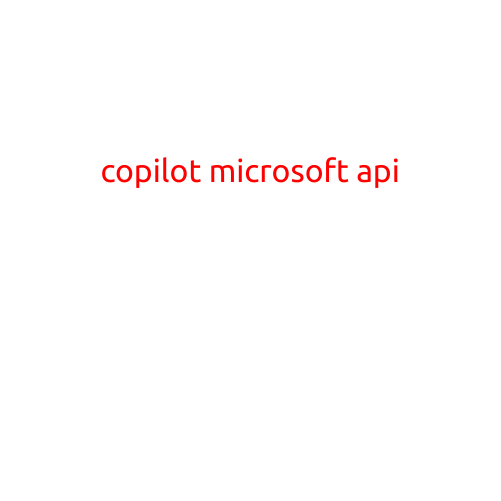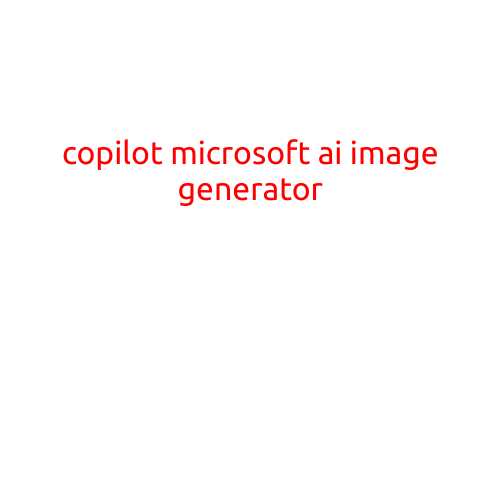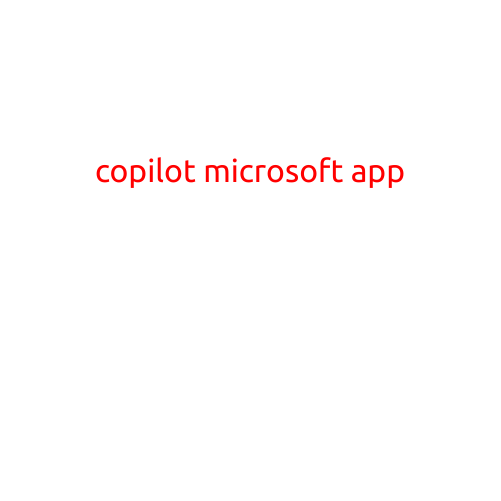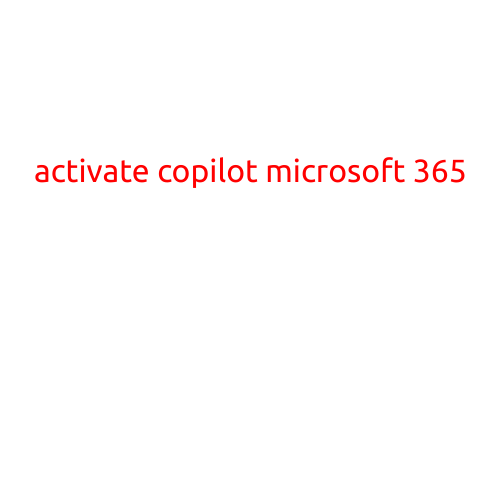
Activate Copilot: Empowering Productivity in Microsoft 365
Microsoft 365 is a powerful productivity suite that offers a wide range of tools and features to help individuals and teams work efficiently and effectively. One of the latest additions to this suite is Copilot, a revolutionary AI-powered tool that helps users complete tasks faster and more accurately. In this article, we’ll show you how to activate Copilot in Microsoft 365 and explore its features and benefits.
What is Copilot?
Copilot is an AI-powered tool that helps users generate ideas, complete tasks, and respond to emails more efficiently. It’s integrated into Microsoft 365, allowing users to access it within their existing workflow. Copilot uses machine learning algorithms to understand the user’s work habits, preferences, and tone, enabling it to provide personalized suggestions and insights.
Activating Copilot in Microsoft 365
To activate Copilot in Microsoft 365, follow these steps:
- Make sure you have a Microsoft 365 subscription: Copilot is only available with Microsoft 365 Business or Enterprise plans. If you’re not sure about your subscription, check your Microsoft 365 account or contact your IT administrator.
- Check if Copilot is enabled: Go to the Microsoft 365 admin center and ensure that Copilot is enabled for your organization. If it’s not enabled, contact your IT administrator to request activation.
- Update your Microsoft 365 apps: Ensure that your Microsoft 365 apps, including Word, Outlook, and PowerPoint, are updated to the latest version. This is required to access Copilot.
- Turn on Copilot in your Microsoft 365 apps: Once you have the latest apps, go to each app individually and turn on Copilot. You can do this by clicking on the “File” menu, selecting “Options,” and then clicking on “Trust Center.” Look for the “Copilot” setting and toggle it to “On.”
Features and Benefits of Copilot
Once activated, Copilot offers a range of features that can enhance your productivity and efficiency:
- AI-powered suggestions: Copilot provides suggestions for email responses, document drafts, and presentation ideas based on your work habits and preferences.
- Grammar and syntax checking: Copilot helps you refine your writing skills by checking grammar, syntax, and punctuation errors in real-time.
- Content suggestions: Copilot offers content suggestions based on your work habits, enabling you to generate ideas and drafts for documents, emails, and presentations.
- AI-powered research: Copilot helps you find relevant information and insights by providing AI-powered research suggestions and summaries.
How to Use Copilot
Using Copilot is straightforward. Simply open your Microsoft 365 app, select the feature you want to use (e.g., email response, document draft, or presentation idea), and click on the Copilot button. Copilot will then provide suggestions and insights to help you complete the task.
Conclusion
Activating Copilot in Microsoft 365 is a simple process that can revolutionize your productivity and efficiency. By providing AI-powered suggestions, grammar and syntax checking, and content suggestions, Copilot helps you work smarter and faster. Whether you’re a individual user or part of a large organization, Copilot is an essential tool to take your productivity to the next level.