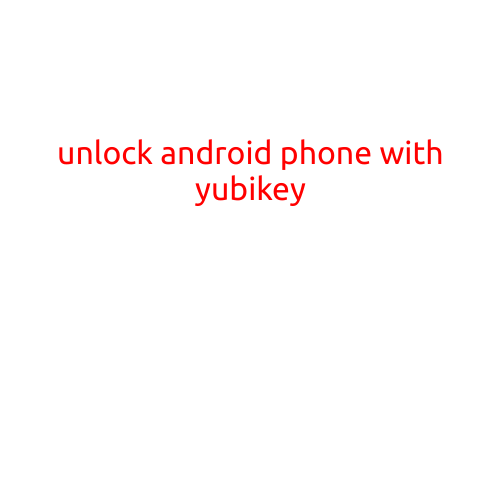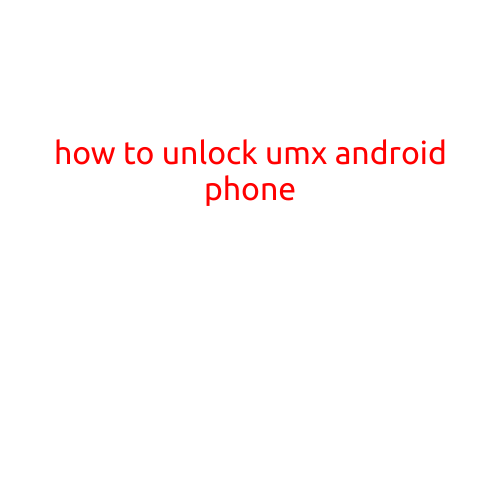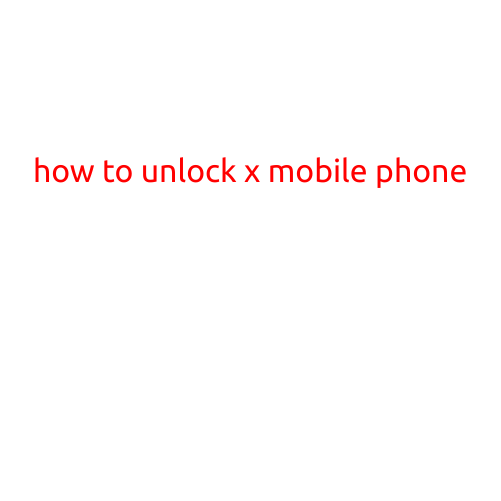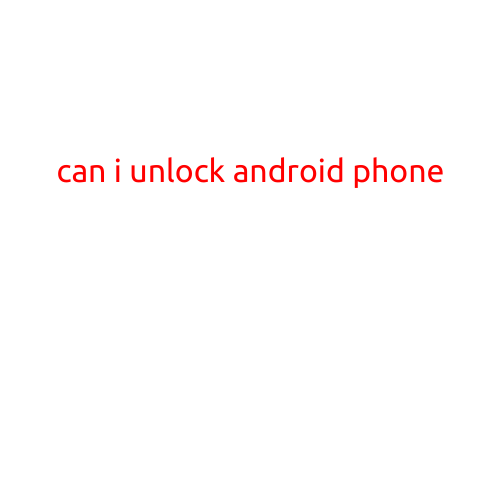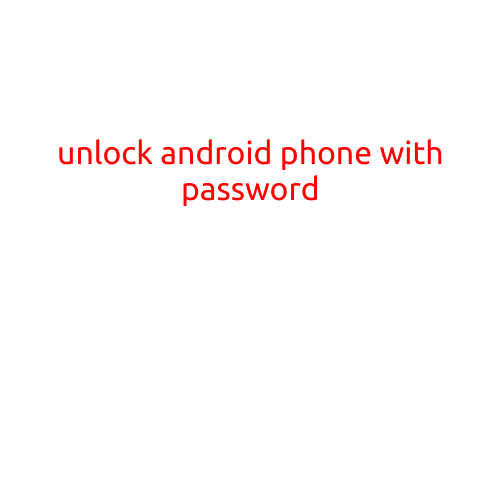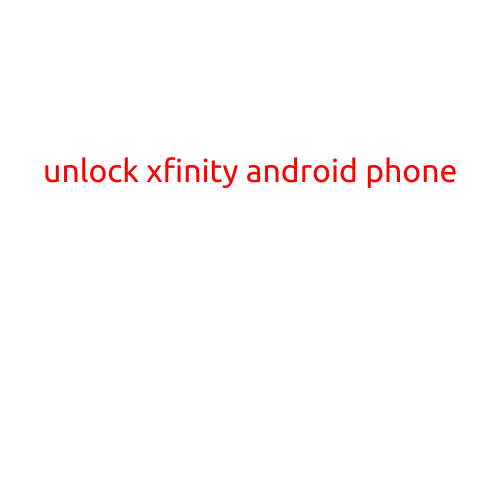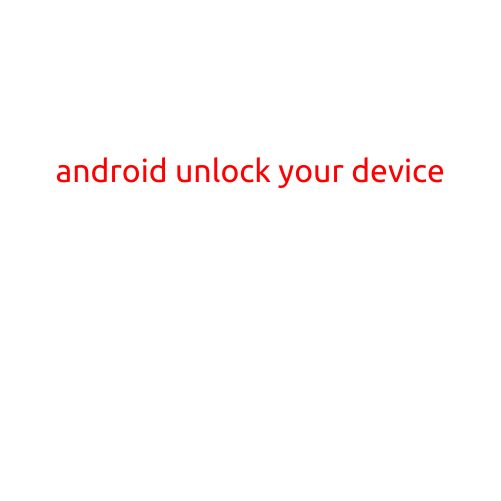
Android: Unlock Your Device
Are you tired of having to memorize multiple passwords and PINs to unlock your Android device? Do you find yourself struggling to access your phone quickly and efficiently? Look no further! In this article, we’ll explore the various ways you can unlock your Android device and make your life easier.
Method 1: Pattern Lock
One of the most common methods of unlocking an Android device is by using a pattern lock. This requires you to draw a specific pattern on the screen to gain access to your device. To set up a pattern lock, follow these steps:
- Go to your device’s settings app.
- Scroll down and select the “Security” option.
- Select the “Screen lock” option.
- Choose “Pattern” as your screen lock method.
- Draw the desired pattern on the screen.
- Confirm the pattern by drawing it again.
Method 2: PIN Lock
If you prefer a more traditional method of unlocking your device, you can use a PIN lock. This requires you to enter a four-digit code to gain access to your device. To set up a PIN lock, follow these steps:
- Go to your device’s settings app.
- Scroll down and select the “Security” option.
- Select the “Screen lock” option.
- Choose “PIN” as your screen lock method.
- Enter a four-digit code.
- Confirm the PIN by entering it again.
Method 3: Password Lock
For added security, you can use a password lock to protect your device. This requires you to enter a password to gain access to your device. To set up a password lock, follow these steps:
- Go to your device’s settings app.
- Scroll down and select the “Security” option.
- Select the “Screen lock” option.
- Choose “Password” as your screen lock method.
- Enter a password.
- Confirm the password by entering it again.
Method 4: Biometric Unlock
For a more advanced and futuristic way of unlocking your device, you can use biometric unlocking. This uses facial recognition or fingerprint scanning to identify you and grant access to your device. To enable biometric unlocking, follow these steps:
- Go to your device’s settings app.
- Scroll down and select the “Security” option.
- Select the “Biometric authentication” option.
- Choose your preferred biometric authentication method (facial recognition or fingerprint scanning).
- Follow the on-screen instructions to set up the biometric authentication.
Method 5: Smart Lock
For a more convenient way of unlocking your device, you can use a Smart Lock. This allows you to automatically unlock your device when it’s in a trusted location or connected to a trusted device. To set up a Smart Lock, follow these steps:
- Go to your device’s settings app.
- Scroll down and select the “Security” option.
- Select the “Smart Lock” option.
- Choose the location or device you trust.
- Follow the on-screen instructions to set up the Smart Lock.
Conclusion
In conclusion, there are several ways you can unlock your Android device and make your life easier. From pattern locks to biometric unlocking, there’s a method that’s right for you. Whether you prefer a traditional PIN lock or a more advanced biometric unlock, you can rest assured that your device is secure and easily accessible.