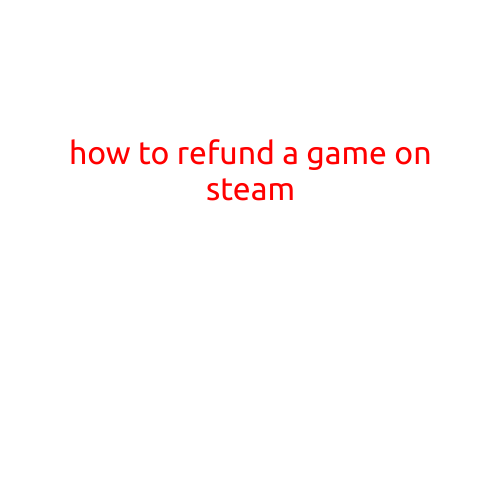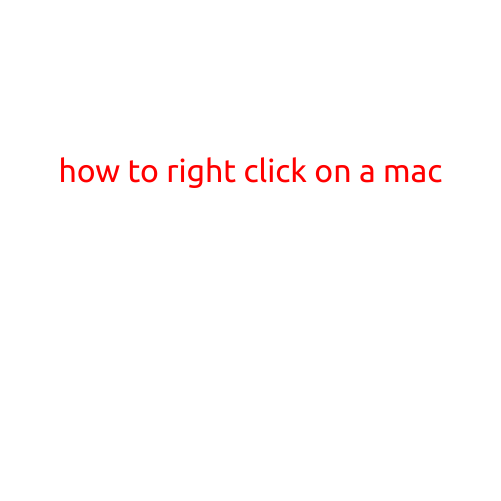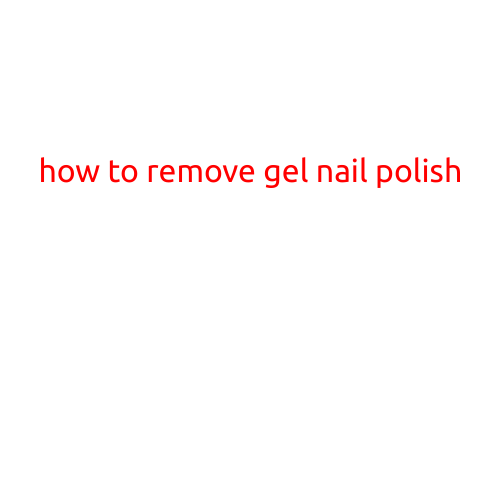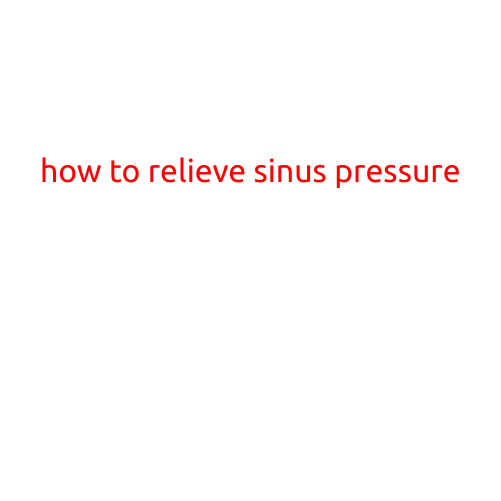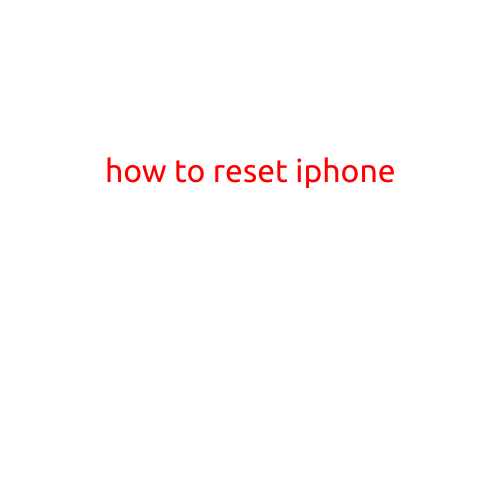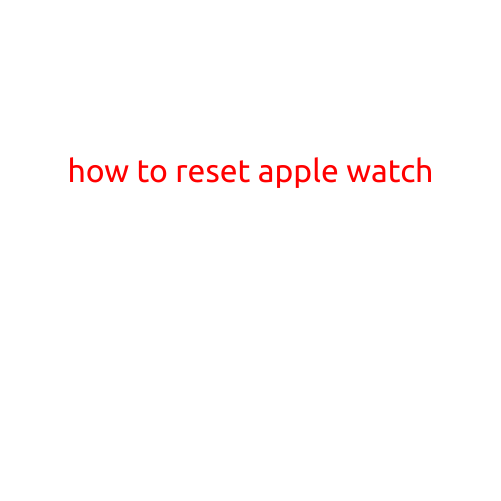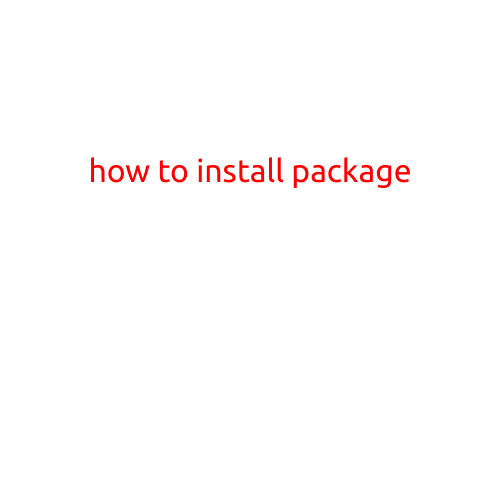
How to Install a Package
Installing a package can be a straightforward process, but it can also be a daunting task for those who are new to programming. In this article, we will guide you through the process of installing a package, covering the basic steps and considerations that you need to keep in mind.
Why Install a Package?
Before we dive into the installation process, let’s quickly cover why you would want to install a package in the first place. Packages, also known as libraries or modules, are pre-built collections of code that provide a specific function or set of functions. They can be used to perform a wide range of tasks, from data analysis and visualization to web development and more.
Choosing the Right Package
The first step in installing a package is to choose the right one for your needs. There are thousands of packages available, each with its own unique set of functions and features. To find the right package, you can search online for packages related to your project or area of interest.
Installation Methods
Once you’ve chosen a package, you’ll need to install it. There are several methods that you can use to install a package, depending on the package manager that you’re using. Here are some of the most common methods:
- pip (Python): If you’re using Python, you can install packages using the pip package manager. Simply type
pip install <package_name>into your terminal or command prompt, replacing<package_name>with the name of the package that you want to install. - conda (Anaconda): If you’re using Anaconda or another package manager that supports conda, you can install packages using the conda package manager. Simply type
conda install <package_name>into your terminal or command prompt, replacing<package_name>with the name of the package that you want to install. - npm (Node.js): If you’re using Node.js, you can install packages using the npm package manager. Simply type
npm install <package_name>into your terminal or command prompt, replacing<package_name>with the name of the package that you want to install. - apt-get (Ubuntu/Debian): If you’re using Ubuntu or Debian, you can install packages using the apt-get package manager. Simply type
apt-get install <package_name>into your terminal or command prompt, replacing<package_name>with the name of the package that you want to install.
Troubleshooting Common Issues
If you encounter any issues during the installation process, here are some common troubleshooting steps that you can try:
- Check the package manager’s logs: If you’re using a package manager like pip or conda, you can check the logs to see if there were any errors during the installation process.
- Check for conflicts: If you’re installing a package that relies on another package, make sure that the other package is installed and up to date.
- Try updating the package manager: If you’re using an older version of a package manager, try updating it to the latest version.
- Try reinstalling the package: If the installation fails, try reinstalling the package using the same command.
Conclusion
Installing a package can be a straightforward process, but it’s not always easy. By following the steps outlined in this article, you should be able to successfully install a package. Remember to choose the right package for your needs, use the correct installation method for your package manager, and troubleshoot common issues if they arise. Happy coding!