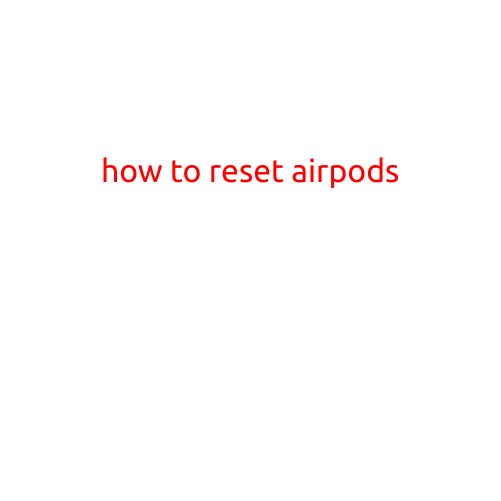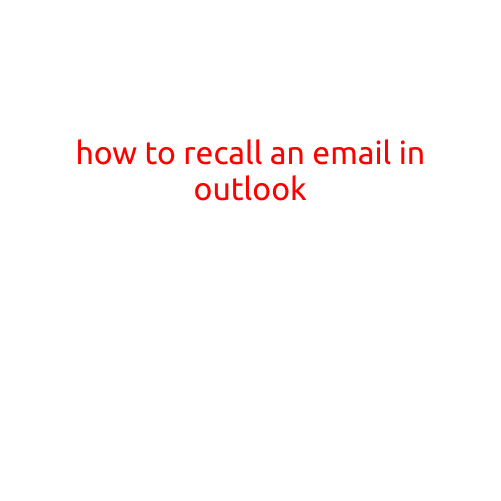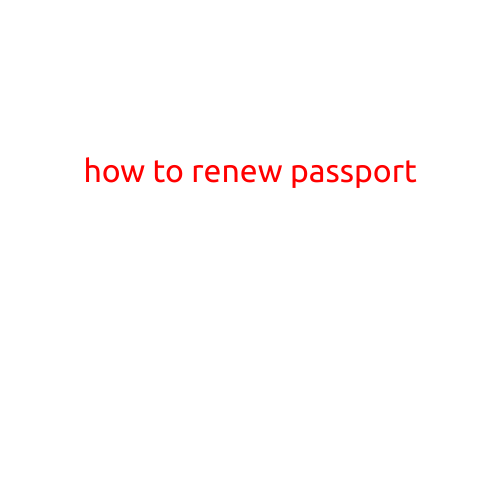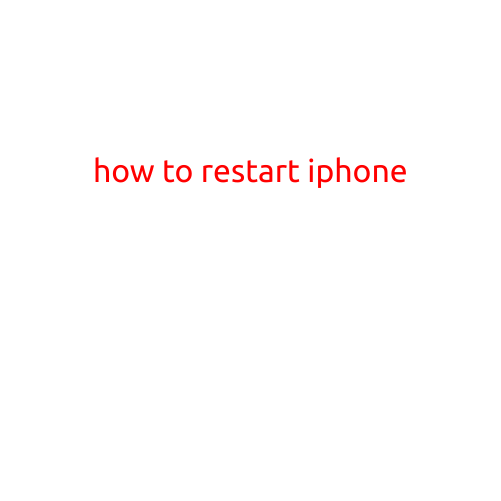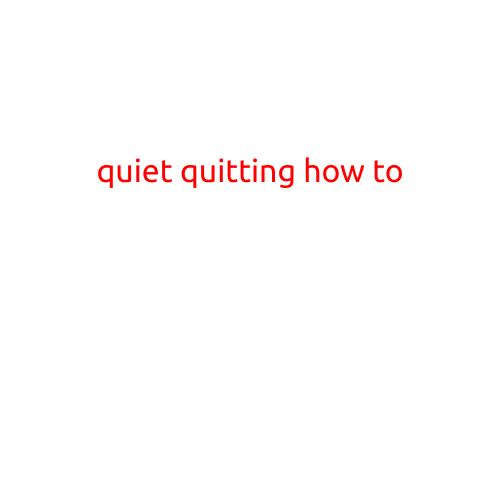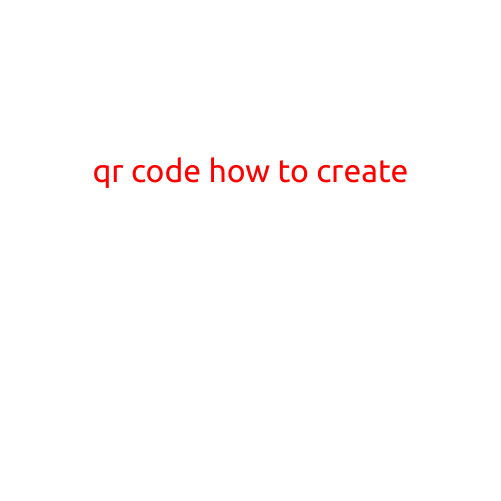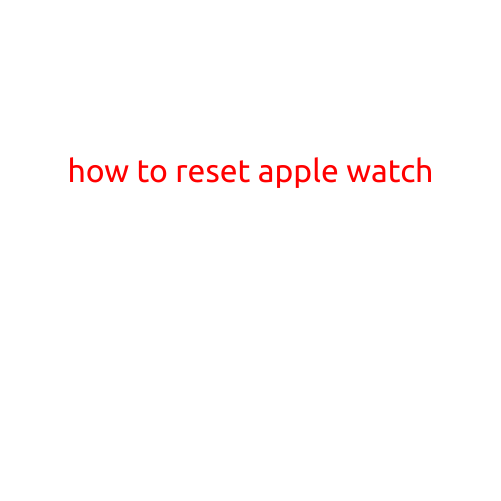
How to Reset Apple Watch: A Step-by-Step Guide
Are you experiencing issues with your Apple Watch, such as slowness, glitches, or bugs? Are you planning to sell or give away your Apple Watch and want to erase all your personal data? Resetting your Apple Watch is a simple process that can help resolve these problems and start fresh. In this article, we’ll walk you through the steps to reset your Apple Watch.
Why Reset Your Apple Watch?
Resetting your Apple Watch can be helpful in several situations:
- Troubleshooting: If your Apple Watch is acting up or experiencing issues, a reset can help resolve the problem by restarting the watch and clearing out any corrupted data.
- Erasing data: If you’re selling or giving away your Apple Watch, a reset ensures that all your personal data, including your data, contacts, and apps, is erased from the device.
- Updating to a new watch: If you’re upgrading to a newer Apple Watch model or changing your watch band, a reset can help transfer data from your old watch to your new one.
How to Reset Your Apple Watch
Resetting your Apple Watch is a relatively simple process that can be done in a few steps. Here’s how:
Method 1: Reset Apple Watch from Settings
- Open the Settings app on your Apple Watch.
- Scroll down and select “General.”
- Tap on “Reset.”
- Confirm that you want to reset your Apple Watch by tapping “Reset” again.
Method 2: Reset Apple Watch from Apple Watch App on iPhone
- Open the Apple Watch app on your iPhone.
- Tap on “My Watch” at the bottom of the screen.
- Scroll down and select “General.”
- Tap on “Reset” and confirm that you want to reset your Apple Watch.
After Resetting Your Apple Watch
After resetting your Apple Watch, you’ll need to:
- Set up your Apple Watch again, including setting up Wi-Fi and Bluetooth connectivity.
- Re-download and reinstall any apps you had installed on your watch.
- Restore your data from iCloud backup or set up your watch as new.
Additional Tips
- Before resetting your Apple Watch, make sure to backup your data using iCloud or iTunes to prevent losing any important information.
- If you’re having trouble resetting your Apple Watch, try restarting your watch by pressing and holding the Digital Crown and the Side button simultaneously for 10 seconds.
- If you’re selling or giving away your Apple Watch, be sure to erase all data and content using the “Erase All Content and Settings” option in the Settings app.
By following these simple steps, you can reset your Apple Watch and start fresh. Remember to take backups and erase all data before transferring your watch to a new owner.