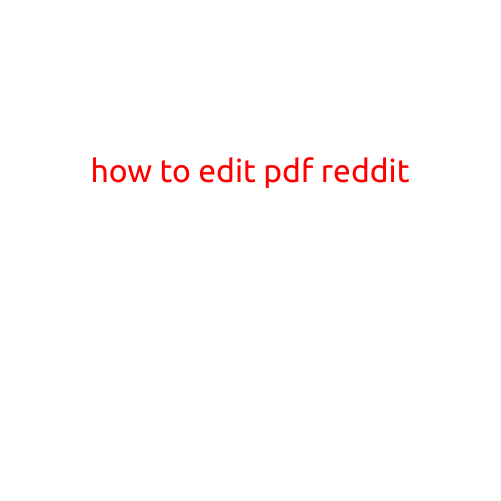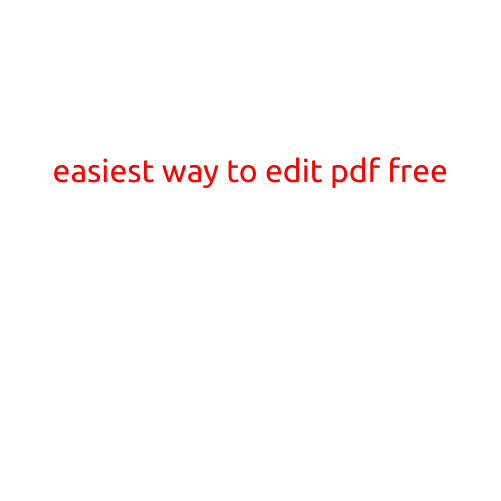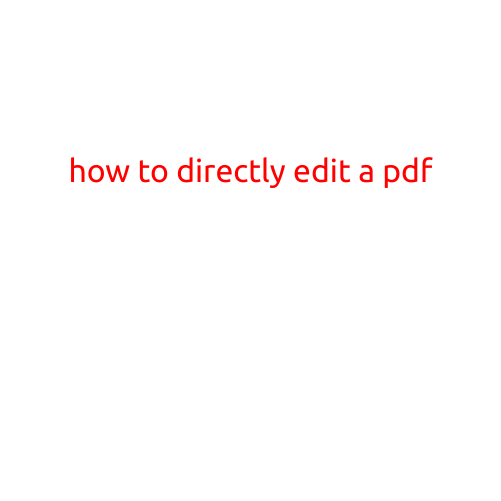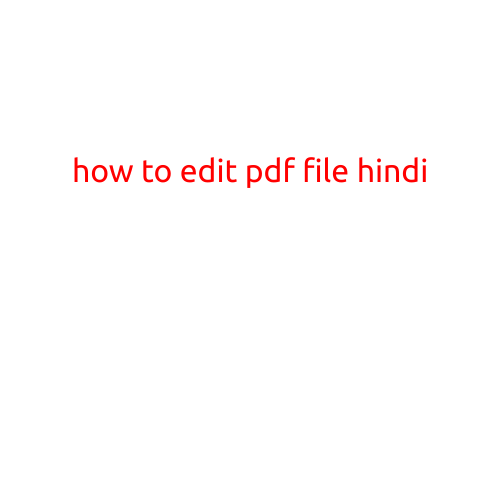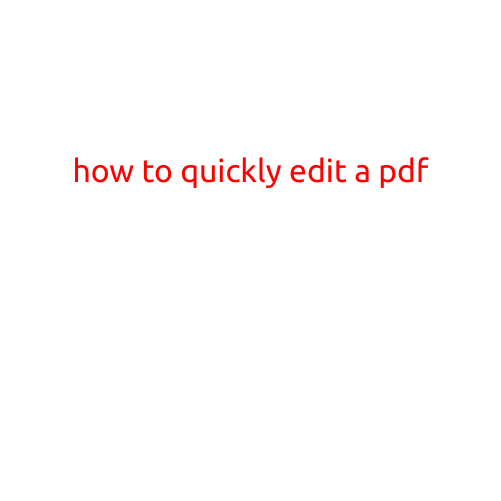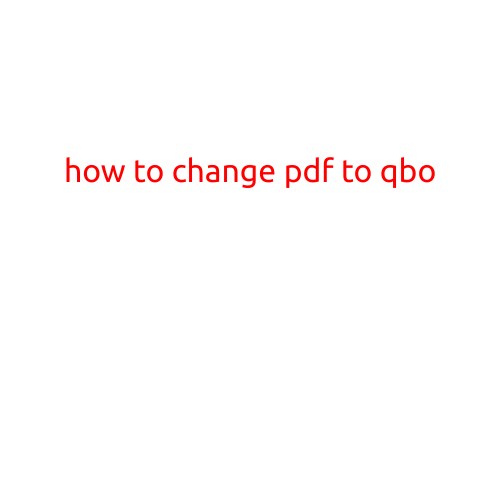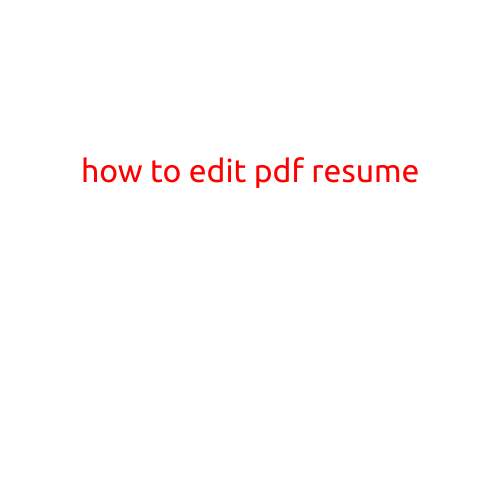
How to Edit a PDF Resume: A Step-by-Step Guide
With the rise of digital job applications, many job seekers are finding themselves faced with the challenge of editing a PDF resume. Whether you’re trying to make last-minute changes or formatting adjustments, it can be frustrating to work with a file that seems immoveable. But don’t worry, we’ve got you covered! In this article, we’ll walk you through the process of editing a PDF resume, from basic to advanced techniques.
Why Edit a PDF Resume?
Before we dive into the nitty-gritty of editing, let’s take a moment to consider why it’s important to edit your PDF resume in the first place. A well-edited resume can make all the difference in getting your foot in the door with potential employers. Whether you’re looking to tweak the formatting, update your skills, or change the tone of your resume, editing is essential. And with the techniques outlined below, you’ll be able to make those changes with ease.
Basic Editing Techniques
If you’re looking to make quick, minor adjustments to your PDF resume, you can try the following basic techniques:
- Use Adobe Acrobat: Adobe Acrobat is a powerful tool that allows you to edit and annotate PDFs with ease. Simply open your PDF resume in Adobe Acrobat, and use the toolbar to make your desired changes.
- Use the Adobe Reader: If you don’t have Adobe Acrobat, you can still edit your PDF resume using the Adobe Reader. Look for the “Tools” menu at the top of the screen, and select “Edit PDF.” From there, you can make basic changes, such as adding text, highlighting, and crossing out text.
- Use a Third-Party Editor: There are plenty of third-party editors available that specialize in editing PDFs. Some popular options include PDF-XChange Editor, SmallPDF, and PDF Editor.
Advanced Editing Techniques
If you’re looking to make more significant changes to your PDF resume, such as reorganizing sections or adding new content, you may need to use more advanced techniques. Here are a few options to consider:
- Convert to a Word Document: If you have Microsoft Word or a compatible word processor on your computer, you can convert your PDF resume to a Word document using the “Export” feature in Adobe Acrobat or Adobe Reader. From there, you can make your desired changes and then convert the document back to a PDF.
- Use a Document Scanner: If you need to add additional pages to your PDF resume, or if you want to scan in a physical document, you can use a document scanner to digitize the content. Then, you can edit the resulting PDF using Adobe Acrobat or another editor.
- Use Optical Character Recognition (OCR) Software: OCR software can help you edit your PDF resume by allowing you to convert scanned or image-based documents into editable text. Some popular options include Adobe Acrobat, ABBYY FineReader, and Readiris.
Best Practices for Editing a PDF Resume
Before you start editing your PDF resume, there are a few best practices worth keeping in mind:
- Save a Copy: Before making any changes to your PDF resume, save a copy of the original document. This will ensure that you can always revert back to the original version if needed.
- Work in a Clear and Well-Lit Space: A clear and well-lit workspace can help you stay focused and avoid mistakes while editing.
- Proofread Carefully: Finally, proofread your edited PDF resume carefully to ensure that everything looks the way you want it to.
Conclusion
Editing a PDF resume may seem daunting at first, but with the right techniques and tools, it’s easier than you might think. Whether you’re looking to make minor adjustments or more significant changes, the techniques outlined above will help you get the job done. Remember to save a copy of your original document, work in a clear and well-lit space, and proofread carefully to ensure that your edited PDF resume looks its best. Happy editing!