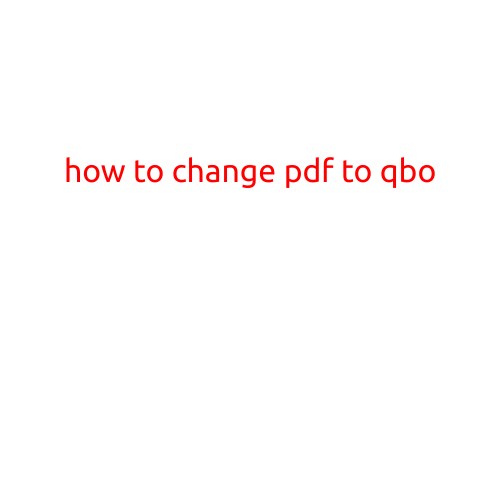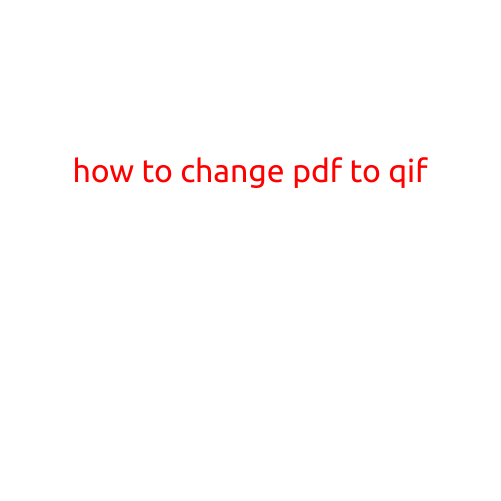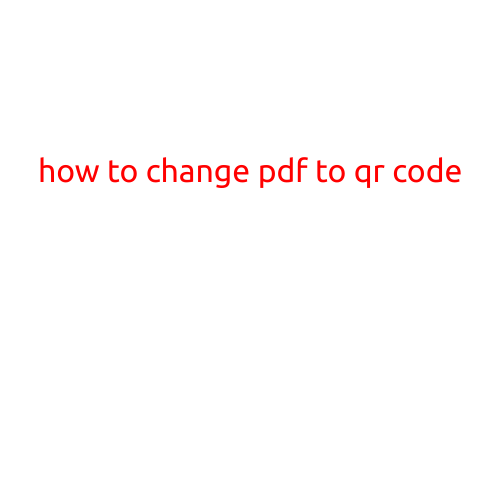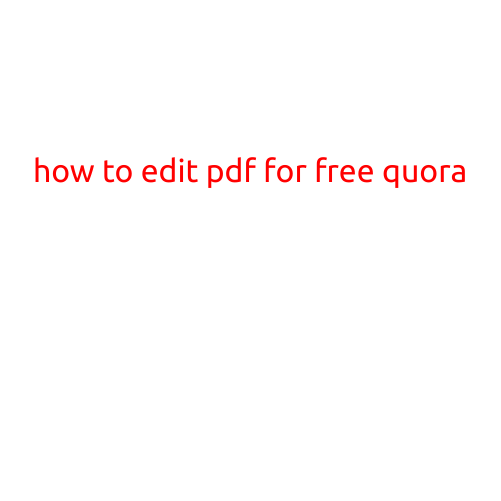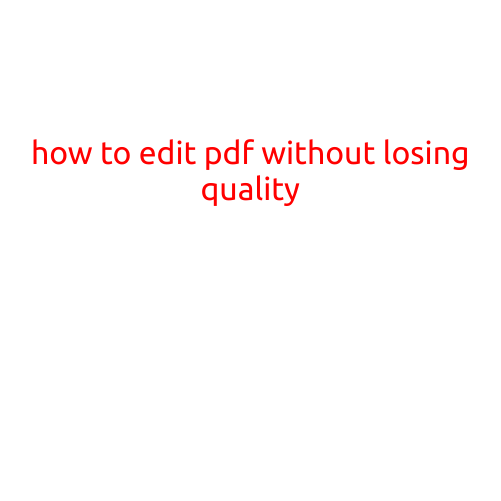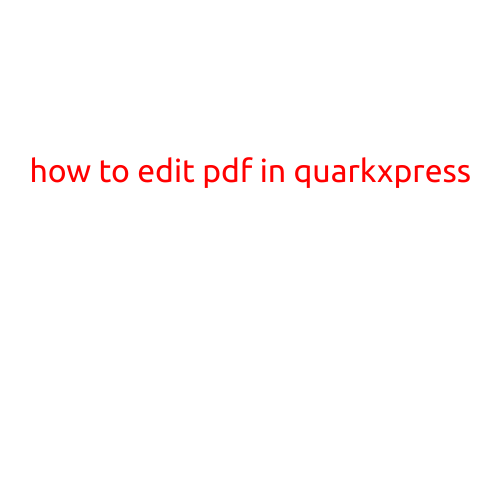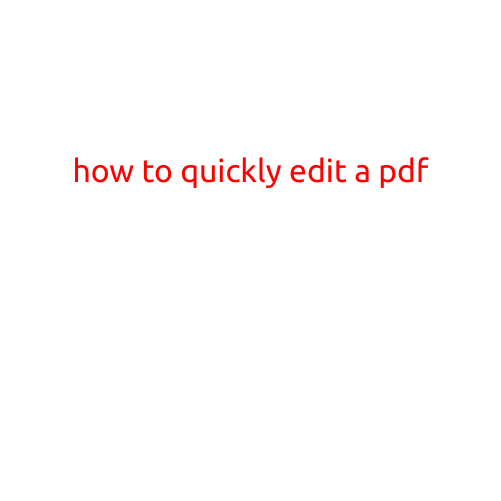
How to Quickly Edit a PDF
Are you tired of dealing with an uneditable PDF? You’re not alone. Many documents and forms are often shared as PDFs, making it difficult to make changes. However, with the right tools and techniques, you can quickly edit a PDF and make the necessary changes.
In this article, we will discuss the best ways to quickly edit a PDF, including online tools, desktop software, and manual editing methods.
Online PDF Editing Tools
- SmallPDF: SmallPDF is a popular online PDF editor that allows you to edit, convert, and merge PDF files. You can use it to edit text, images, and add new elements to your PDF.
- Adobe Acrobat Online: Adobe’s online PDF editor allows you to edit PDFs, add new text, and fill out forms. It also supports collaboration and commenting features.
- PDF Editor: PDF Editor is a simple online tool that allows you to edit PDFs, add text, and sign documents.
Desktop PDF Editing Software
- Adobe Acrobat DC: Adobe’s desktop PDF editor is a powerful tool that offers advanced editing features, including OCR (Optical Character Recognition) and form filler tools.
- Nitro Pro: Nitro Pro is a popular desktop PDF editor that offers advanced editing features, including OCR, form filling, and password protection.
- PDF-XChange Editor: PDF-XChange Editor is a free PDF editor that offers advanced editing features, including OCR, text editing, and form filling.
Manual Editing Methods
- Text Editing: You can edit text in a PDF by selecting the text and using the “Edit” or “Type” tool in your PDF viewer. This method is limited and may not be suitable for large-scale editing.
- Image Editing: You can edit images in a PDF by opening the PDF in an image editing software, such as Adobe Photoshop or GIMP. This method is more suitable for simple image edits, such as resizing or cropping.
Tips and Tricks
- Use Search and Replace: When editing text in a PDF, use the search and replace function to quickly replace multiple instances of text.
- Use the “Undo” Function: When editing a PDF, use the “Undo” function frequently to avoid losing your changes.
- Use Layers: When editing a PDF with multiple elements, use layers to keep your edits organized and easy to manage.
Conclusion
Editing a PDF can be a daunting task, but with the right tools and techniques, it can be a breeze. Whether you’re looking for online tools, desktop software, or manual editing methods, there’s a solution for you. Remember to use search and replace, the undo function, and layers to make your editing experience easier and more efficient.