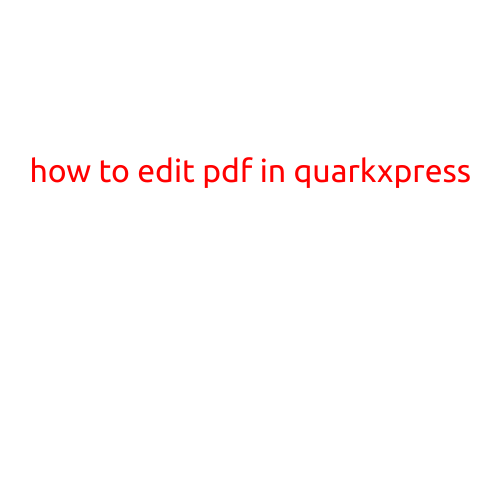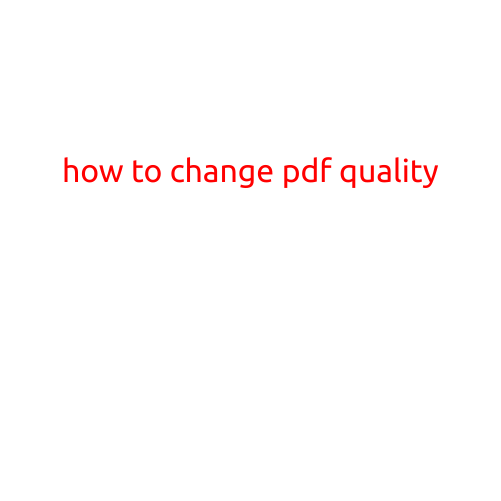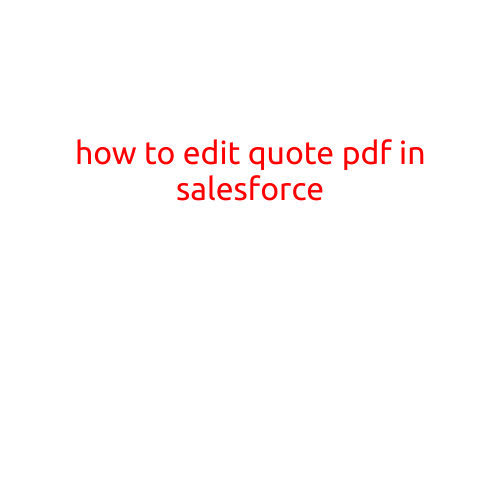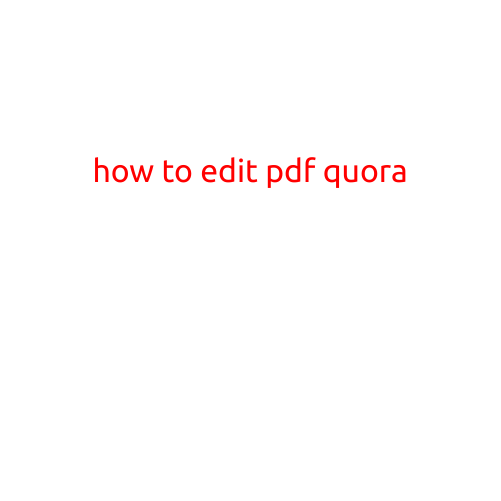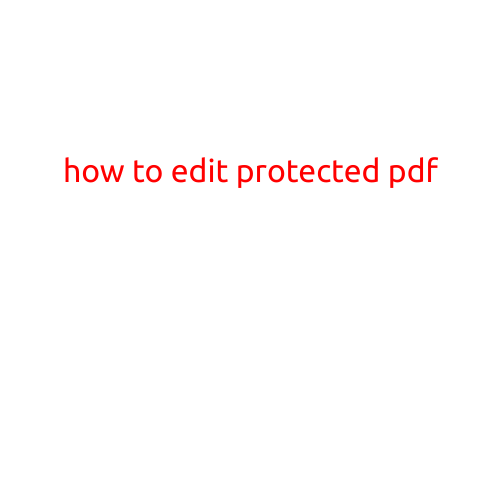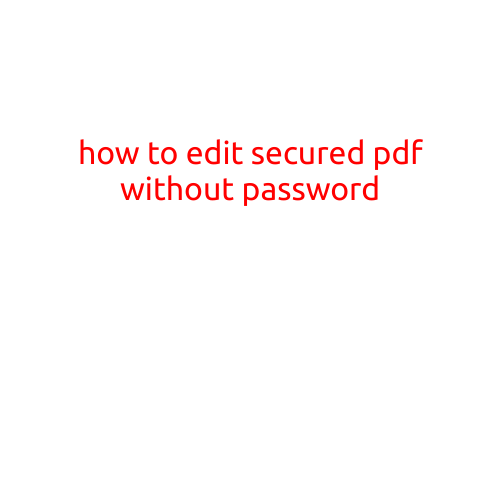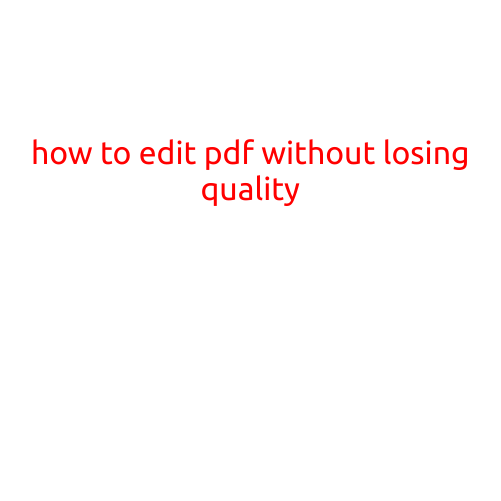
How to Edit PDF Without Losing Quality
In today’s digital age, PDF files have become a ubiquitous format for sharing and storing documents. However, sometimes you may need to edit a PDF file, whether it’s to correct a mistake, update information, or add new content. The challenge is that PDFs are often designed to be read-only, making it difficult to edit them without losing quality. In this article, we’ll show you how to edit a PDF without compromising its quality.
Why Editing a PDF Can Be Difficult
Before we dive into the methods, it’s essential to understand why editing a PDF can be challenging. PDFs are designed to be a consistent and reliable format for sharing and printing documents. To achieve this, PDFs use a variety of technologies, including:
- Bitmapped images: PDFs often contain bitmapped images, which are made up of a grid of pixels. This makes it difficult to edit the image without losing its resolution or introducing pixilation.
- Scanned pages: Many PDFs are created by scanning paper documents or images. These scanned pages are essentially pictures of the original document, which can be difficult to edit.
- Fonts and typography: PDFs often use specific fonts and typography, which can be challenging to edit without losing the original formatting and design.
Method 1: Convert PDF to Editable Format
One of the most effective ways to edit a PDF without losing quality is to convert it to an editable format. You can do this using software like Adobe Acrobat or online tools like Online2PDF.
- Open your PDF file: Using Adobe Acrobat or a similar program, open your PDF file.
- Choose “Export”: Select “Export” from the “File” menu.
- Choose an editable format: Select an editable format such as Microsoft Word (.docx) or Rich Text Format (.rtf).
- Save the file: Save the file in the selected format.
Method 2: Use Optical Character Recognition (OCR)
Another method for editing a PDF without losing quality is to use Optical Character Recognition (OCR). OCR software can convert scanned pages or images into editable text.
- Choose an OCR software: Select an OCR software such as Adobe Acrobat or Online OCR.
- Upload your PDF file: Upload your PDF file to the OCR software.
- Select an output format: Choose an output format such as Microsoft Word (.docx) or Rich Text Format (.rtf).
- Wait for the conversion: The OCR software will convert the PDF file into an editable format.
Method 3: Edit with a PDF Editor
Some PDF editors, such as Adobe Acrobat or PDF-XChange Editor, allow you to edit PDFs without converting them to an editable format.
- Open your PDF file: Open your PDF file using a PDF editor.
- Use the editing tools: Use the editing tools provided by the PDF editor to make changes to the PDF file.
- Save the file: Save the file in the original PDF format.
Tips for Editing PDFs Without Losing Quality
When editing a PDF, it’s essential to follow some best practices to ensure the quality of the file is preserved:
- Use high-quality editing tools: Use high-quality editing tools and software to avoid introducing errors or distortion.
- Check for font compatibility: Ensure that the fonts used in the original PDF file are compatible with the editing software you are using.
- Use image editing software carefully: When editing images, use software like Adobe Photoshop to avoid introducing pixilation or loss of resolution.
- Save the file regularly: Save the file regularly to avoid losing your work in case of a system failure or crash.
In conclusion, editing a PDF without losing quality requires careful planning and the right tools. By converting the PDF to an editable format, using OCR software, or editing with a PDF editor, you can ensure that the quality of the file is preserved. Remember to follow best practices when editing PDFs to avoid introducing errors or distortion.