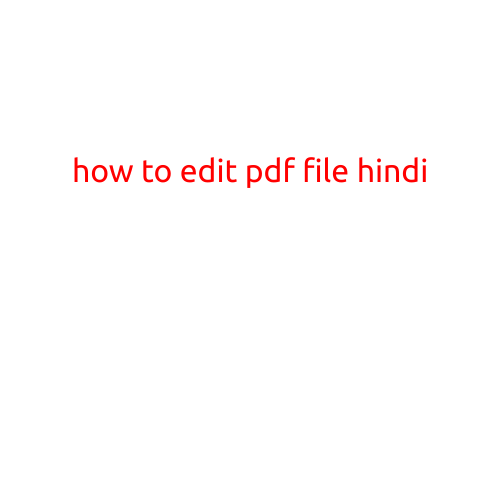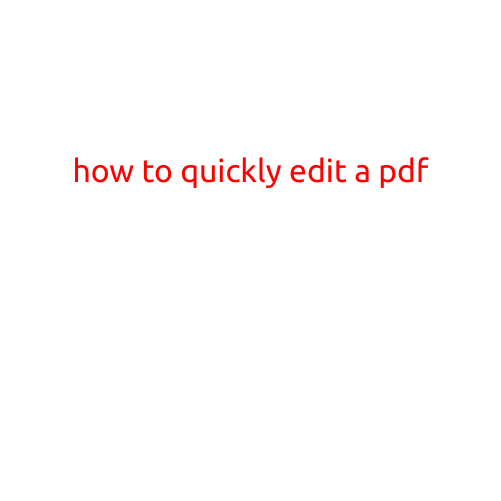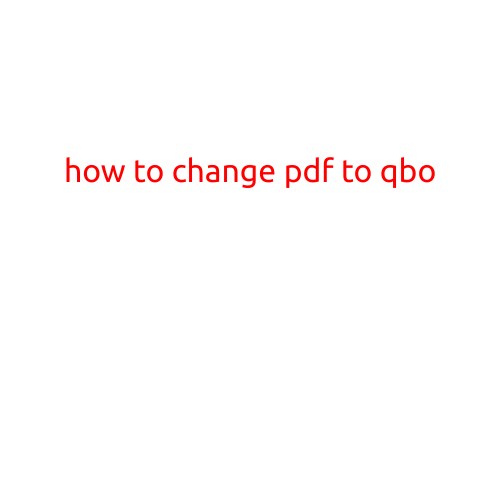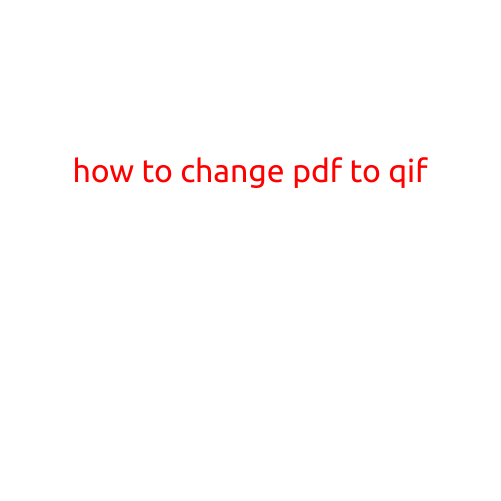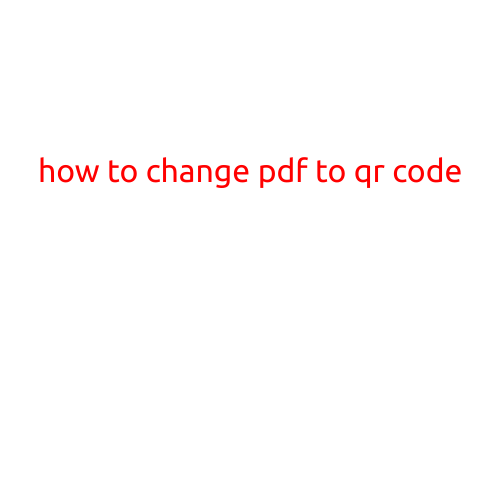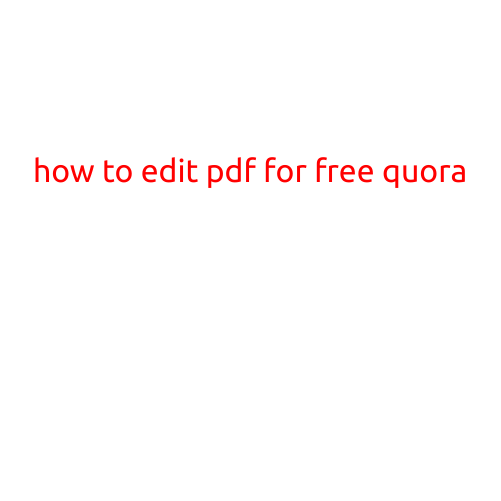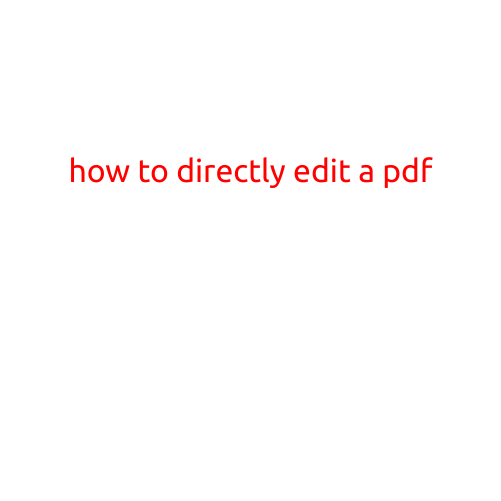
How to Directly Edit a PDF
PDFs have become an essential part of our digital lives. From documents to receipts, to online citations, PDFs are used extensively across various industries. However, editing a PDF can be a daunting task, especially when you need to make significant changes. In this article, we’ll explore the ways to directly edit a PDF, making it easier for you to manage your digital files.
What are PDFs?
PDFs, or Portable Document Format, are a type of file format that preserves the layout and formatting of a document. They are widely used for sharing and viewing documents, as they can be opened and viewed on various devices and platforms. PDFs are great for preserving the original document, but they can be limiting when it comes to editing.
Why Edit a PDF?
Editing a PDF becomes necessary when you need to make changes to the original document, such as:
- Updating text or data
- Adding new content
- Changing layout or design
- Correcting errors or typos
In many cases, editing a PDF requires converting it to a editable format, which can be time-consuming and lossy. But with the advancements in technology, you can now directly edit PDFs without converting them.
Methods to Directly Edit a PDF
There are several methods to directly edit a PDF:
1. Adobe Acrobat
Adobe Acrobat is a popular tool for editing PDFs. You can open any PDF file in Acrobat, and then use its built-in editing tools to make changes. Some of the key features include:
- Text editing: Edit text directly within the PDF
- Image editing: Resize, crop, and rotate images
- Form creation: Create and edit PDF forms
- Collaboration: Collaborate with others in real-time
2. Online PDF Editors
There are many online PDF editors available, such as:
- SmallPDF
- PDF Escape
- PDF-XChange Editor
- SodaPDF
These online editors allow you to upload your PDF file and edit it directly within the browser. Some features may include:
- Text editing
- Image editing
- Drawing tools
- Adding shapes and arrows
- Saving and downloading the edited PDF
3. Desktop Software
There are various desktop software that allow you to directly edit PDFs, such as:
- Foxit PhantomPDF
- PDF-XChange Editor
- MasterPDF Editor
These software programs provide a range of editing tools and features, including text editing, image editing, and form creation.
4. Browser Extensions
Browser extensions are another way to directly edit PDFs. Some popular extensions include:
- PDF Editor for Google Chrome
- PDF Editor for Mozilla Firefox
- PDF Edit for Microsoft Edge
These extensions allow you to edit PDFs right within your browser, with features such as text editing and image editing.
Tips and Tricks
When editing a PDF, keep the following tips in mind:
- Always save a copy of the original document before making changes.
- Use theUndo feature frequently to revert back to previous versions.
- Use the auto-save feature to prevent data loss.
- Be cautious when editing PDFs, as changes can affect the overall layout and formatting of the document.
Conclusion
Directly editing a PDF is now possible with the various methods and tools available. Whether you prefer online editors, desktop software, or browser extensions, there’s a solution to suit your needs. By understanding how to edit PDFs, you can save time, improve productivity, and enhance your overall document management experience.