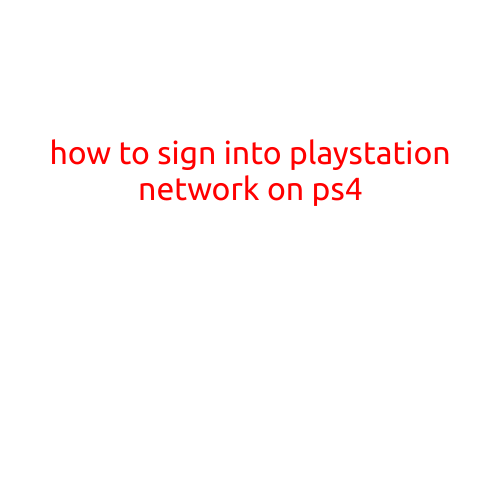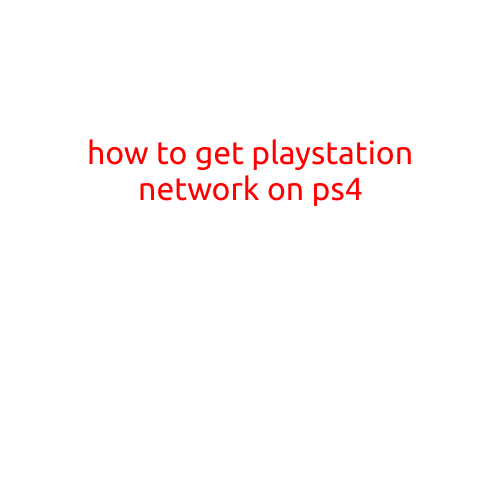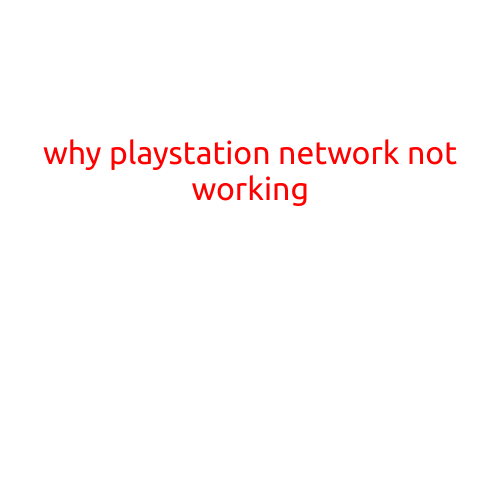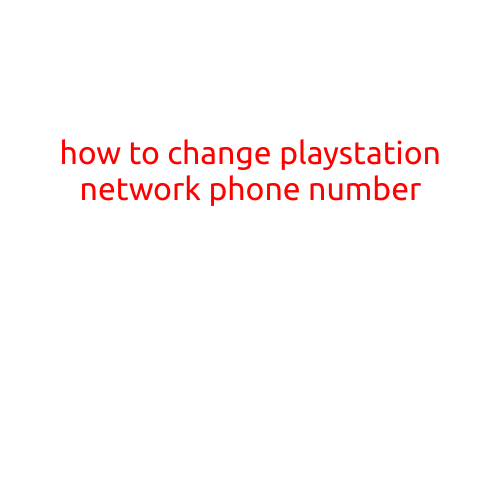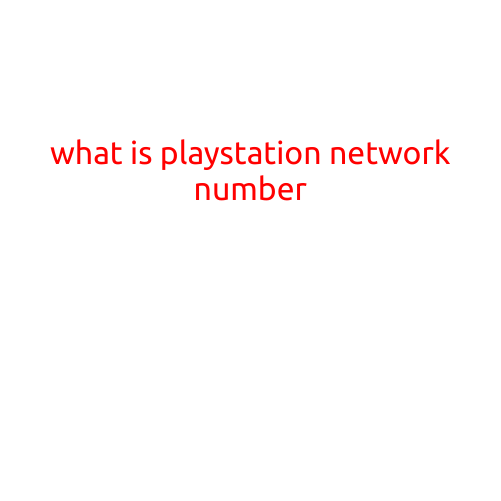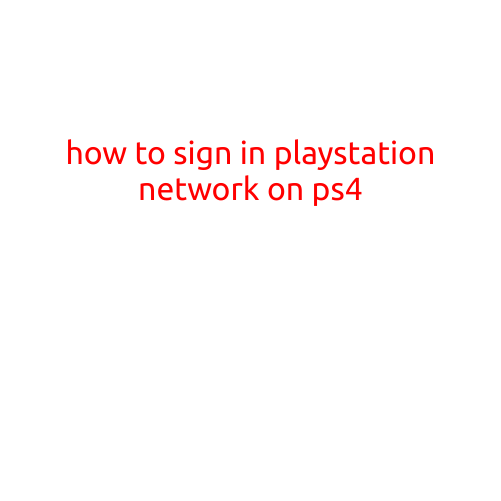
How to Sign In to PlayStation Network (PSN) on PS4
Are you having trouble signing in to the PlayStation Network (PSN) on your PS4? Don’t worry, we’ve got you covered! In this article, we’ll walk you through the simple steps to sign in to PSN on your PS4 console.
Step 1: Turn on Your PS4
The first thing you need to do is turn on your PS4 console. Make sure it’s fully powered up and ready to use.
Step 2: Access the PlayStation Menu
Once your PS4 is turned on, you’ll see the home screen. Use your controller to navigate to the PlayStation menu by clicking on the PlayStation button in the center of your controller.
Step 3: Select “Settings”
In the PlayStation menu, scroll down and select “Settings” using your controller. This will open the settings menu.
Step 4: Select “Account Management”
In the settings menu, select “Account Management” using your controller.
Step 5: Select “Sign In”
In the account management menu, select “Sign In” using your controller.
Step 6: Enter Your Email Address and Password
The next screen will prompt you to enter your email address and password. Enter your PSN email address and password using your controller. Make sure to enter the correct login credentials to avoid any issues.
Step 7: Confirm Your Sign In
Once you’ve entered your login credentials, the PS4 will verify your sign in. If your login is successful, you’ll see a confirmation screen.
Step 8: Start Playing
Now that you’re signed in, you’re ready to start playing your favorite games! Select the game you want to play from the game menu and start gaming.
Tips and Tricks:
Here are a few tips and tricks to keep in mind when signing in to PSN:
- Make sure your email address and password are correct to avoid any issues.
- If you’re having trouble signing in, try restarting your PS4 or checking your internet connection.
- You can also sign in to PSN on your PS4 using your PS4 controller’s touchpad.
- You can change your PSN password or other account settings by selecting “Account Management” and then “Account Settings”.
That’s it! Signing in to PSN on your PS4 is a simple process that can be completed in just a few steps. If you have any further issues or questions, feel free to ask in the comments below. Happy gaming!