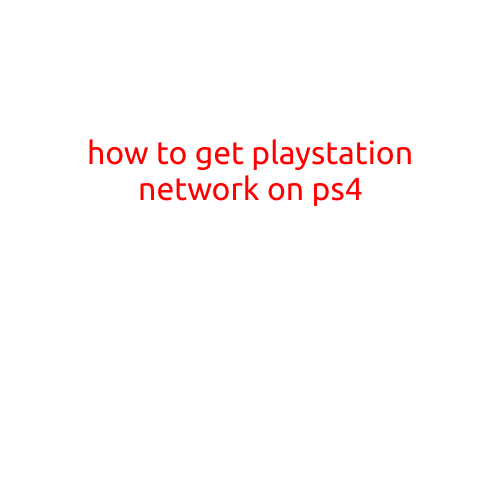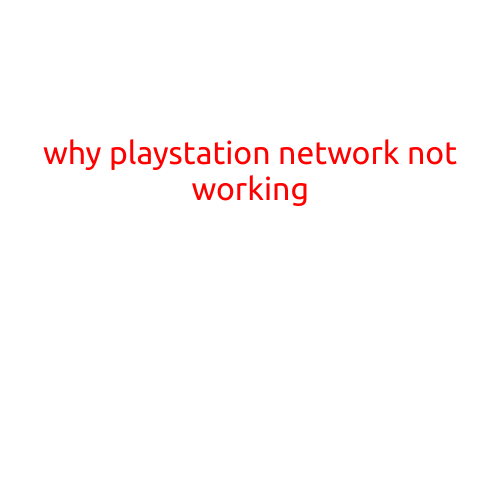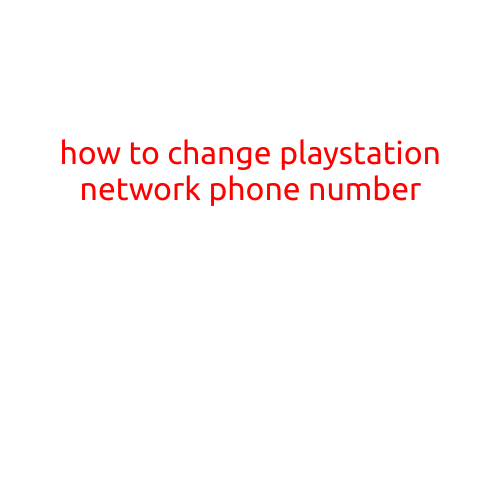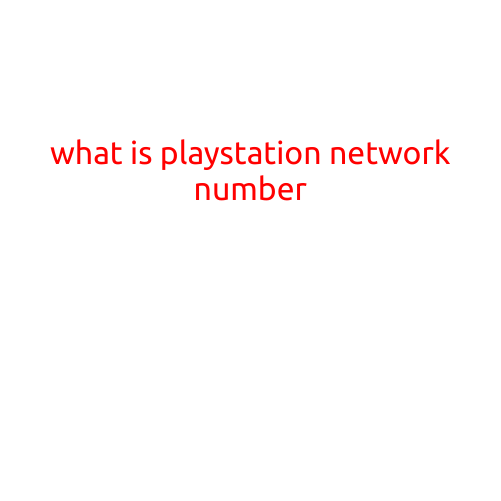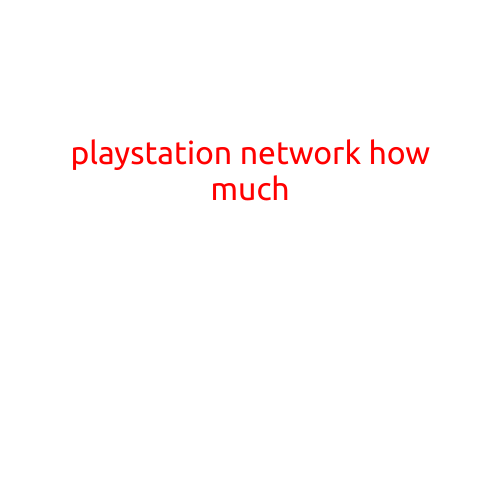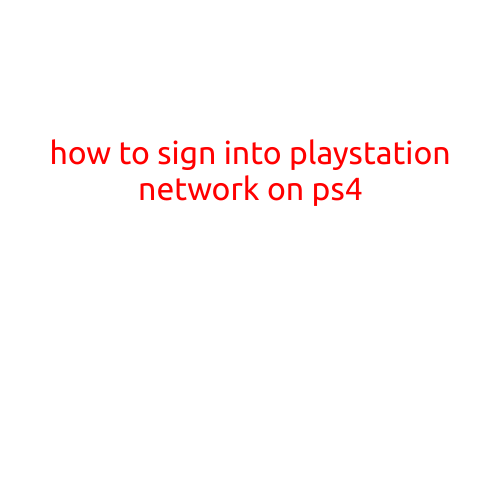
How to Sign into PlayStation Network on PS4
The PlayStation Network, also known as PSN, is a vital part of playing games on your PlayStation 4 (PS4) console. It allows you to access a vast library of games, connect with friends, and enjoy online multiplayer gaming. In this guide, we’ll walk you through the step-by-step process of signing into PlayStation Network on your PS4 console.
Step 1: Prepare your PS4 Console
Before you start signing in, make sure your PS4 console is turned on and ready to use. If you’re using a new console, you’ll need to set it up first by following the on-screen prompts to configure your language, country, and other settings.
Step 2: Go to the PS4 Home Screen
Once your console is set up, press the PS button on your controller to open the PS4 home screen. This screen displays your game library, friends list, and other important features.
Step 3: Access the Settings Menu
Highlight the “Settings” icon on the PS4 home screen and press the X button on your controller to open the settings menu. The settings menu provides access to various options, including network settings, account management, and more.
Step 4: Select “Account Management”
From the settings menu, scroll down and select “Account Management” using the controller. This option is usually located near the bottom of the menu.
Step 5: Select “Sign in to PSN”
Within the account management menu, select “Sign in to PSN” using the controller. This will open a new menu where you can enter your login credentials.
Step 6: Enter Your PSN ID and Password
Type in your PSN ID (or email address) and password using the on-screen keyboard. Make sure to enter your credentials carefully, as incorrect login attempts may result in a temporary lockout.
Step 7: Authenticated Successfully
Once you’ve entered your login credentials, your PS4 console will authenticate your account. If the login is successful, you’ll see a message indicating that you’re now signed in to PSN.
Additional Tips and Troubleshooting
- Make sure your PS4 console is connected to the internet before signing in.
- If you’re experiencing issues signing in, try restarting your console or resetting your network settings.
- Forgot your password? Click on “Forgot PSN Password” and follow the on-screen instructions to reset it.
- If you’re having trouble signing in with multiple accounts, ensure that each account has a unique email address.
Conclusion
Signing into PlayStation Network on your PS4 console is a straightforward process that requires a few simple steps. By following these instructions, you’ll be able to access the PSN community, play online games, and enjoy all the benefits that come with being a PSN member. If you have any issues or concerns, don’t hesitate to reach out to Sony’s customer support team for assistance.