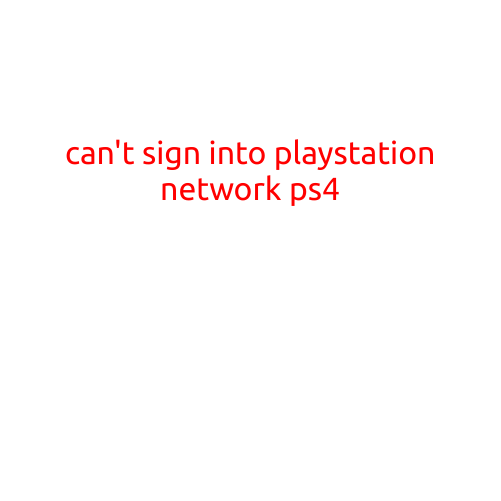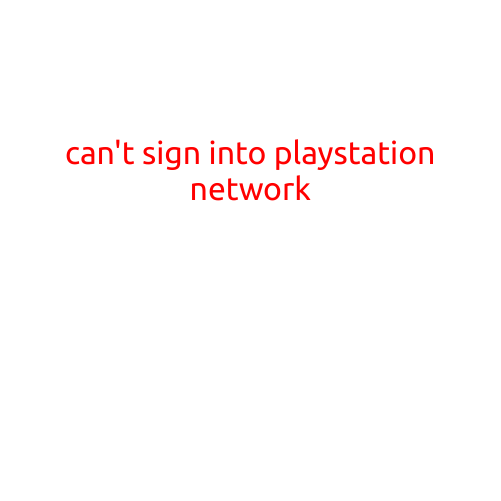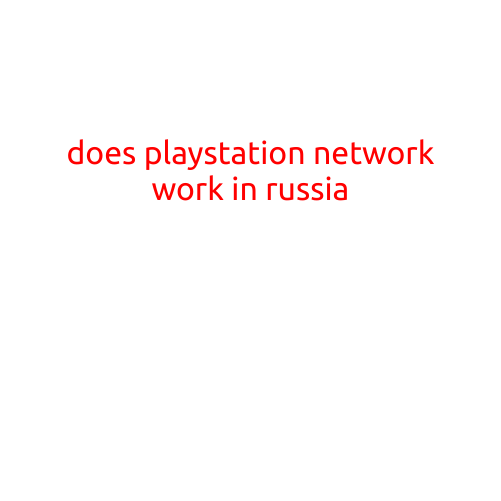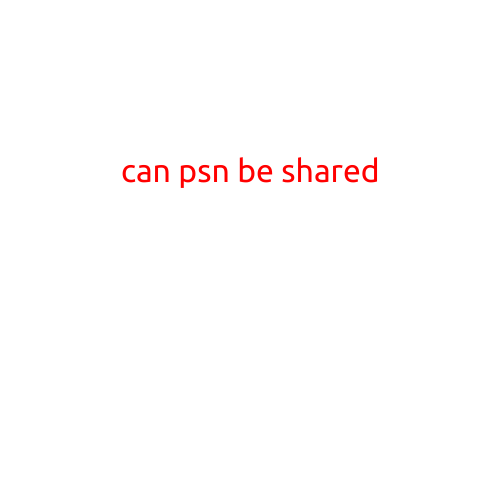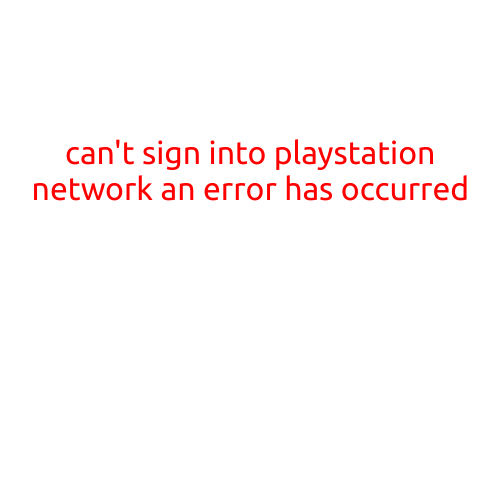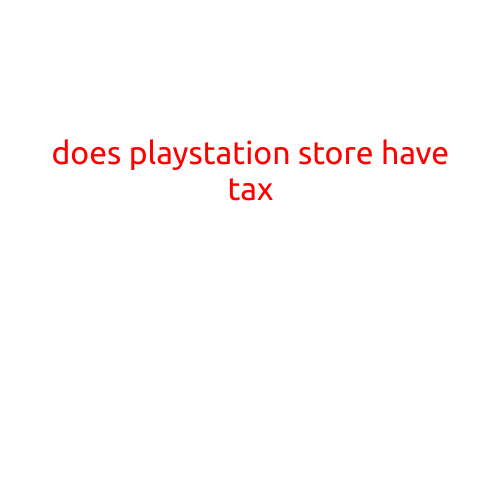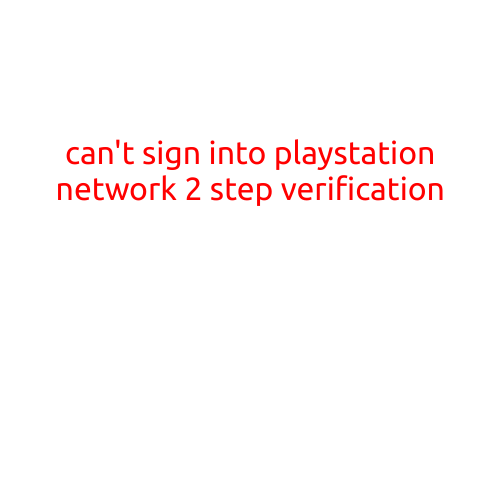
Can’t Sign into PlayStation Network: Troubleshooting 2-Step Verification Issues
Are you having trouble signing into your PlayStation Network (PSN) account due to 2-step verification issues? You’re not alone. Many gamers have reported experiencing errors when trying to access their PSN accounts, resulting in frustration and disappointment. In this article, we’ll guide you through the common causes and troubleshooting steps to help you overcome the 2-step verification hurdle and access your PSN account successfully.
Common Causes of 2-Step Verification Issues on PSN
Before diving into the troubleshooting process, let’s identify the common causes of 2-step verification issues on PSN:
- Incorrect Verification Code: A typo or incorrect verification code can prevent you from accessing your PSN account.
- Outdated Authentication App: Failure to update the authentication app can lead to compatibility issues and verification code errors.
- Server Errors: PSN server downtime or capacity issues can cause 2-step verification to malfunction.
- Browser or App Issues: Corrupted browser cookies, outdated browser versions, or app errors can also impact 2-step verification.
- Account Lockout: Having your account locked due to repeated incorrect login attempts can trigger 2-step verification issues.
Troubleshooting Steps to Resolve 2-Step Verification Issues
Now that we’ve identified the common causes, let’s walk through the troubleshooting steps to resolve 2-step verification issues on PSN:
- Check Your Authentication App: Ensure your authentication app (e.g., Google Authenticator, Microsoft Authenticator) is updated and synchronized with your PSN account.
- Verify Your Email Address: Double-check that your email address is correct and active. This is essential for receiving verification codes.
- Reset Your Password: If you’ve forgotten your password, reset it and then try signing in with your new credentials.
- Clear Browser Cookies and Cache: Clearing browser cookies and cache can resolve issues with the PSN website and 2-step verification.
- Try a Different Device or Browser: Switch to a different device or browser to see if the issue persists. This can help isolate the problem.
- Wait for Server Issues to Resolve: If the issue is server-related, try waiting for a few hours or checking the PSN status page for updates.
- Reach Out to Sony Support: If none of the above steps resolve the issue, contact Sony Support for further assistance.
Additional Tips to Prevent 2-Step Verification Issues
To minimize the likelihood of encountering 2-step verification issues, follow these additional tips:
- Keep Your Authentication App Updated: Regularly update your authentication app to ensure compatibility and functionality.
- Use a Secondary Email Address: Set up a secondary email address to receive verification codes in case your primary email address is compromised.
- Monitor Your PSN Account Activity: Keep an eye on your account activity and report any suspicious login attempts to prevent account lockout.
Conclusion
2-step verification issues on PSN can be frustrating, but by understanding the common causes and following the troubleshooting steps outlined above, you should be able to resolve the problem and access your PSN account. Remember to keep your authentication app updated, use a secondary email address, and monitor your account activity to prevent 2-step verification issues in the future.