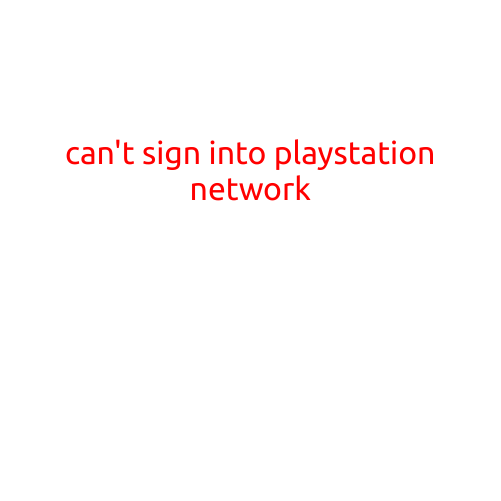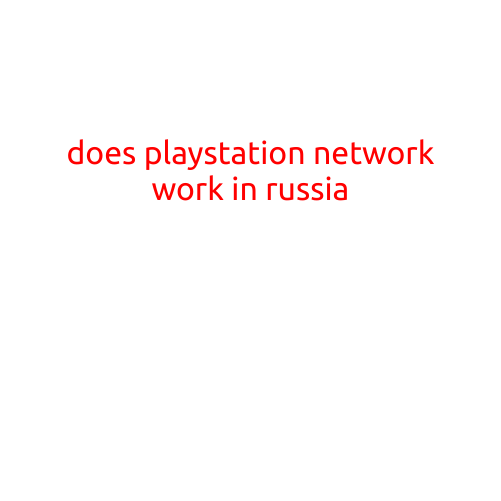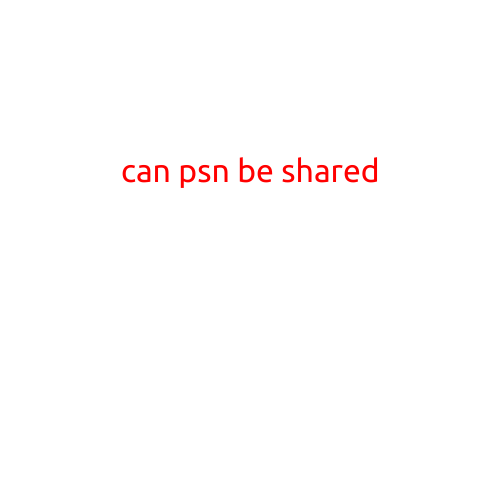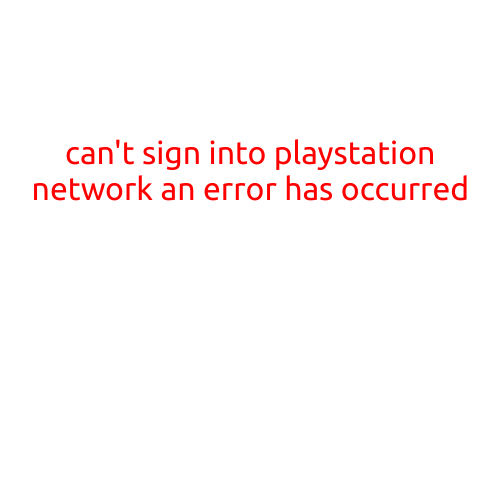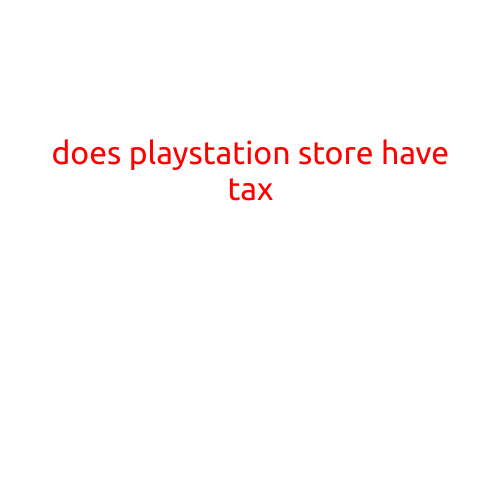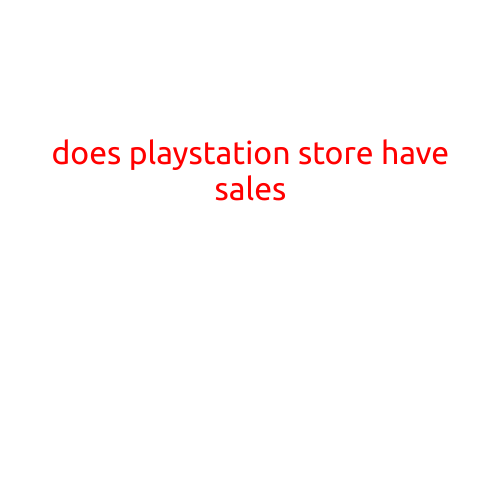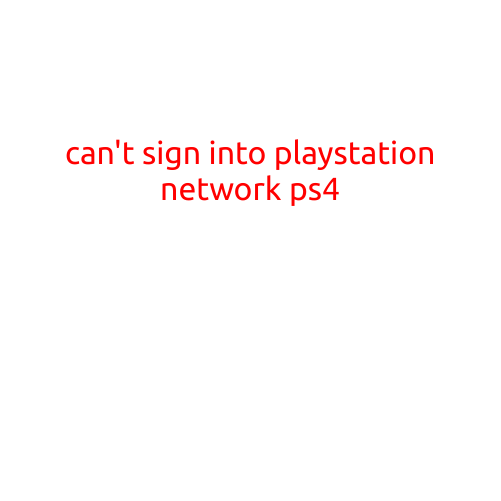
Can’t Sign into PlayStation Network (PS4)? Try These Troubleshooting Steps!
Are you having trouble signing into your PlayStation Network (PSN) account on your PlayStation 4 (PS4) console? Frustrating, right? Don’t worry, we’ve got you covered! In this article, we’ll walk you through some common reasons and troubleshooting steps to help you regain access to your PS4 account.
Common Issues:
Before we dive into the troubleshooting process, let’s highlight some common reasons why you might be experiencing difficulties signing into PSN on your PS4:
- Incorrect Login Credentials: Make sure you’re using the correct email address and password associated with your PSN account.
- Temporary Server Issues: Sometimes, PSN server issues can prevent you from signing in.
- Account Locked: If your account is suspended or locked due to suspicious activity, you won’t be able to sign in.
- ** Network Connectivity Problems**: Connectivity issues with your Wi-Fi or internet connection can hinder PSN access.
Troubleshooting Steps:
Follow these steps to troubleshoot the issue:
- Restart Your PS4: This might sound simple, but sometimes restarting your console can resolve the issue. Turn off your PS4, wait for 30 seconds, and then turn it back on.
- Check Your Account Password: Ensure you’re using the correct password. If you’ve forgotten your password, reset it by clicking on the “Forgot Password” link on the PSN login page.
- Verify Your Email Address: Double-check that you’re using the correct email address associated with your PSN account.
- Check PSN Server Status: Visit the PlayStation Network status page to see if there are any existing server issues. If the servers are down, try logging in later.
- Disable Your Firewall or Proxy: Firewalls or proxies can block your connection to the PSN servers. Try disabling them temporarily to see if it resolves the issue.
- Reset Your Network Settings: Go to Settings > Network > Reset Network Settings on your PS4. This will reset your network settings to their default values.
- Contact PlayStation Support: If none of the above steps work, you can contact PlayStation Support for further assistance. They may be able to help you resolve the issue or provide additional troubleshooting steps.
Additional Tips:
- Use a Stable Internet Connection: Ensure you have a stable and fast internet connection to prevent connectivity issues.
- Keep Your PS4 Software Up-to-Date: Regularly update your PS4 software to ensure you have the latest features and security patches.
- Use a Strong Password: Use a strong and unique password for your PSN account to prevent unauthorized access.
Conclusion:
Signing into your PS4 console can be a breeze with a few simple troubleshooting steps. By following these tips, you should be able to resolve the issue and regain access to your PSN account. Remember to always keep your console’s software up-to-date and use strong passwords to ensure a secure gaming experience. Happy gaming!