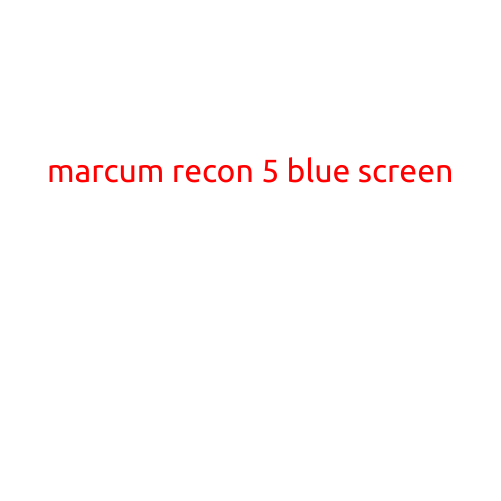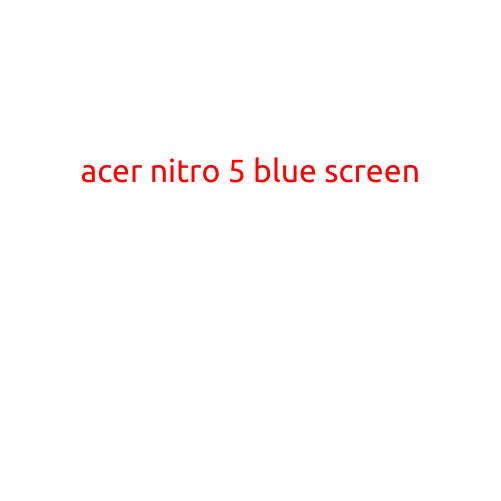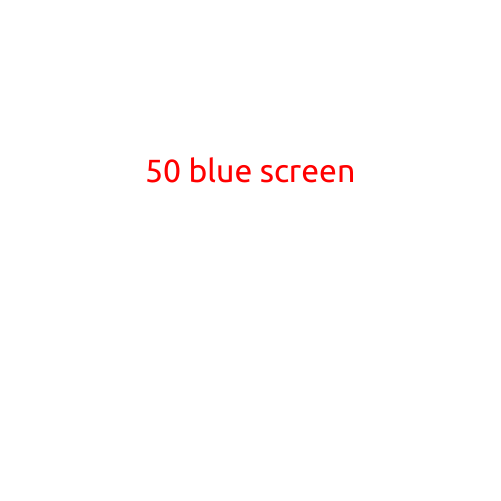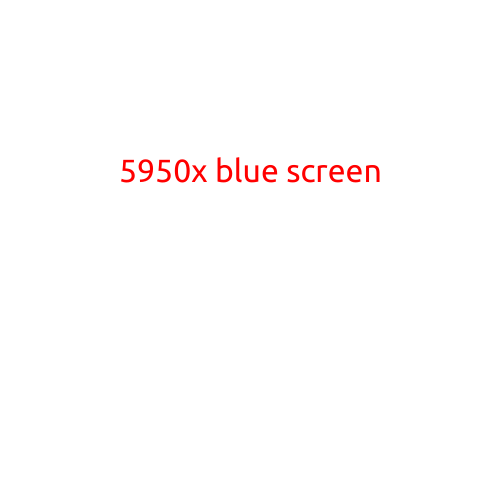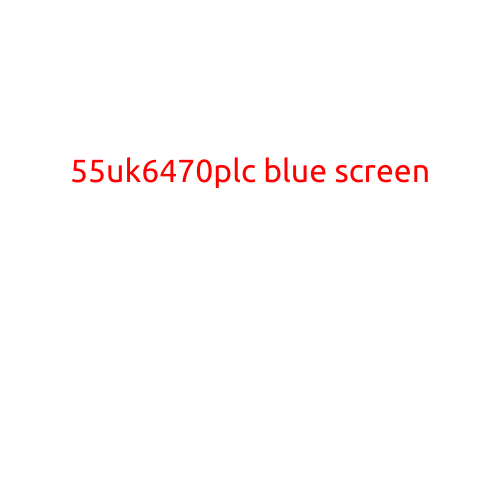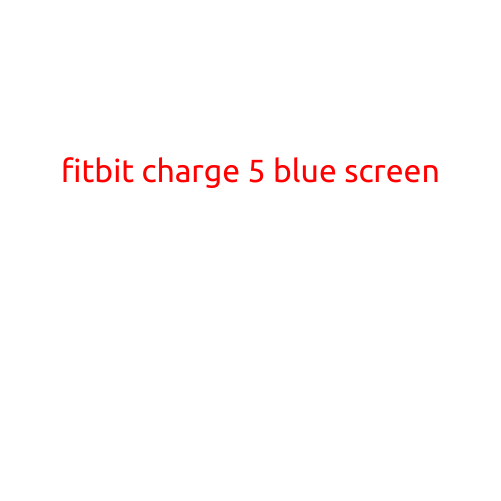
Fitbit Charge 5 Blue Screen: Causes and Fixes
If you’re a Fitbit Charge 5 user, you may have experienced a frustrating issue where your device displays a blue screen. This problem can occur for a variety of reasons, and in this article, we’ll discuss the common causes and provide solutions to help you troubleshoot and fix the blue screen issue on your Fitbit Charge 5.
What causes the blue screen on Fitbit Charge 5?
Before we dive into the fixes, it’s essential to understand what might be causing the blue screen issue. Here are some common reasons:
- Faulty hardware: In some cases, the blue screen issue can be attributed to hardware problems, such as a malfunctioning screen or a faulty charging circuit.
- Software glitches: Software bugs or glitches can also cause the blue screen to appear. This can be due to an update gone wrong or a compatibility issue with other devices.
- Incorrect settings: Conflicting settings or incorrect configuration can also lead to the blue screen issue.
- Power issues: Power-related problems, such as low battery or a faulty charging cable, can cause the blue screen to appear.
- Wear and tear: As with any electronic device, wear and tear can also contribute to the blue screen issue over time.
How to fix the blue screen on Fitbit Charge 5?
Now that we’ve discussed the potential causes, let’s move on to the solutions. Here are some steps you can take to troubleshoot and fix the blue screen issue on your Fitbit Charge 5:
- Restart your device: Sometimes, a simple restart can resolve the issue. Press and hold the button on your Fitbit Charge 5 until you see the Fitbit logo, then release it.
- Check your battery level: Make sure your Fitbit Charge 5 has sufficient battery life. Try charging it for at least 30 minutes to ensure it’s fully operational.
- Reset your device: Resetting your Fitbit Charge 5 can sometimes resolve software-related issues. Go to the Fitbit app on your phone, navigate to the Charge 5 settings, and select “Factory Reset.” Follow the prompts to complete the process.
- Update your software: Ensure that your Fitbit Charge 5 is running the latest software. Go to the Fitbit app, navigate to the Charge 5 settings, and select “Software Update.” If an update is available, follow the prompts to install it.
- Contact Fitbit support: If none of the above steps resolve the issue, it’s possible that your Fitbit Charge 5 has a hardware problem. Contact Fitbit support for further assistance. They may be able to repair or replace your device if it’s under warranty.
- Consider a factory reset with Android or iOS: If you’re experiencing the blue screen issue with your Fitbit Charge 5 connected to an Android or iOS device, try performing a factory reset on your phone or tablet as well. This can resolve connectivity issues that may be contributing to the blue screen problem.
Conclusion
The blue screen issue on Fitbit Charge 5 can be frustrating, but by understanding the common causes and following the troubleshooting steps above, you may be able to resolve the problem and get back to tracking your fitness goals. Remember to restart your device, check your battery level, reset your device, update your software, and contact Fitbit support if necessary. If you’re still experiencing issues, consider performing a factory reset on your phone or tablet as well.