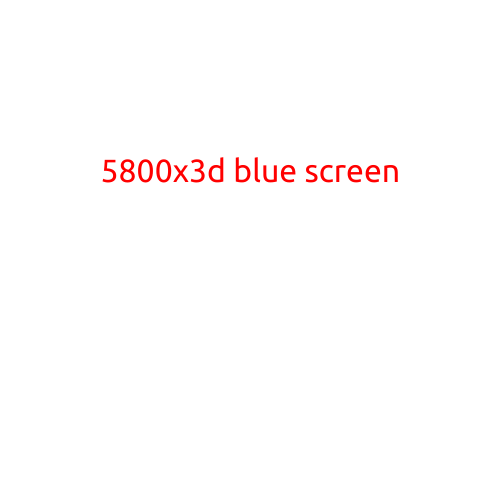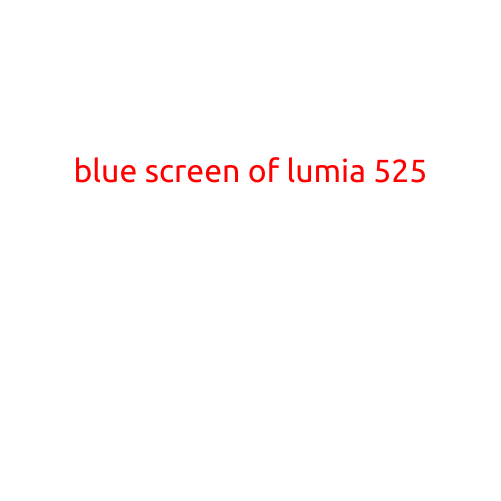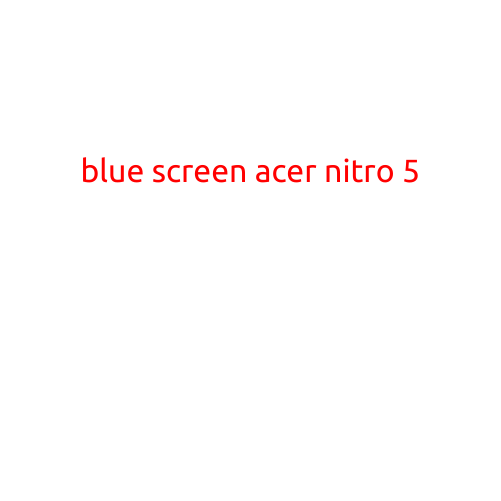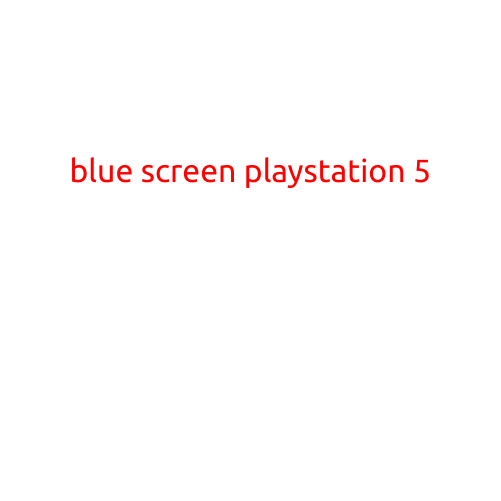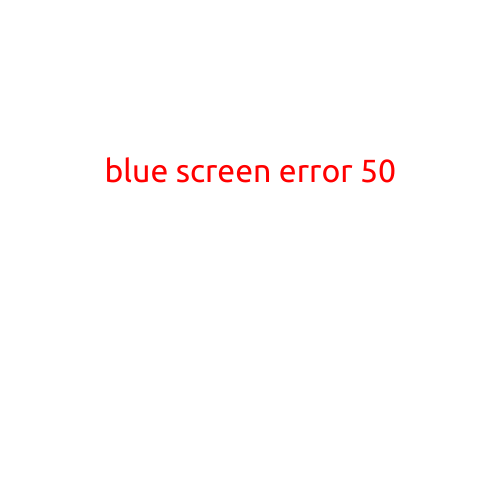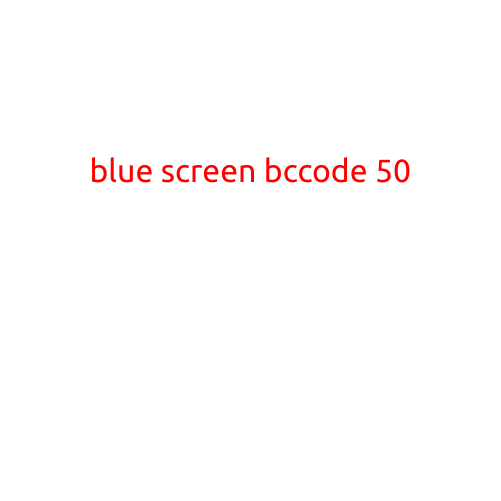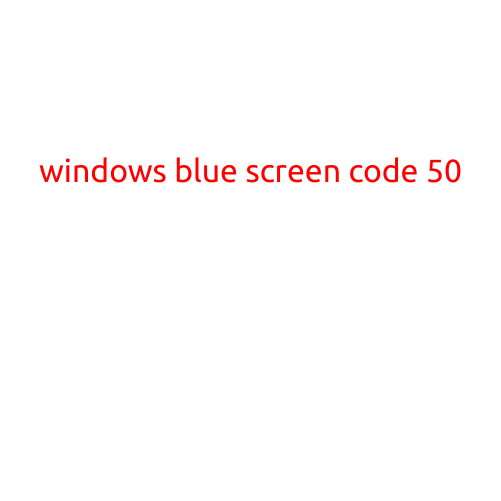
Windows Blue Screen Code 50: Causes, Symptoms, and Troubleshooting
A Blue Screen of Death (BSOD) is a dreaded phenomenon that can strike at any moment, leaving your computer shut down with an error message that seems like ancient Greek to an uninitiated user. One such error code that can plague Windows users is the “Windows Blue Screen Code 50”. In this article, we’ll delve into the possible causes, symptoms, and troubleshooting methods to help you overcome the Windows Blue Screen Code 50.
What does Blue Screen Code 50 mean?
Blue Screen Code 50, also known as 0x00000050, is a specific error code that indicates a problem with the system’s driver. It’s often caused by a faulty or corrupt driver, a hardware issue, or a problem with the Windows operating system itself.
Symptoms of Blue Screen Code 50
When your Windows PC encounters a Blue Screen Code 50, you’ll typically see a screen with the following message:
“STOP 0x00000050: PAGE_FAULT_IN_NONPAGED_AREA”
This error code is followed by additional information, including:
- The memory address where the error occurred
- The driver or module that caused the error
- The IP address of the system
Causes of Blue Screen Code 50
The Windows Blue Screen Code 50 can be triggered by a variety of factors, including:
- Faulty or corrupt drivers: Outdated, missing, or corrupted drivers can cause system crashes and blue screens.
- Hardware issues: Malfunctioning hardware components, such as RAM, CPU, or graphics cards, can also cause blue screens.
- Windows system file corruption: Corrupted system files or registry entries can lead to blue screens.
- Outdated or incompatible software: Installing outdated or incompatible software can cause system instability and blue screens.
- Overheating: High temperatures can cause blue screens, especially if your system’s cooling system is failing.
Troubleshooting Blue Screen Code 50
To resolve the Blue Screen Code 50, follow these steps:
- Restart your computer: Try restarting your computer to see if the error is a one-time occurrence.
- Run a System File Checker (SFC) scan: Run the SFC tool to scan for corrupted system files and replace them with healthy ones.
- Update your drivers: Check for updates for your drivers and install them to ensure you have the latest versions.
- Disable recent hardware: If you’ve recently installed new hardware, try disabling it to see if it’s causing the issue.
- Run a Windows Memory Diagnostic test: Run a memory diagnostic test to check for RAM errors.
- Check for overheating: Check your system’s temperatures and ensure that it’s not overheating.
- Perform a System Restore: If you’ve recently installed new software, try performing a System Restore to a previous point when your system was functioning correctly.
- Seek professional help: If none of the above steps resolve the issue, it may be worth seeking help from a professional technician or taking your computer to a repair center.
Conclusion
The Windows Blue Screen Code 50 can be frustrating and stressful, but with these troubleshooting steps, you can identify and potentially resolve the underlying cause. Remember to stay calm, be patient, and methodically work through the possible causes to get your system up and running smoothly again.