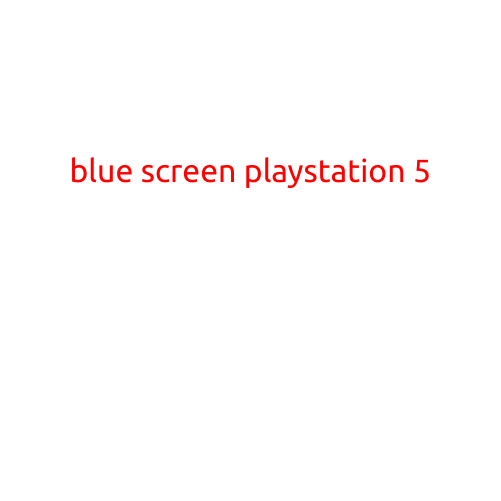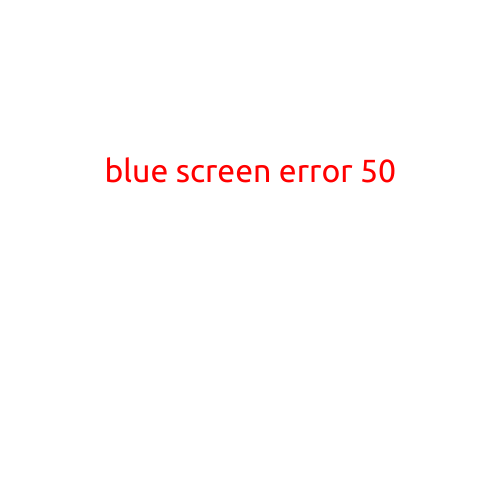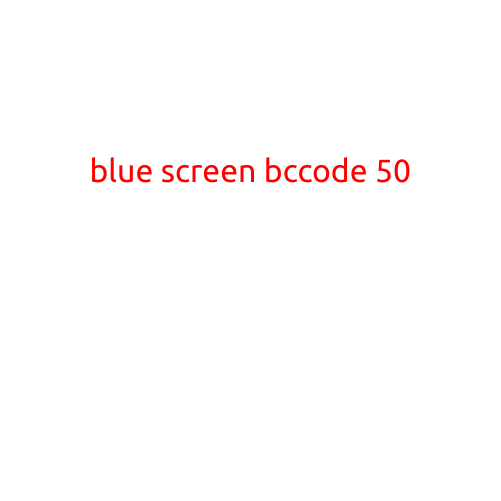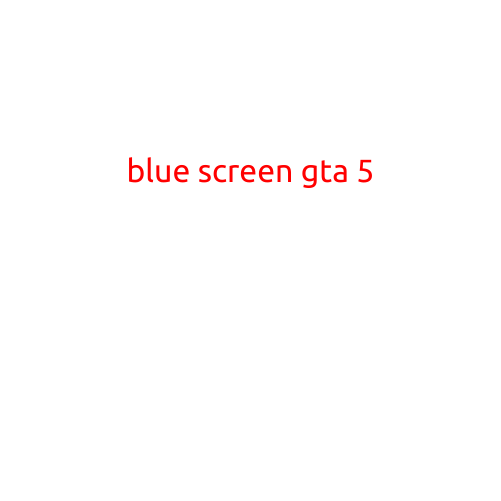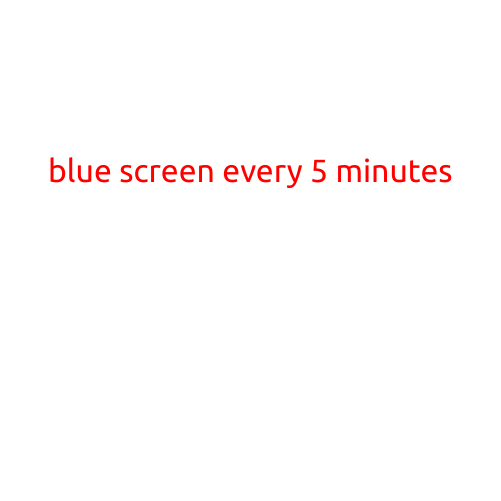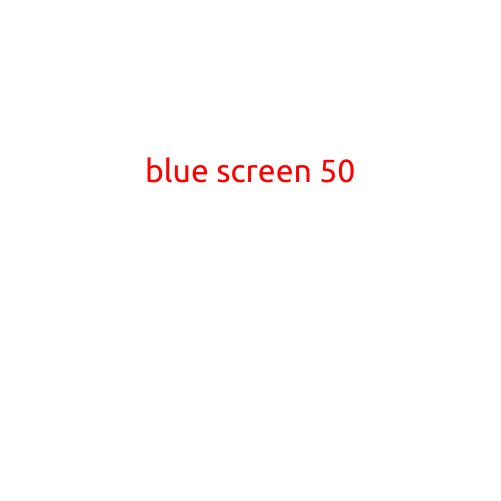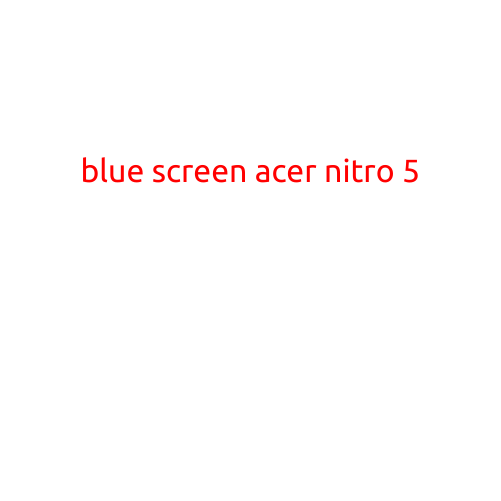
Blue Screen of Death (BSOD) on Acer Nitro 5: Causes and Fixes
The Acer Nitro 5 is a popular gaming laptop known for its impressive performance and sleek design. However, like any other computer, it’s not immune to errors and crashes. The Blue Screen of Death (BSOD) is a common issue that can strike any computer, including the Acer Nitro 5. In this article, we’ll explore the causes and fixes for a Blue Screen of Death on your Acer Nitro 5.
What is a Blue Screen of Death (BSOD)?
A Blue Screen of Death is a type of error screen that appears on a Windows computer when it encounters a critical system error that can’t be recovered from. The screen displays a blue background with a fatal error message, which indicates that the system has crashed and can’t be restarted. The BSOD is also known as a “Stop Error” or “General Protection Fault.”
Causes of Blue Screen of Death on Acer Nitro 5
There are several reasons why your Acer Nitro 5 might be experiencing a Blue Screen of Death. Here are some of the most common causes:
- Overheating: If your laptop is overheating, it can cause system instability and crashes. Make sure to keep your laptop in a well-ventilated area and clean the cooling vents regularly.
- Outdated drivers: Outdated or corrupt drivers can cause system crashes. Update your drivers regularly to prevent this issue.
- Corrupt system files: Corrupt system files can cause a BSOD. Run the System File Checker (SFC) tool to scan and repair corrupted files.
- Memory issues: Insufficient memory or faulty RAM can cause a Blue Screen of Death. Check your system’s memory configuration and try upgrading or replacing faulty RAM.
- Malware or viruses: Malware and viruses can cause system instability and crashes. Run a full scan with your antivirus software to detect and remove any malware.
- Graphics card issues: If your graphics card is not functioning properly, it can cause a Blue Screen of Death. Check your graphics card drivers and update them if necessary.
- Firmware issues: Firmware issues can cause system instability. Check your laptop’s firmware and update it if necessary.
- Hardware issues: Hardware issues such as a faulty hard drive or SATA cable can cause a Blue Screen of Death. Try replacing the faulty hardware to resolve the issue.
Fixes for Blue Screen of Death on Acer Nitro 5
Here are some steps you can take to fix a Blue Screen of Death on your Acer Nitro 5:
- Restart your laptop: Try restarting your laptop to see if the issue resolves itself. Sometimes, a simple reboot can resolve the issue.
- Run System File Checker: Run the System File Checker (SFC) tool to scan and repair corrupted system files. Type
sfc /scannowin the Command Prompt and press Enter. - Update drivers: Update your drivers to the latest version to prevent issues. You can use the Device Manager to update drivers.
- Run a full scan with antivirus software: Run a full scan with your antivirus software to detect and remove any malware.
- Check for firmware updates: Check for firmware updates for your laptop and update it if necessary.
- Disable advanced power features: Disable advanced power features such as “Turn on fast startup” and “Turn off hibernation” to prevent system crashes.
- Run a memory test: Run a memory test to detect and repair faulty RAM.
- Contact Acer support: If none of the above steps resolve the issue, contact Acer support for further assistance.
Conclusion
A Blue Screen of Death on your Acer Nitro 5 can be frustrating, but it’s often a sign of a hardware or software issue that can be resolved with some troubleshooting and fixes. By following the steps outlined above, you can identify and fix the cause of the issue and get your laptop up and running again. Remember to always keep your drivers and software up-to-date, and to run regular virus scans to prevent system crashes.