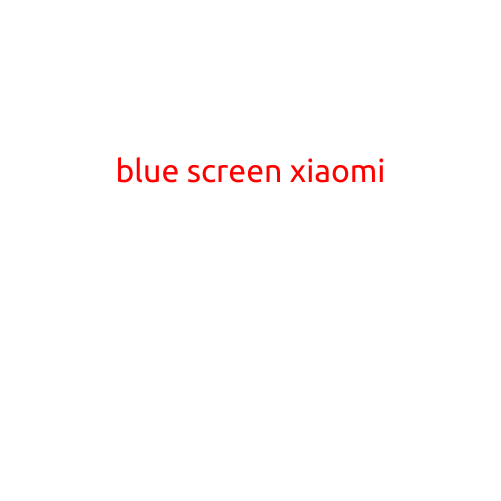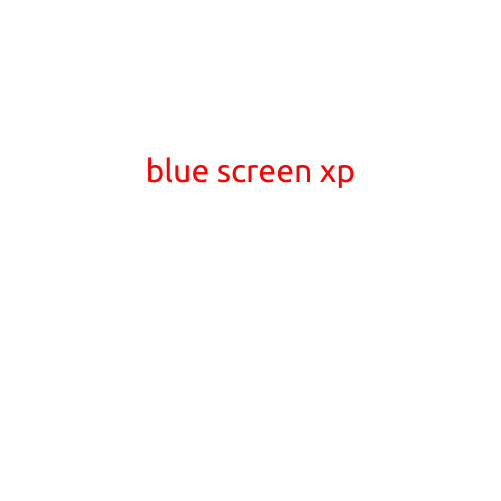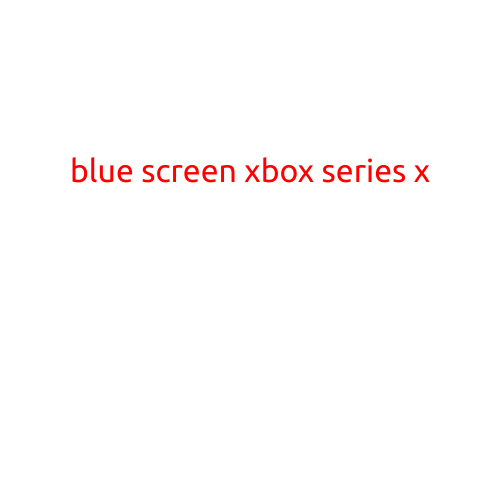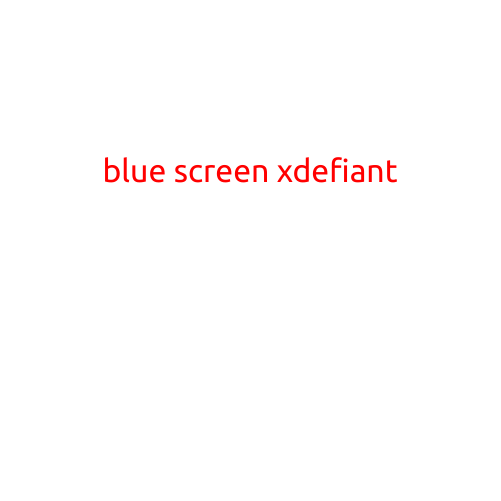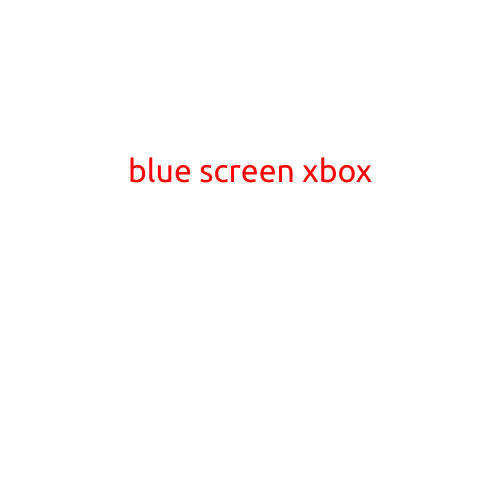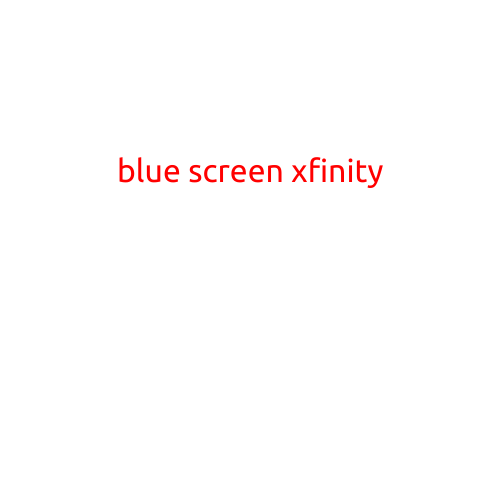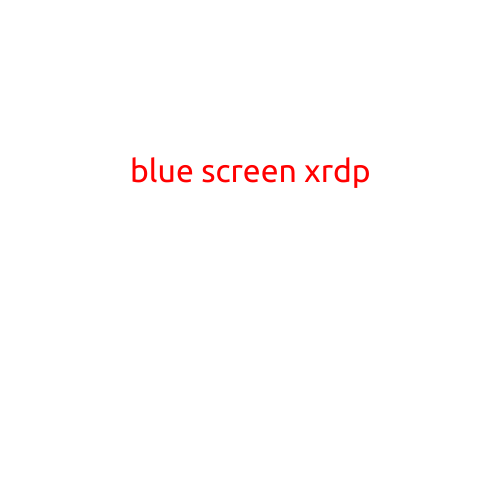
Blue Screen of Death (BSOD) with XRDP: Causes and Troubleshooting
The Blue Screen of Death (BSOD), also known as a “blue screen,” is a notorious phenomenon that can strike at any moment, seizing control of your system and displaying a cryptic error message. When using a remote desktop connection (RDP) solution like XRDP, the risk of encountering a BSOD increases. In this article, we’ll delve into the possible causes of a BSOD with XRDP and provide a step-by-step guide to troubleshooting and resolving the issue.
What is XRDP?
XRDP (X Remote Desktop Protocol) is an open-source solution that allows users to access a remote Linux or Unix system as if they were sitting in front of the physical machine. It’s a popular choice for remote desktop connectivity due to its ease of use, flexibility, and compatibility with various platforms.
Causes of Blue Screen with XRDP
When using XRDP, a BSOD can occur due to various reasons, including:
- System Resource Overload: When multiple applications and services are running concurrently, it can lead to a shortage of system resources, causing a BSOD.
- ** Graphics Driver Issues**: Outdated or incompatible graphics drivers can result in a BSOD when using XRDP.
- Kernel Module Conflicts: Conflicting kernel modules can cause instability and lead to a BSOD.
- RAM or Swap Space Insufficiency: Low memory or swap space can cause system crashes, resulting in a BSOD.
Troubleshooting Steps:
To resolve the Blue Screen of Death (BSOD) with XRDP, follow these steps:
- Check System Logs: Analyze system logs (e.g., /var/log/syslog) to identify any error messages related to XRDP or graphics drivers.
- Enable Crash Dump: Enable the crash dump feature (e.g.,
sysctl -w kernel.core_pattern=%p) to capture a core dump file, which can help diagnose the issue. - Update Graphics Drivers: Ensure that graphics drivers are up-to-date and compatible with your system.
- Check Resource Utilization: Monitor system resource utilization using tools like
htoporglancesto identify any potential bottlenecks. - Disable Unnecessary Services: Disable any unnecessary services or applications that may be consuming system resources.
- Check XRDP Configuration: Verify XRDP configuration files (e.g.,
/etc/xrdp/xrdp.ini) for any errors or misconfigurations. - Recompile XRDP: Recompile XRDP from source to ensure that any issues with the package are resolved.
- Test with Different Backend: Test XRDP with a different backend (e.g., VNC or SSH) to rule out backend-specific issues.
- Contact System Administrator: If none of the above steps resolve the issue, contact your system administrator for further assistance.
Conclusion:
A Blue Screen of Death (BSOD) with XRDP can be frustrating, but by following the troubleshooting steps outlined in this article, you can identify and resolve the issue. Remember to check system logs, update graphics drivers, and monitor resource utilization to ensure a smooth and stable remote desktop experience.