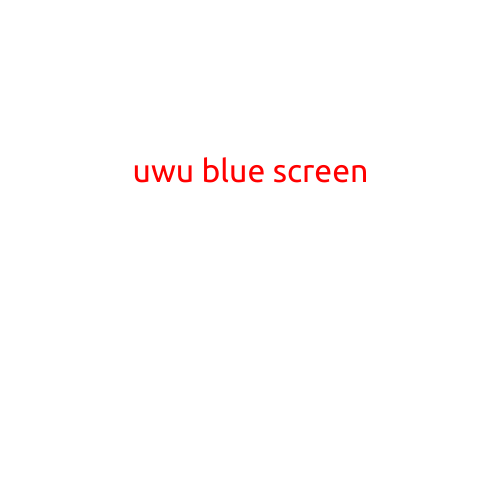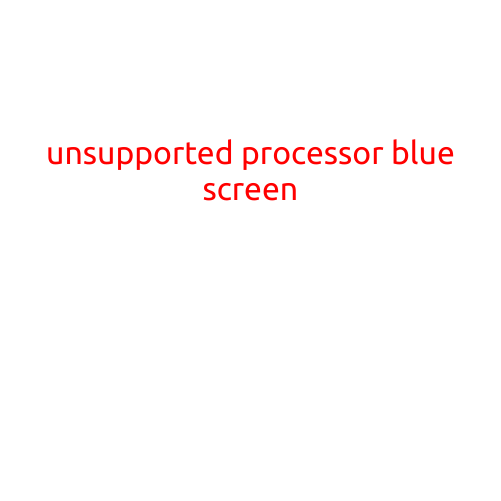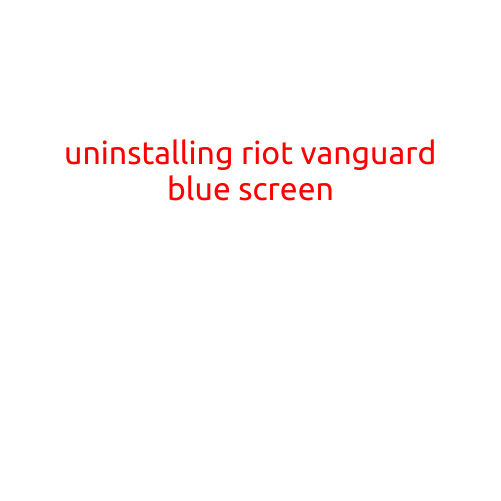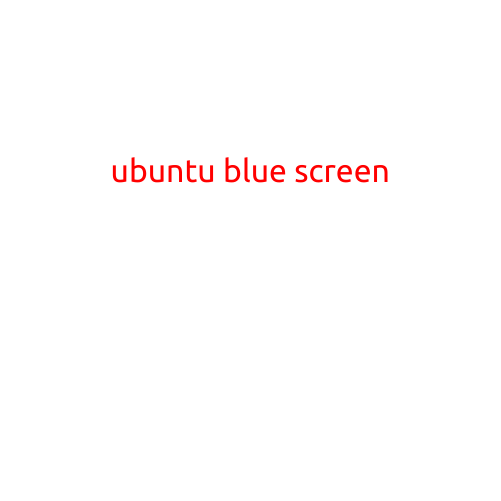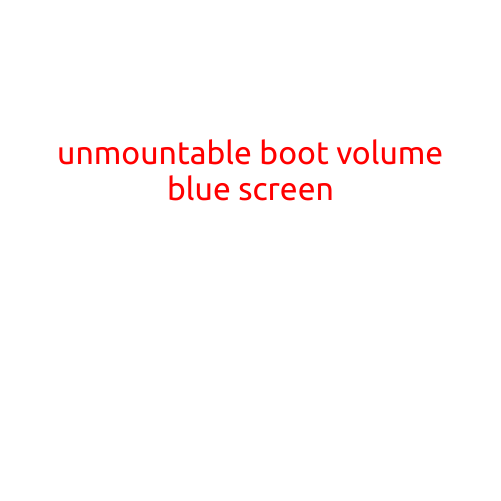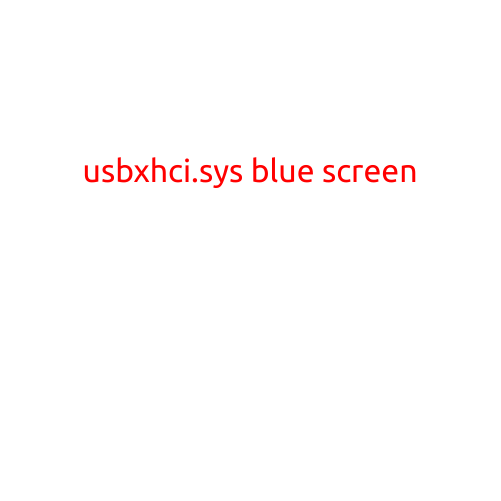Ubuntu Blue Screen with No Icons: Troubleshooting Guide
Are you experiencing a frustrating issue with your Ubuntu system where the screen turns blue and no icons are displayed? Don’t worry, you’re not alone! This problem can occur due to various reasons, but don’t worry, we’re here to help you troubleshoot and solve it.
What causes the Ubuntu blue screen with no icons?
Before we dive into the solutions, let’s take a look at some possible causes of this issue:
- Graphics Card Issues: Compatibility problems with your graphics card or driver can cause this issue.
- System File Corruption: Corruption of system files or configuration files can lead to this problem.
- Kernel Issues: Kernel updates or regressions can cause this issue.
- Desktop Environment Issues: Problems with the desktop environment, such as GNOME or KDE, can also cause this issue.
- Package Issues: Dependency issues with packages or corrupted packages can cause this issue.
Symptoms: What to look out for
When experiencing the Ubuntu blue screen with no icons, you may notice the following symptoms:
- The screen turns blue, and you see no icons or widgets on the desktop.
- The system seems to be running, but you can’t interact with any icons or files.
- You may see error messages or debugging information on the screen.
Troubleshooting Steps
To resolve this issue, follow these troubleshooting steps:
1. Restart your system
Restart your Ubuntu system to see if the issue resolves itself. This simple step can sometimes resolve the problem.
2. Check for system updates
Run the following command in the terminal to check for system updates:
sudo apt update && sudo apt full-upgrade
This will update your system to the latest version, which may resolve the issue.
3. Remove and reinstall the desktop environment
If the issue persists, try removing and reinstalling the desktop environment. For example, if you’re using GNOME, you can run:
sudo apt remove gnome-shell
sudo apt install gnome-shell
4. Check for graphics card issues
If you’re using a laptop or desktop with a graphics card, try updating your graphics driver or switching to a different graphics mode. You can also try disabling graphics acceleration to see if it resolves the issue.
5. Run a system file check
Run the following command in the terminal to check for corrupted system files:
sudo fsck -f /
This will scan your system for corrupted files and fix them.
6. Boot in safe mode
Try booting your system in safe mode by pressing the “S” key during boot up. This will boot your system with a minimal desktop environment and may help you identify the cause of the issue.
7. Reinstall the Ubuntu core packages
If all else fails, try reinstalling the Ubuntu core packages by running:
sudo apt update && sudo apt full-upgrade && sudo apt install ubuntu-desktop
This will reinstall the Ubuntu desktop environment and may resolve the issue.
Conclusion
The Ubuntu blue screen with no icons can be a frustrating issue, but by following these troubleshooting steps, you should be able to resolve the problem. Remember to always backup your data and system before making any changes to your system.
If you’re still experiencing issues after trying these steps, you can seek further help from the Ubuntu community or a professional technician. Happy troubleshooting!