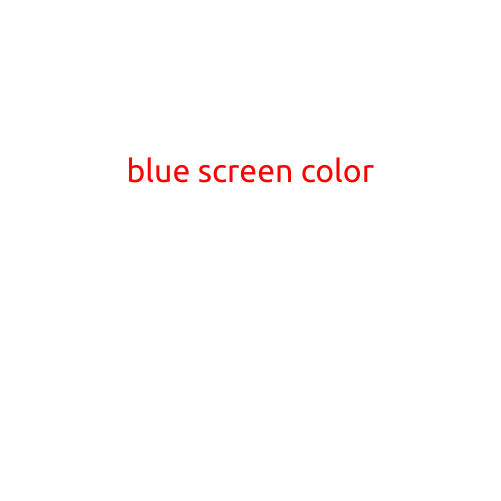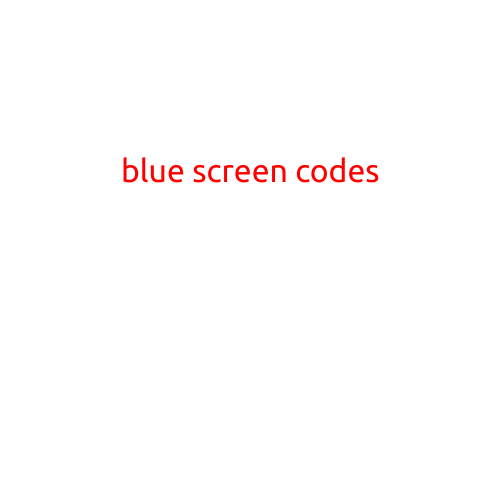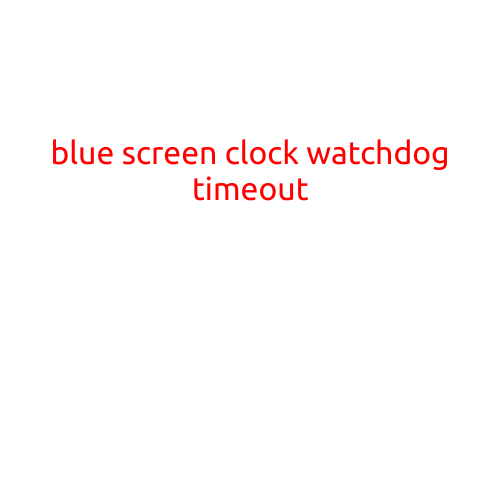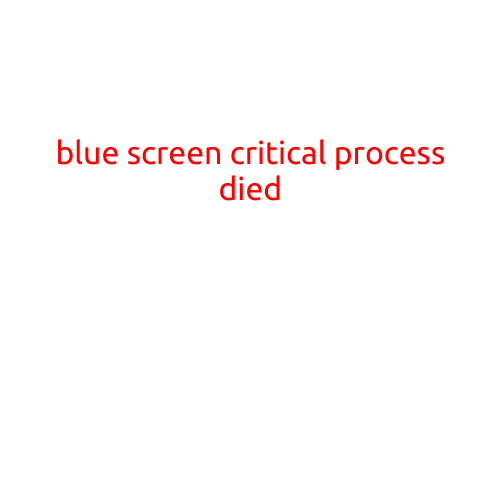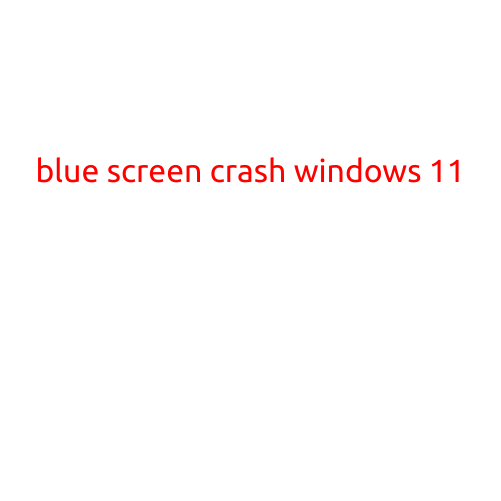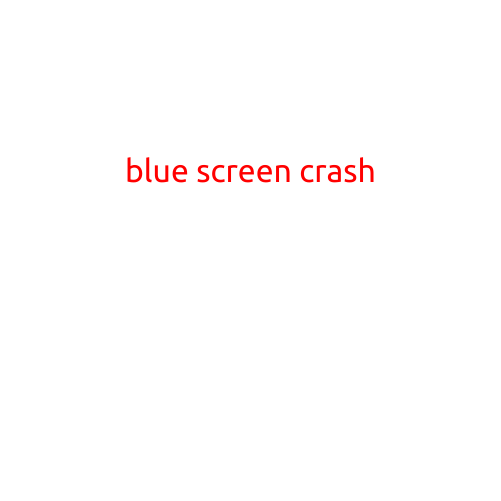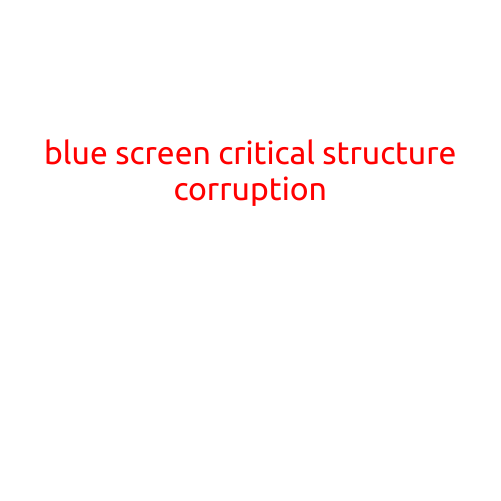
Blue Screen of Death: Critical Structure Corruption
The “Blue Screen of Death” (BSoD) is a frustrating and feared phenomenon that occurs when a Windows operating system encounters a critical error, resulting in a sudden shutdown. Among the many possible causes of a BSoD is the dreaded “Critical Structure Corruption” error. In this article, we’ll delve into the meaning, causes, and solutions for this specific type of Blue Screen of Death.
What is Critical Structure Corruption?
Critical Structure Corruption, also known as “CRITICAL_STRUCTURE_CORRPTION,” is a rare but serious error that occurs when the Windows kernel or other critical system components become corrupted or damaged. This can happen due to a variety of reasons, including driver issues, system file corruption, or hardware malfunctions.
When a Critical Structure Corruption error occurs, the system becomes unable to continue functioning, and a Blue Screen of Death is displayed, typically with an error message that includes the word “CRITICAL_STRUCTURE_CORRPTION”.
Causes of Critical Structure Corruption
While the exact cause of Critical Structure Corruption can be difficult to identify, some common factors that may contribute to this error include:
- Driver issues: Outdated, corrupted, or incompatible drivers can cause critical system structures to become corrupted.
- System file corruption: Corrupted system files, such as those in the Windows system32 directory, can lead to Critical Structure Corruption.
- Hardware malfunctions: Faulty or overheating hardware components, such as RAM or the GPU, can cause critical errors.
- System overloads: Overloading the system with too many programs or processes can cause critical structures to become corrupted.
- Virus or malware infections: Malicious software can corrupt critical system structures, leading to a BSoD.
Solutions for Critical Structure Corruption
If you encounter a Critical Structure Corruption error, the first step is to restart your system and wait for it to resync. If the problem persists, try the following solutions:
- Run a System File Checker (SFC) scan: This built-in utility checks for corrupted system files and replaces them with healthy copies.
- Check for driver updates: Ensure all drivers are up-to-date and functioning correctly.
- Run a disk check: Use the built-in Check Disk (chkdsk) utility to scan your hard drive for errors and corruption.
- Run a memory test: Use a tool like MemTest86+ to test your RAM for errors or corruption.
- System restore: If you’ve recently installed new software or drivers, try restoring your system to a previous point using System Restore.
- Reinstall Windows: If all else fails, a clean install of Windows may be necessary to restore your system to a healthy state.
Conclusion
Critical Structure Corruption is a rare but serious Blue Screen of Death error that can occur due to a variety of reasons. By understanding the causes and following the solutions outlined in this article, you can troubleshoot and potentially resolve this issue. Remember to back up your data regularly and keep your system up-to-date with the latest security patches and updates to minimize the risks of encountering a Critical Structure Corruption error.