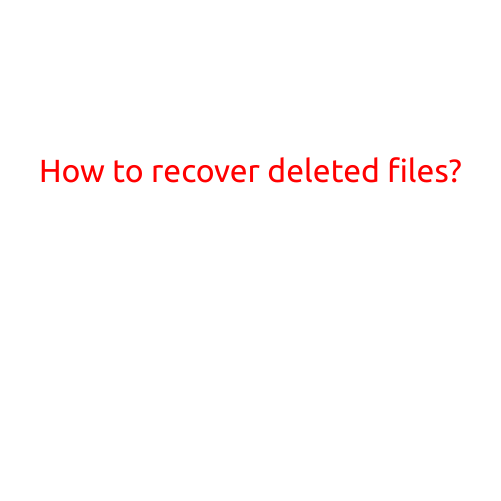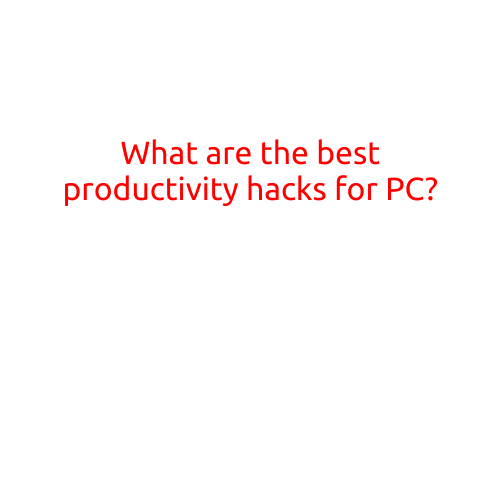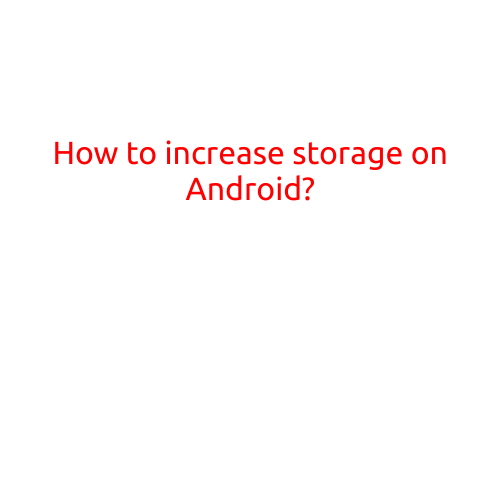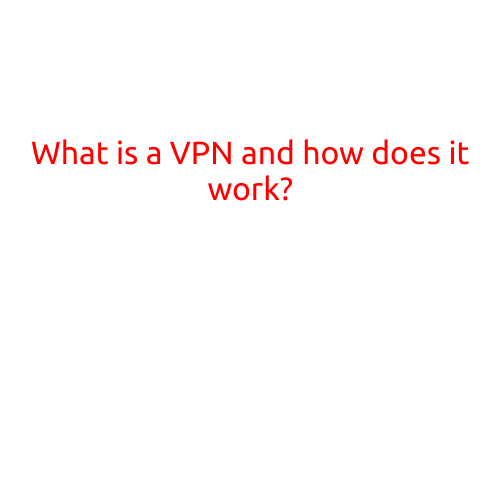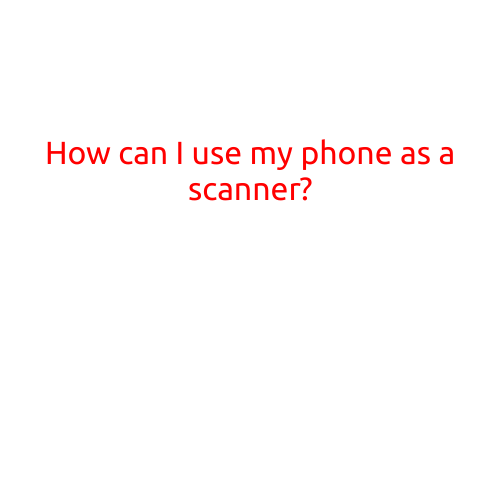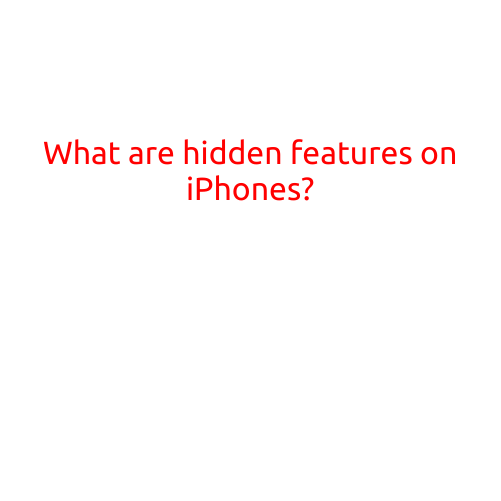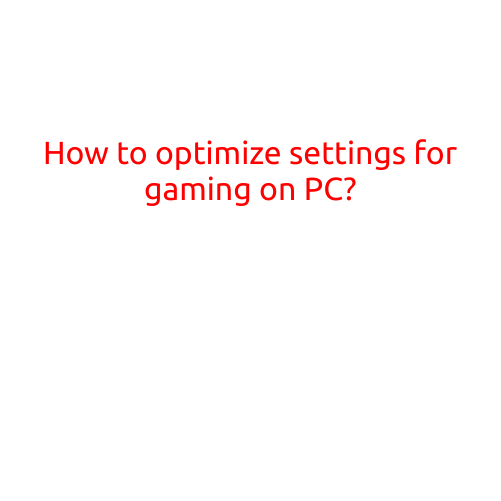
How to Optimize Settings for Gaming on PC: A Comprehensive Guide
Gaming on PC can be an incredibly immersive and thrilling experience. However, a poorly optimized setup can lead to lag, low frame rates, and a generally subpar gaming experience. In this article, we’ll explore the key factors to consider and provide a step-by-step guide on how to optimize your PC for gaming.
Hardware Components
Before diving into the optimization process, it’s essential to ensure your PC’s hardware components are up to par. Here are the key components to focus on:
- CPU (Central Processing Unit): A fast CPU is essential for handling game physics, AI, and other tasks. Look for a minimum of 3.0 GHz for most modern games.
- GPU (Graphics Processing Unit): A dedicated GPU is a must-have for PC gaming. Aim for a mid-range to high-end GPU with a minimum of 4 GB VRAM.
- RAM (Random Access Memory): 8 GB of RAM is a minimum requirement for most modern games, but 16 GB or more is recommended for smoother performance.
- Storage: A fast storage drive, such as an SSD (solid-state drive), can greatly improve loading times and overall performance.
Software Settings
Once your hardware is up to par, it’s time to optimize your software settings:
- Graphics Settings:
- Resolution: Aim for a resolution that balances performance and visual quality. Common options include 1080p (1920x1080), 1440p (2560x1440), and 2160p (3840x2160).
- Frame Rate Cap: Set a frame rate cap to prevent your GPU from overworking. Common values range from 60 FPS to 144 FPS.
- Anti-Aliasing: Turn off anti-aliasing or reduce its quality to improve performance.
- Motion Blur: Disable motion blur for a clearer gaming experience.
- Control Settings:
- Monitor Settings: Adjust your monitor’s settings to reduce input lag and improve responsiveness.
- Controller Settings: If using a controller, adjust the settings to reduce latency and improve accuracy.
- Game Settings:
- Graphics Presets: Adjust graphics presets such as low, medium, high, or ultra, depending on your system’s capabilities.
- Shadow Quality: Reduce shadow quality to improve performance.
- Physics: Reduce physics processing to improve performance.
Additional Optimization Tips
- Close Unnecessary Programs: Close any unnecessary programs or background applications to free up resources.
- Update GPU Drivers: Regularly update your GPU drivers to ensure optimal performance.
- Disable Windows Search: Disable Windows Search to reduce CPU usage.
- Adjust Power Settings: Adjust your power settings to prioritize performance over power efficiency.
- Use a Gaming Mode: Use a gaming mode or switch to a higher performance power plan to optimize system settings.
Conclusion
Optimizing your PC for gaming can greatly improve your overall gaming experience. By focusing on hardware upgrades, software settings, and additional optimization tips, you can ensure a smooth and enjoyable gaming experience. Remember to prioritize your system’s strengths and weaknesses, and be willing to make adjustments as needed to achieve optimal performance. Happy gaming!