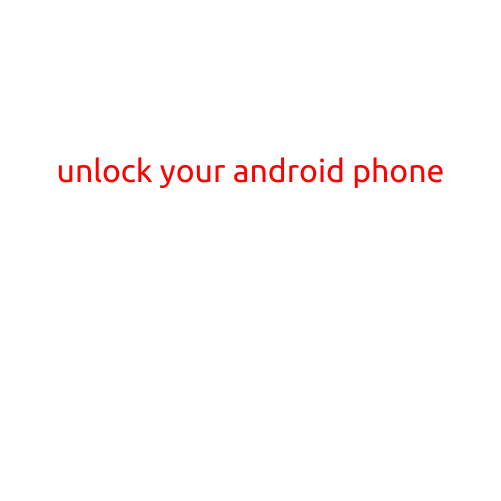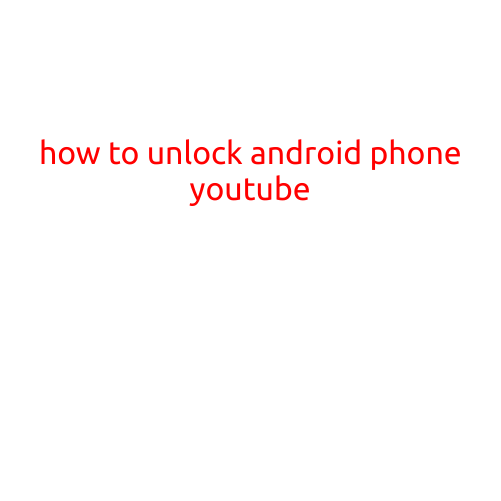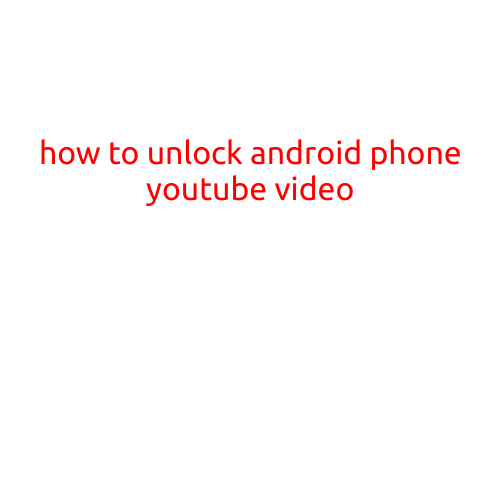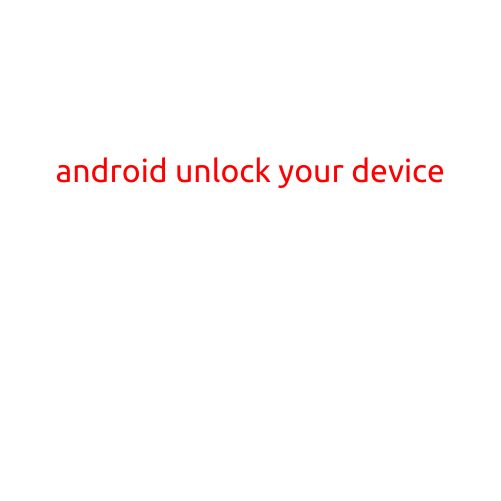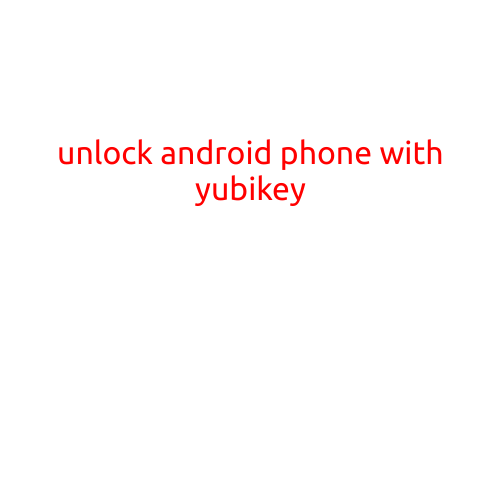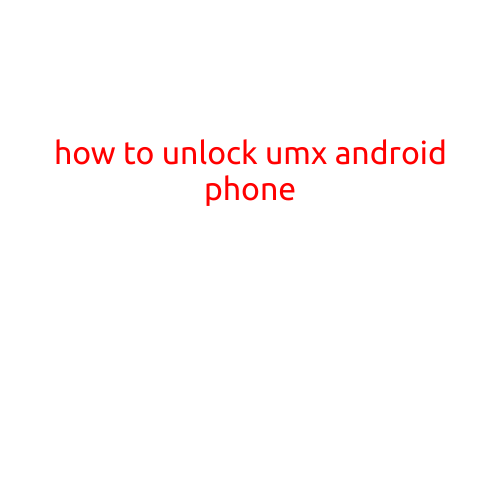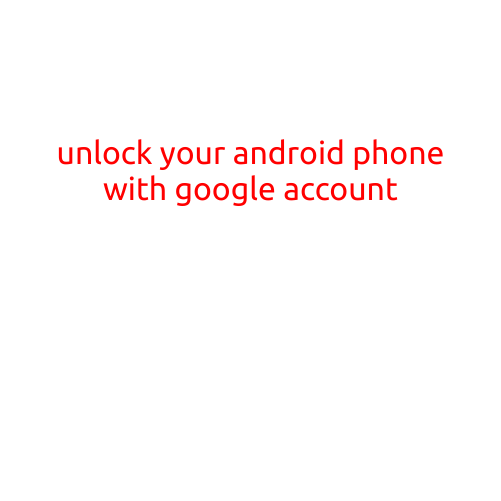
Unlock Your Android Phone with Google Account
Are you locked out of your Android phone and don’t have the necessary passwords or recovery methods to regain access? Don’t worry, Google has a feature that can help you unlock your device using your Google account. In this article, we’ll guide you through the process of unlocking your Android phone with your Google account.
What is Android Device Manager?
Android Device Manager is a feature developed by Google that allows you to remotely manage and unlock your Android device. With ADM, you can locate, lock, or erase your device remotely, making it an essential tool for securing your phone.
How to Unlock Your Android Phone with Google Account
To unlock your Android phone with your Google account, follow these steps:
Step 1: Enable Android Device Manager
First, ensure that Android Device Manager is enabled on your device. To do this:
- Go to your phone’s Settings app.
- Scroll down and select “Security.”
- Look for “Device administrators” and toggle the switch next to “Android Device Manager” to the “On” position.
- Accept the warning prompt to enable the feature.
Step 2: Sign in to Android Device Manager
Sign in to your Google account on the Android Device Manager website:
- Go to the Android Device Manager website (www.google.com/android/devicemanager).
- Sign in with your Google account credentials.
Step 3: Lock Your Device Remotely
To lock your device remotely, follow these steps:
- On the Android Device Manager website, you’ll see a list of devices associated with your account.
- Select the device you want to lock.
- Click the “Lock” button.
- Enter a new password and confirm it.
- Click “Lock” again to lock your device.
Step 4: Unlock Your Device
To unlock your device, you’ll need to enter the password you set in Step 3:
- On your locked device, tap on the “Forgot pattern” or “Forgot password” option.
- Select “Enter Google account credentials” to unlock your device.
- Sign in with your Google account credentials.
- Enter the password you set in Step 3.
- Tap “OK” to unlock your device.
Tips and Precautions
- Make sure you have enabled Android Device Manager on your device before attempting to unlock it.
- If you’re using a borrowed device, ensure you have permission to unlock it.
- Use strong passwords and keep them confidential to protect your data.
- In the event that you forget your password, you can reset it using the recovery options provided by your device manufacturer.
Conclusion
Unlocking your Android phone with your Google account is a straightforward process that can save you a lot of time and hassle. With Android Device Manager, you can remotely manage and unlock your device, making it an essential feature for anyone who values their phone’s security. Remember to enable ADM on your device and use strong passwords to keep your data safe.