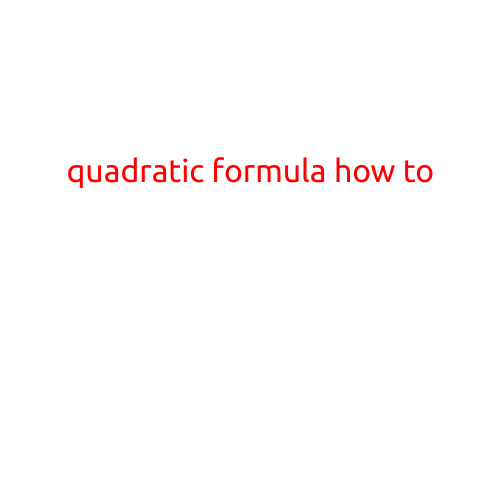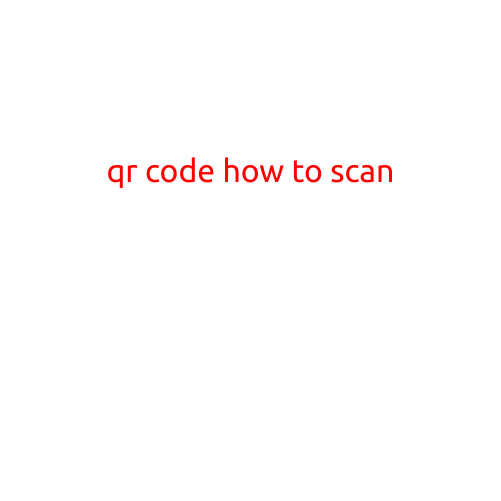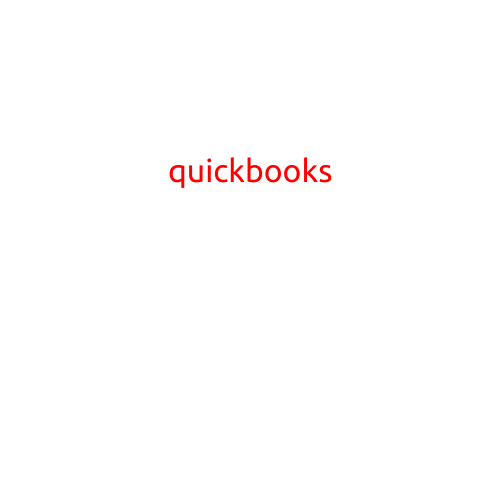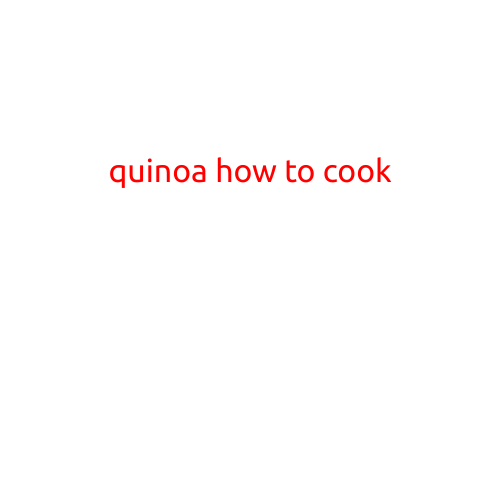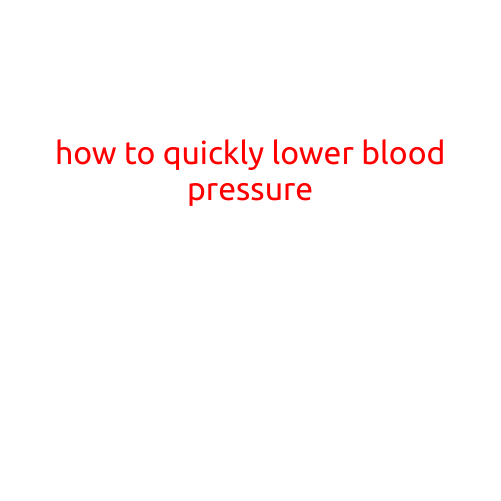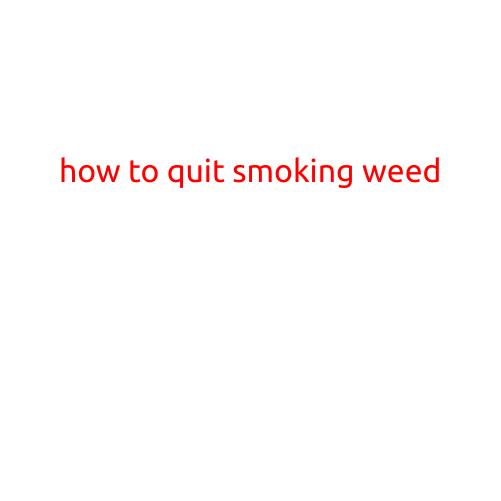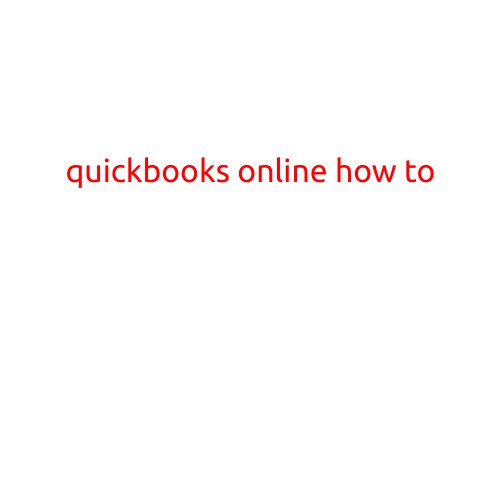
QuickBooks Online: A Step-by-Step Guide to Mastering the Basics
As a small business owner, managing your finances can be a daunting task. But with QuickBooks Online, you can easily keep track of your income and expenses, create invoices, and monitor your cash flow from anywhere. In this article, we’ll take you through a step-by-step guide on how to use QuickBooks Online and get started with this powerful accounting software.
Getting Started with QuickBooks Online
Before we begin, make sure you have a QuickBooks Online account set up. If you don’t have one, sign up for a free trial or purchase a subscription. Once you’ve logged in, you’ll be taken to the QuickBooks Online dashboard.
Navigation and Setup
The QuickBooks Online dashboard is divided into several sections:
- Overview: This section provides a summary of your company’s financial data, including income, expenses, and cash balance.
- Transactions: This section allows you to view and create transactions, such as invoices, payments, and expenses.
- Reports: This section provides various financial reports, including income statements, balance sheets, and cash flow statements.
- Banking: This section allows you to connect your bank accounts and track your transactions.
- Settings: This section allows you to customize your QuickBooks Online account, including setting up users and permissions.
Setting Up Your Company
Before you can start using QuickBooks Online, you need to set up your company profile. This includes:
- Company Name: Enter your company’s name and address.
- Currency: Set your currency to the one you use in your business.
- Pricing Level: Set up your pricing level to determine how you want to track your expenses and income.
- Chart of Accounts: Set up your chart of accounts to categorize your expenses and income.
Creating Invoices
Invoices are a critical component of any business. With QuickBooks Online, you can create professional-looking invoices in just a few clicks. Here’s how:
- Go to Transactions: Click on the Transactions tab and select “Invoices”.
- Create Invoice: Click on “Create Invoice” and enter the customer’s name and address.
- Add Item: Add the items you want to include on the invoice, including the description, quantity, and price.
- Save and Send: Save the invoice and send it to your customer via email or print it out.
Tracking Expenses
Tracking your expenses is essential to managing your finances. With QuickBooks Online, you can easily track your expenses by:
- Go to Transactions: Click on the Transactions tab and select “Expenses”.
- Create Expense: Click on “Create Expense” and enter the expense details, including the description, date, and amount.
- Categorize: Categorize your expense using the chart of accounts.
- Save and Reconcile: Save the expense and reconcile it with your bank statement.
Reconciling Bank Statements
Reconciling your bank statements is an important part of managing your finances. With QuickBooks Online, you can easily reconcile your statements by:
- Go to Banking: Click on the Banking tab and select your bank account.
- Reconcile: Click on “Reconcile” and enter the reconciliation details, including the statement date, balance, and transactions.
- Save and Compare: Save the reconciliation and compare it with your bank statement.
Conclusion
QuickBooks Online is a powerful accounting software that can help you manage your finances with ease. By following these steps, you can set up your company profile, create invoices, track expenses, and reconcile bank statements. With QuickBooks Online, you’ll be able to take control of your finances and make informed business decisions. So, what are you waiting for? Get started with QuickBooks Online today!