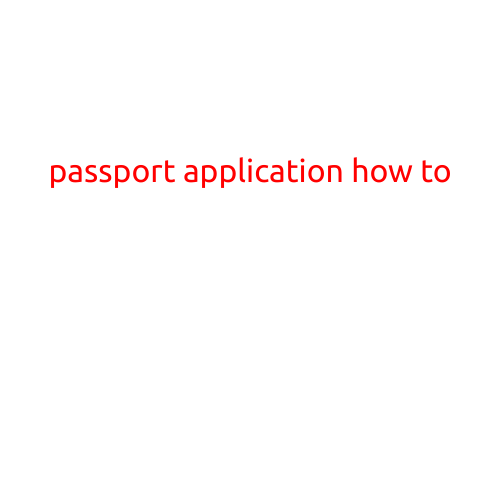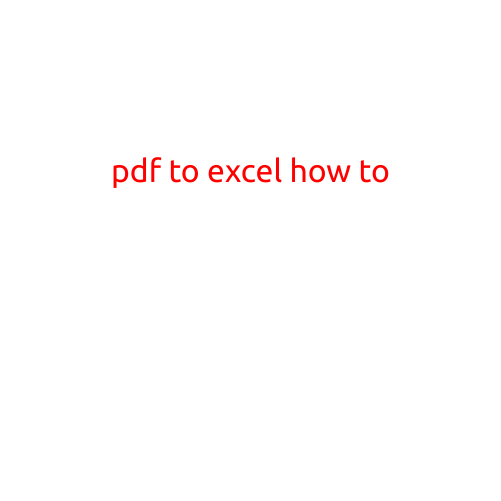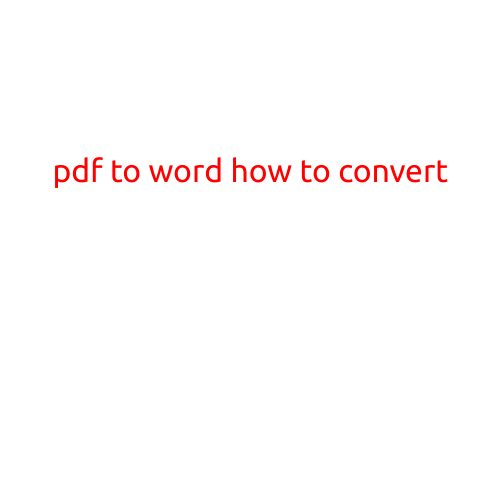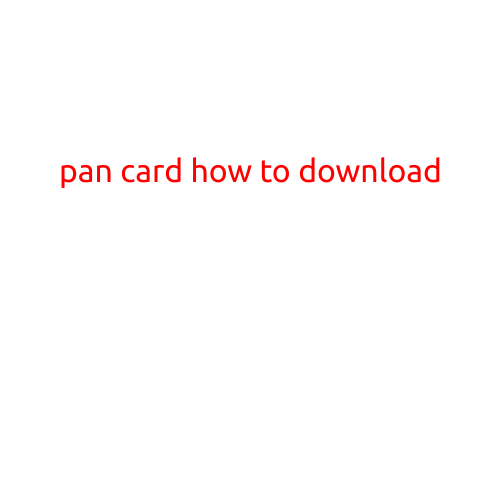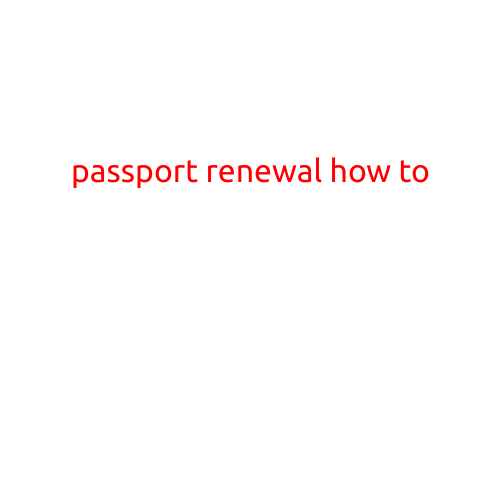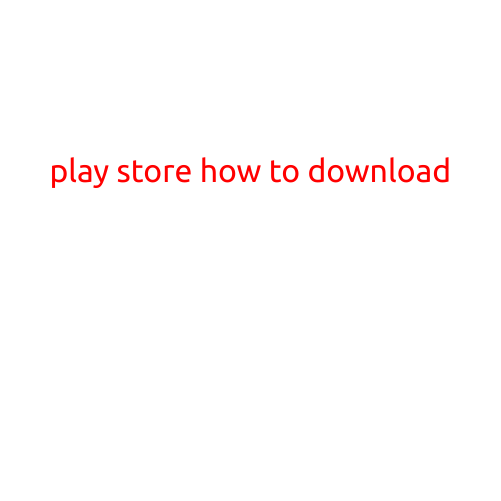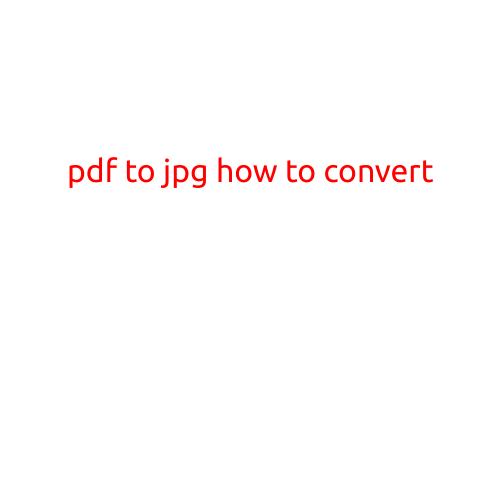
PDF to JPG: How to Convert
Are you tired of dealing with PDF documents that are difficult to read or share? Having the ability to convert PDF files to JPG images can be a game-changer for anyone who works with digital files. In this article, we’ll show you how to convert PDF to JPG using various methods.
Why Convert PDF to JPG?
Converting PDF to JPG has several benefits. For example:
- Increased accessibility: JPG images can be easily shared and viewed on any device, while PDFs can be difficult to open on certain devices or platforms.
- Easy editing: JPG images can be easily edited using image editing software, while PDFs are often fixed in their layout and formatting.
- Reduced file size: JPG images are generally smaller in file size than PDFs, making them easier to share and store.
Method 1: Online Conversion Tools
There are many online tools that can help you convert PDF to JPG. Here are a few popular options:
- SmallPDF: SmallPDF is a popular online conversion tool that can convert PDF to JPG, PNG, and other image formats. Simply upload your PDF file, select the output format, and click “Convert” to get started.
- PDFCrowd: PDFCrowd is another online conversion tool that can convert PDF to JPG, as well as other image formats. Simply upload your PDF file, select the output format, and click “Convert” to get started.
- Convertio: Convertio is a fast and easy-to-use online conversion tool that can convert PDF to JPG, as well as other image formats. Simply upload your PDF file, select the output format, and click “Convert” to get started.
Method 2: Desktop Software
If you prefer to convert PDF to JPG using desktop software, there are many options available. Here are a few popular options:
- Adobe Acrobat: Adobe Acrobat is a powerful PDF editing software that can convert PDF to JPG, as well as other image formats. Simply open your PDF file in Adobe Acrobat, select “Tools” > “Export Data”, and choose the output format to get started.
- PDFelement: PDFelement is a powerful PDF editing software that can convert PDF to JPG, as well as other image formats. Simply open your PDF file in PDFelement, select “Converter” > “Image converter”, and choose the output format to get started.
- WPS Office: WPS Office is a free office software that can convert PDF to JPG, as well as other image formats. Simply open your PDF file in WPS Office, select “Converter” > “Image converter”, and choose the output format to get started.
Method 3: Command Line
If you’re comfortable using the command line, you can also convert PDF to JPG using a variety of command-line tools. Here are a few popular options:
- pdftoppm: pdftoppm is a command-line tool that can convert PDF to JPG. Simply navigate to the directory where your PDF file is located, and type “pdftoppm -quality 100 output.jpg input.pdf” to get started.
- pdf2jpg: pdf2jpg is another command-line tool that can convert PDF to JPG. Simply navigate to the directory where your PDF file is located, and type “pdf2jpg input.pdf output.jpg” to get started.
- Ghostscript: Ghostscript is a powerful command-line tool that can convert PDF to JPG. Simply navigate to the directory where your PDF file is located, and type “gs -dSAFER -dBATCH -dNOOUTPUT -sDEVICE=jpeg -r150 -sOutputFile=output.jpg input.pdf” to get started.
Conclusion
Converting PDF to JPG is a straightforward process that can be achieved using a variety of methods. Whether you prefer to use online tools, desktop software, or command-line tools, there’s a method that’s right for you. By converting PDF to JPG, you can increase accessibility, reduce file size, and make it easier to edit and share your digital files.