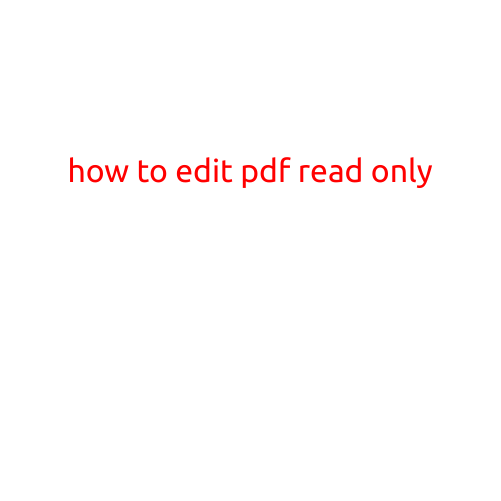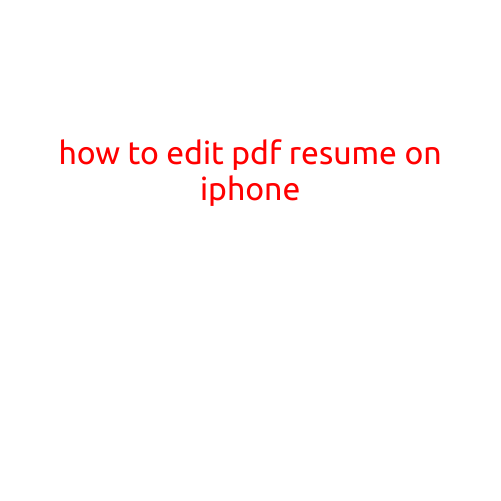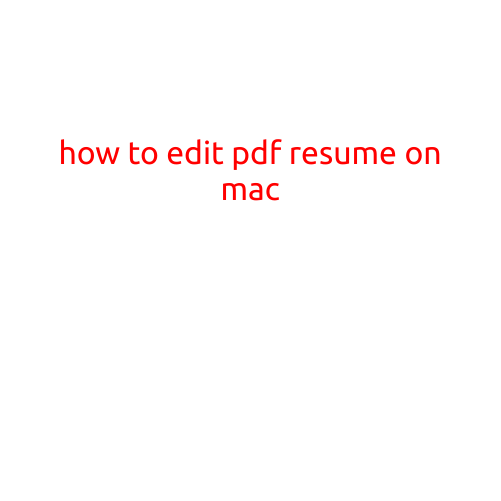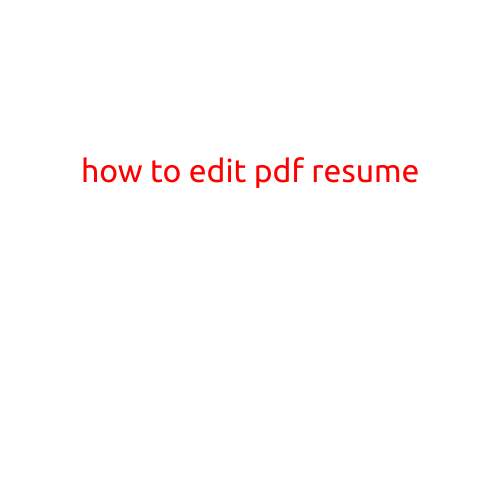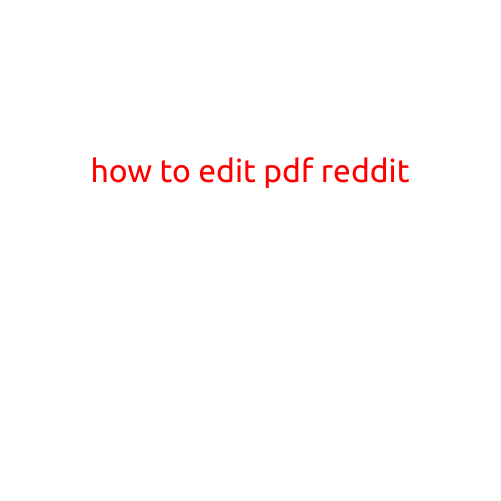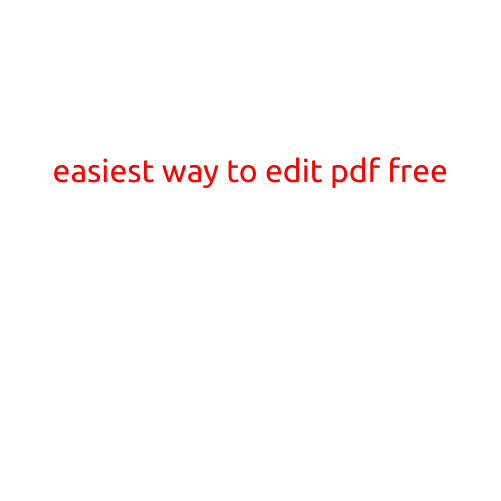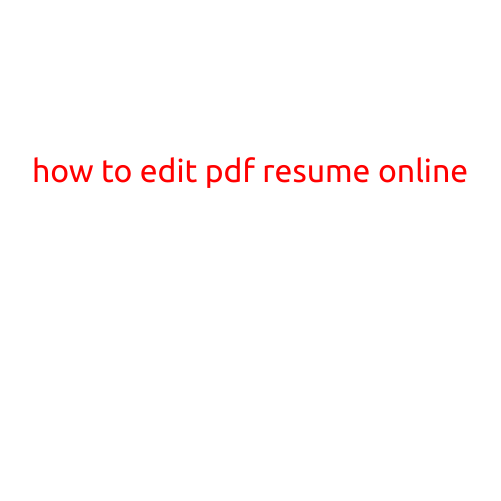
How to Edit a PDF Resume Online
In today’s digital age, it’s essential to have a professional and visually appealing resume to stand out in a competitive job market. However, editing a PDF resume can be a daunting task, especially if you’re not tech-savvy. But fear not! In this article, we’ll guide you on how to edit a PDF resume online, so you can create a stunning and error-free document with ease.
Why Edit a PDF Resume Online?
Before we dive into the steps, let’s discuss why editing a PDF resume online is a great idea:
- Convenience: You can edit your resume from anywhere, at any time, as long as you have an internet connection.
- Efficiency: Online editing tools allow you to make changes quickly and easily, without having to reinstall software or worry about compatibility issues.
- Collaboration: You can share your resume with others, receive feedback, and work on it together in real-time.
Choosing the Right Online Tool
With numerous online editing tools available, it’s essential to select the right one for your needs. Here are some popular options:
- Adobe Acrobat DC: A popular choice among professionals, Acrobat offers advanced editing features, including OCR (Optical Character Recognition) and collaboration tools.
- Canva: A user-friendly graphic design platform that offers a range of templates, fonts, and design elements to make your resume stand out.
- PDFelement: A comprehensive PDF editor that allows you to edit, convert, and sign PDF files with ease.
- SmallPDF: A free online PDF editor that offers a range of tools, including compression, conversion, and editing features.
How to Edit a PDF Resume Online
Editing a PDF resume online is a straightforward process. Here’s a step-by-step guide:
- Upload Your Resume: Choose an online tool and upload your PDF resume. Most tools allow you to upload files from your computer or cloud storage services like Google Drive or Dropbox.
- Edit Your Resume: Use the online tool to edit your resume. You can make changes to the text, font, size, and layout. You can also add images, shapes, and other design elements to make your resume more visually appealing.
- Save Your Changes: Save your edited resume as a PDF file. Make sure to save a copy of the original file to preserve your original work.
- Download Your Resume: Download your edited resume and save it to your computer or cloud storage service.
Tips and Best Practices
Here are some tips and best practices to keep in mind when editing a PDF resume online:
- Use a clear and concise font: Choose a font that’s easy to read and understand. Avoid using fonts that are too ornate or difficult to read.
- Keep it simple: Use a simple and clean layout to make your resume easy to read. Avoid cluttering your resume with too much text or images.
- Use keywords: Use relevant keywords from the job description to help your resume pass through applicant tracking systems (ATS).
- Proofread: Carefully proofread your resume for spelling, grammar, and punctuation errors before sharing it with anyone.
Conclusion
Editing a PDF resume online is a convenient and efficient way to create a professional and visually appealing document. By choosing the right online tool and following these tips and best practices, you can create a stunning resume that will help you stand out in a competitive job market. Remember to always save a copy of your original resume and proofread carefully before sharing it with others.