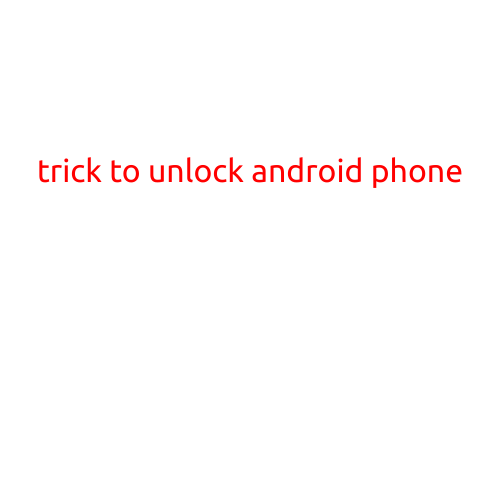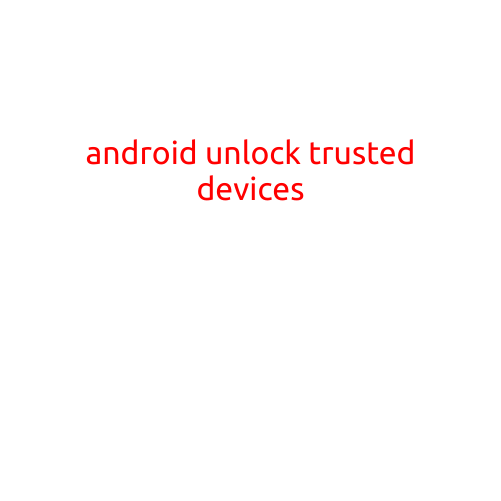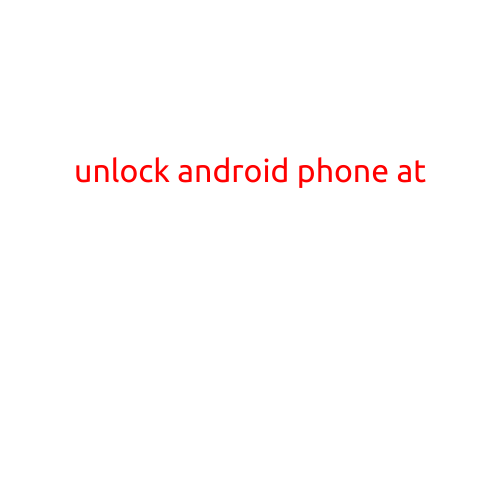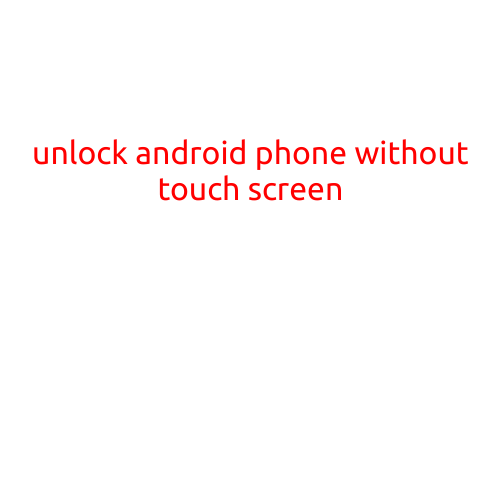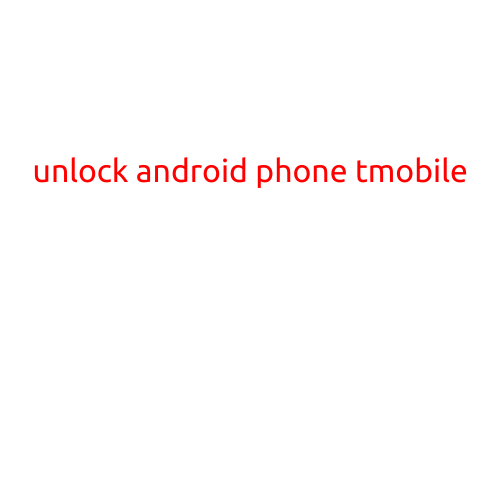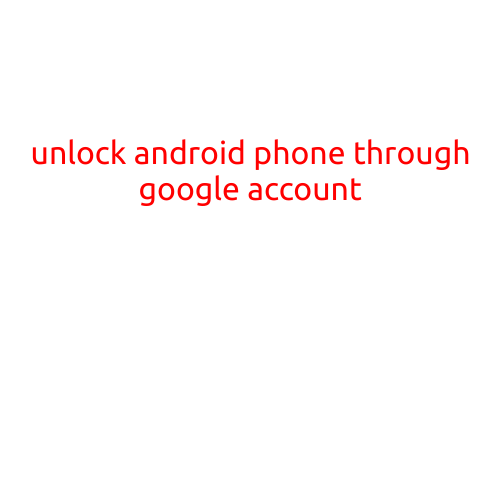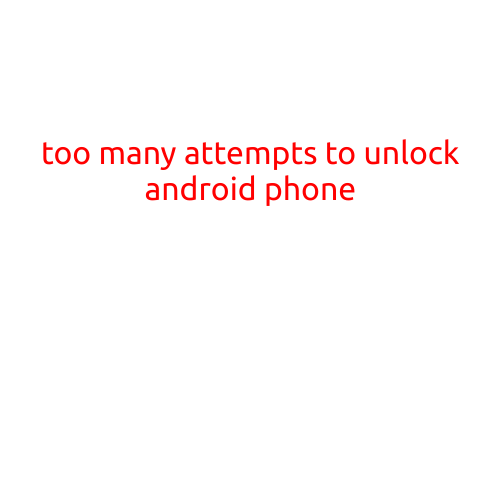
Too Many Attempts to Unlock Android Phone: How to Bypass and Recover
Are you tired of being stuck on an Android device due to too many incorrect attempts to unlock it? Have you forgotten your password or pattern lock and are unable to access your phone? Don’t worry, you’re not alone. In this article, we’ll guide you on how to bypass and recover an Android phone that has been locked due to too many incorrect unlock attempts.
What Happens when You Enter the Wrong Password Too Many Times?
When you enter the wrong password or pattern lock too many times on an Android device, it will automatically lock the phone and display a message stating that the device has been blocked. This is a security feature implemented by Android to prevent unauthorized access to the device.
Symptoms of Too Many Unlock Attempts
The symptoms of an Android device being locked due to too many incorrect unlock attempts include:
- You are unable to access any apps or features on your phone.
- You receive a message stating that your device has been blocked.
- You are prompted to try again after a certain period of time.
- You are unable to reset your password or pattern lock.
Methods to Bypass and Recover Your Android Phone
Fortunately, there are ways to bypass and recover your Android phone even if it has been locked due to too many incorrect unlock attempts. Here are some methods you can try:
Method 1: Hard Reset
- Press and hold the Volume Down button and the Power button simultaneously until your phone restarts.
- Release the buttons when the Android logo appears on the screen.
- Use the Volume Down button to navigate to the “Recovery Mode” option and press the Power button to select it.
- Use the Volume Down button to navigate to the “Wipe data/factory reset” option and press the Power button to select it.
- Confirm that you want to perform a factory reset by selecting “Yes” and then restarting your phone.
Method 2: Android Debug Bridge (ADB)
- Connect your phone to a computer using a USB cable.
- Download and install the Android SDK Platform Tools on your computer.
- Open a command prompt or terminal window on your computer and navigate to the platform-tools directory.
- Enter the command “adb reboot recovery” to boot your phone into recovery mode.
- Use the Volume Down button to navigate to the “Wipe data/factory reset” option and press the Power button to select it.
- Confirm that you want to perform a factory reset by selecting “Yes” and then restarting your phone.
Method 3: Remove Pattern Lock or Password
- Boot your phone into recovery mode using the steps above.
- Use the Volume Down button to navigate to the “Factory reset” option and press the Power button to select it.
- Confirm that you want to perform a factory reset by selecting “Yes” and then restarting your phone.
- Once your phone has restarted, you can set up a new pattern lock or password.
Prevention is the Best Medicine
To avoid being locked out of your Android device due to too many incorrect unlock attempts, make sure to:
- Set a strong and unique password or pattern lock.
- Use a password manager to store and generate complex passwords.
- Avoid entering the wrong password multiple times.
- Consider using a fingerprint or facial recognition unlock method for added security.
In conclusion, too many attempts to unlock an Android phone can be frustrating and inconvenient. However, with the methods outlined above, you can bypass and recover your phone even in this situation. Remember to take preventive measures to avoid being locked out of your device in the future.