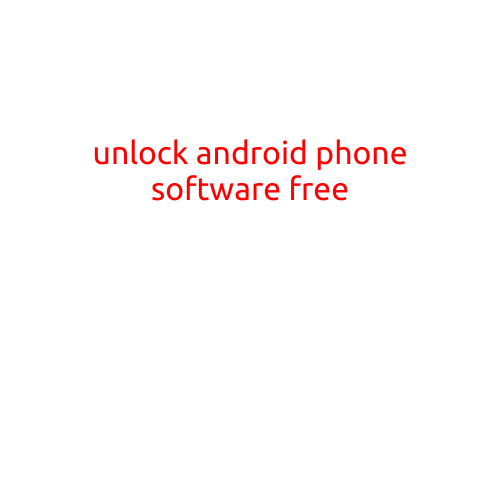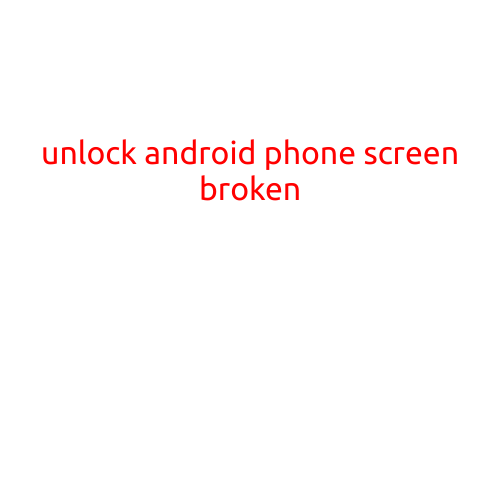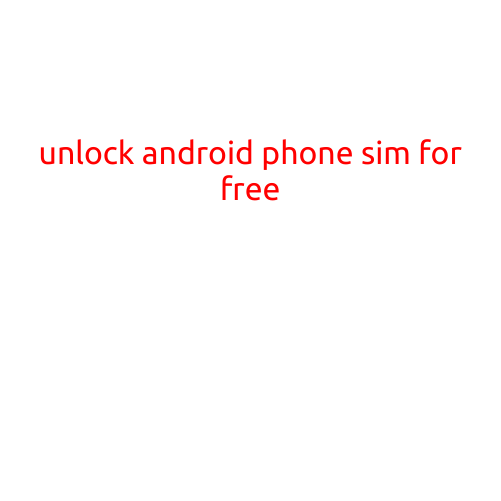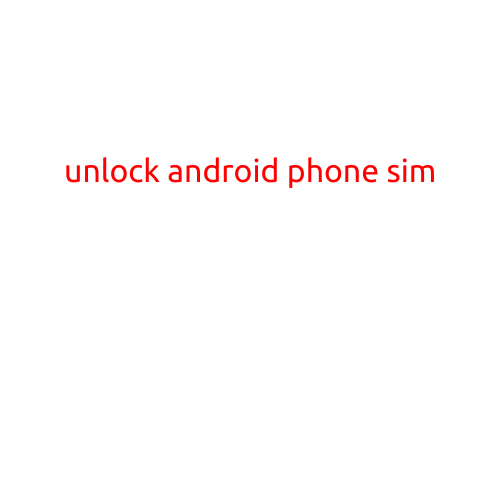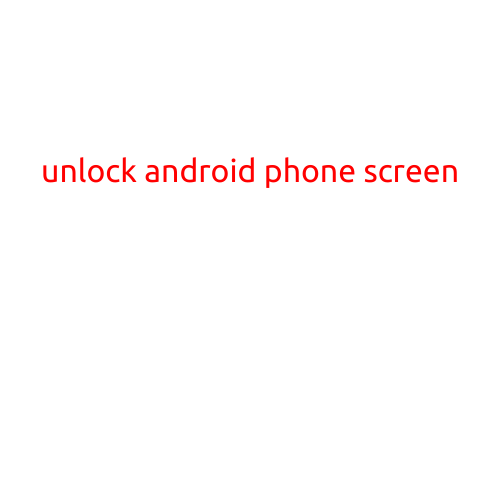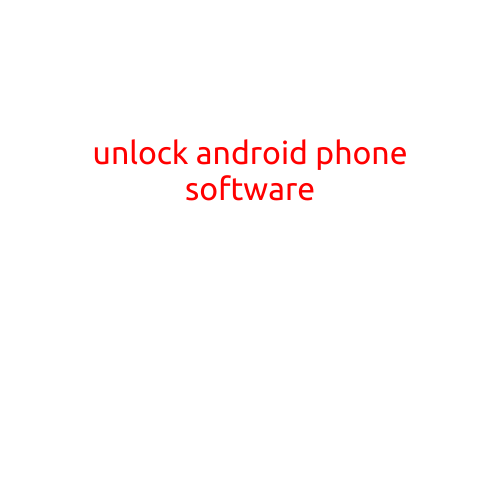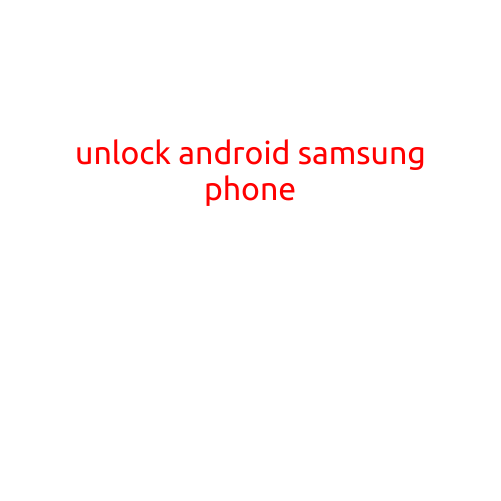
Unlock Android Samsung Phone: A Step-by-Step Guide
Are you tired of being locked out of your Samsung Android phone due to forgotten passwords, patterns, or biometric authentication? Don’t worry, we’ve got you covered. In this article, we’ll guide you through the process of unlocking your Android Samsung phone and getting back to using your device.
Method 1: Unlocking with Google Account
If you’ve previously enabled the “Find My Device” feature on your Samsung phone, you can use your Google account to unlock it. Here’s how:
- Open a web browser on another device and go to the Google account login page.
- Sign in with the same Google account that’s linked to your locked Samsung phone.
- Click on the “Security” option and then select “Find My Device.”
- Click on the “Device” option and select the locked Samsung phone.
- Click on the “Lock and reset sync” option to access the “Unlock” feature.
- Enter your Google account credentials to confirm.
- Follow the on-screen instructions to unlock your Samsung phone.
Method 2: Using Android’s Built-in Unlocking Feature
If you’ve forgotten your pattern, PIN, or password, you can try using Android’s built-in unlocking feature. Here’s how:
- Press and hold the Power button until the Power menu appears.
- Tap on “Power off” to shut down your Samsung phone.
- Press and hold the Volume down button and the Power button simultaneously until the Android logo appears.
- Use the volume down button to navigate to the “Recovery mode” option and press the Power button to select it.
- Use the volume down button to navigate to the “Wipe data/factory reset” option and press the Power button to select it.
- Confirm that you want to erase all data and settings by selecting “Yes” using the volume down button.
- Wait for the process to complete and then restart your Samsung phone.
- Follow the on-screen instructions to set up your device again.
Method 3: Using Samsung’s Find My Mobile Feature
If you’ve enabled the “Find My Mobile” feature on your Samsung phone, you can use it to unlock your device remotely. Here’s how:
- Open a web browser on another device and go to the Samsung Find My Mobile website.
- Sign in with the same Samsung account that’s linked to your locked Samsung phone.
- Click on the “Find My Mobile” option and select the locked Samsung phone.
- Click on the “Unlock” option to initiate the unlocking process.
- Follow the on-screen instructions to unlock your Samsung phone.
Method 4: Using a Third-Party Unlocking Tool
There are several third-party unlocking tools available that can help you unlock your Samsung Android phone. However, be cautious when using these tools as they may not be secure or compatible with all Samsung devices. Here’s how to use a third-party unlocking tool:
- Download and install the unlocking tool on a computer or another device.
- Connect your locked Samsung phone to the computer using a USB cable.
- Follow the tool’s instructions to unlock your Samsung phone.
Conclusion
Unlocking your Android Samsung phone can be a straightforward process if you follow the right steps. Whether you’re using a Google account, Android’s built-in unlocking feature, Samsung’s Find My Mobile feature, or a third-party unlocking tool, it’s essential to be cautious and ensure the safety of your device and data. Remember to back up your data regularly to avoid losing important information during the unlocking process.