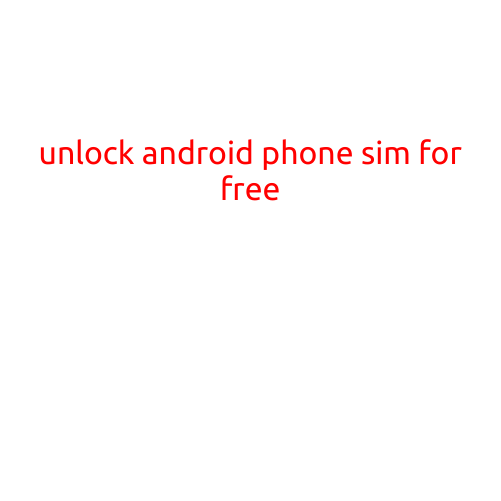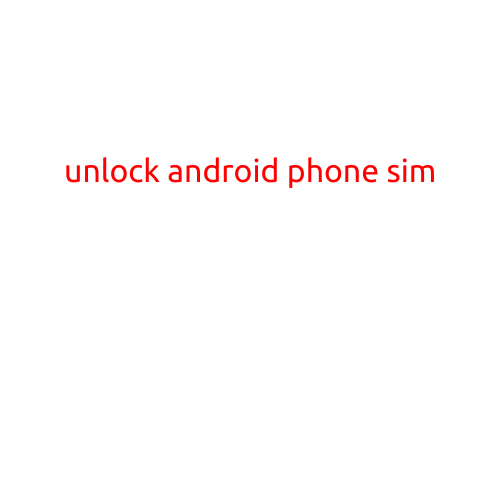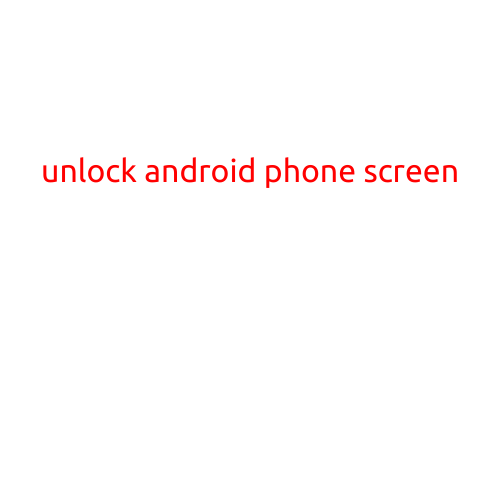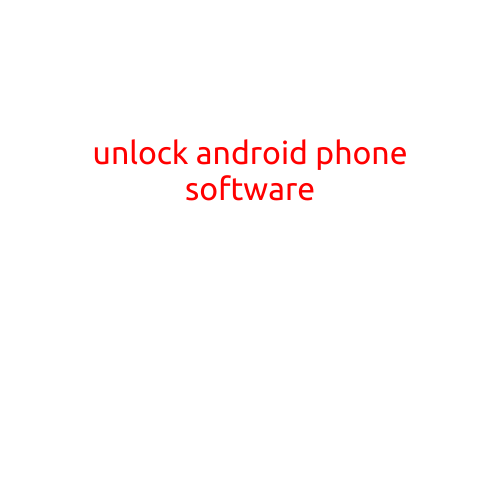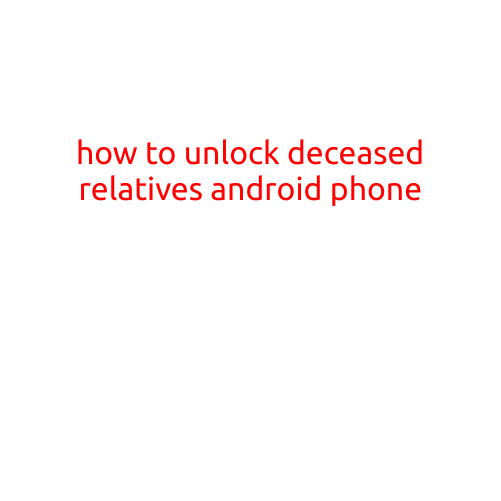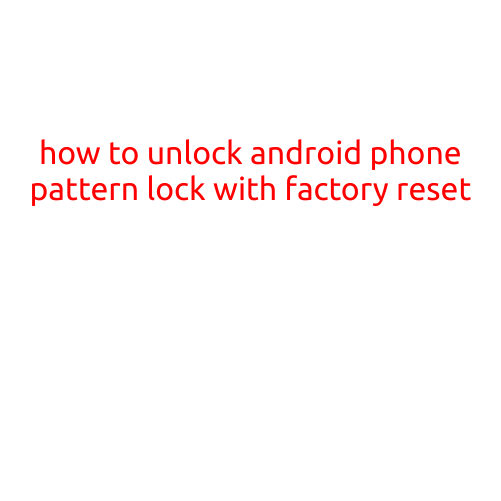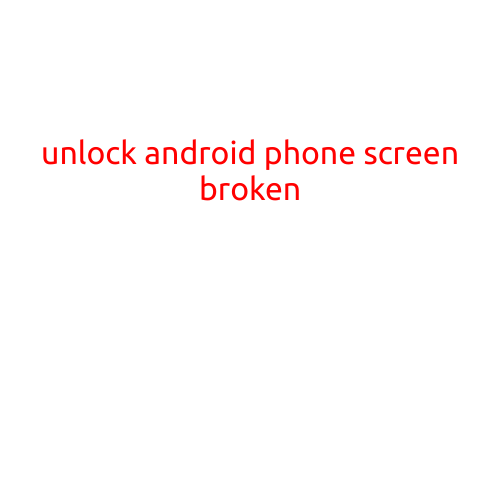
Unlocking an Android Phone with a Broken Screen: A Step-by-Step Guide
Is your Android phone’s screen cracked or broken, making it impossible to unlock it? Don’t worry, we’ve got you covered! In this article, we’ll walk you through the process of unlocking your Android phone with a broken screen. With the right steps, you’ll be able to access your device again and restore your data.
Method 1: Using the Google Account Recovery Method
If your Android phone has a Google account associated with it, you can use the Google account recovery method to unlock your device. Here’s how:
- Go to the Google Account Recovery page and follow the prompted instructions to confirm that you’re the owner of the phone.
- Enter your Google account credentials to authenticate.
- Follow the prompts to perform a factory reset on your device.
- Your phone will reboot, and you’ll be prompted to set up your device again.
Method 2: Using Recovery Mode
Recovery mode allows you to access your Android device even when the screen is broken. Here’s how to use recovery mode to unlock your phone:
- Press and hold the Power button, Volume down button, and Home button simultaneously until your phone boots into recovery mode.
- Use the Volume down button to navigate to the “wipe data/factory reset” option and press the Power button to select it.
- Follow the prompts to perform a factory reset and wipe your data.
- Your phone will reboot, and you’ll be prompted to set up your device again.
Method 3: Using the ADB Command
If you have access to a computer and a USB cable, you can use the Android Debug Bridge (ADB) command to unlock your phone. Here’s how:
- Connect your phone to your computer using a USB cable.
- Enable USB debugging on your phone by going to Settings > Developer options > USB debugging.
- Open a command prompt on your computer and navigate to the platform-tools directory where you installed the ADB tool.
- Type
adb reboot bootloaderand press Enter to boot your phone into fastboot mode. - Type
fastboot oem unlockand press Enter to unlock your bootloader. - Follow the prompts to wipe your data and set up your device again.
Tips and Precautions:
- Before attempting any of the methods above, make sure you have a backup of your important data and files.
- If you’re not comfortable trying these methods yourself, consider visiting a professional phone repair service.
- After unlocking your phone, ensure that you set up a new lock screen password or PIN to prevent unauthorized access.
- If your phone’s screen is severely damaged, it may be more cost-effective to replace the screen rather than attempting to unlock it.
Conclusion:
Unlocking an Android phone with a broken screen is feasible using the methods outlined above. Remember to take necessary precautions to prevent data loss and ensure your phone’s security. By following these steps, you’ll be able to access your device again and restore your data.