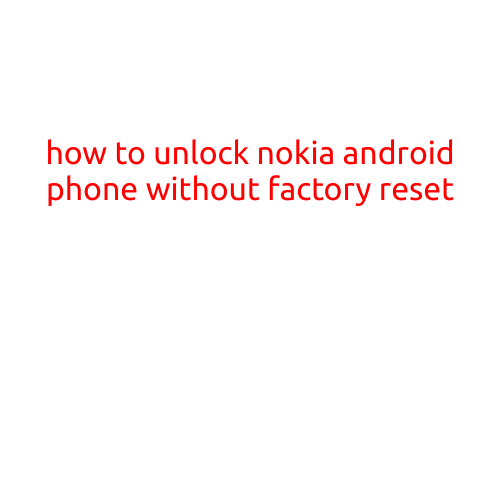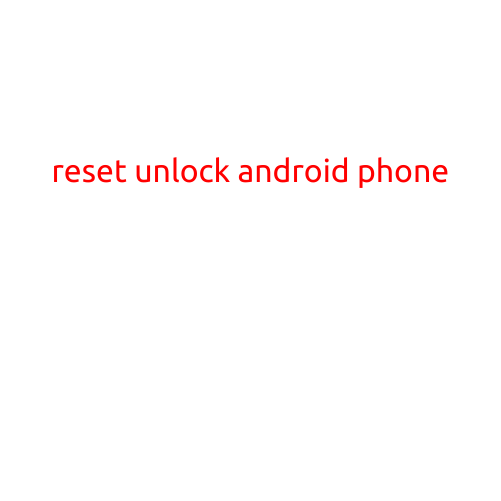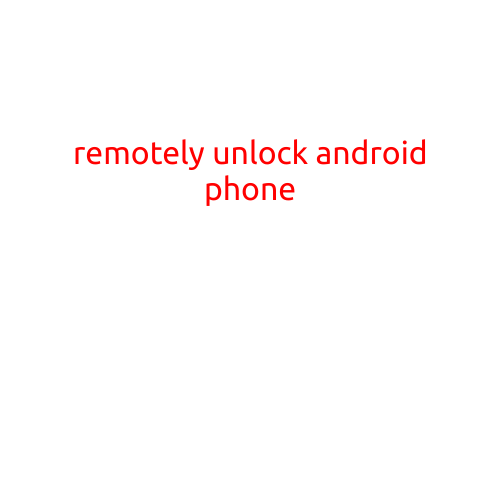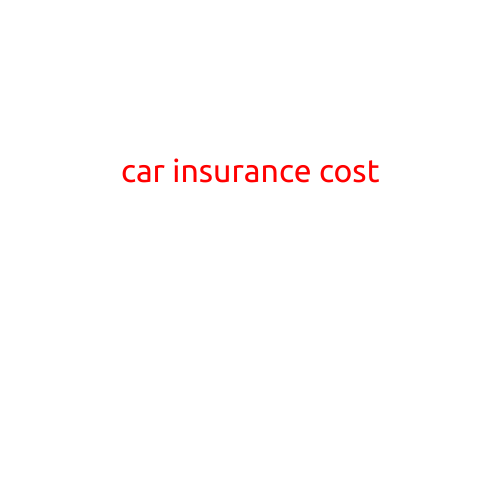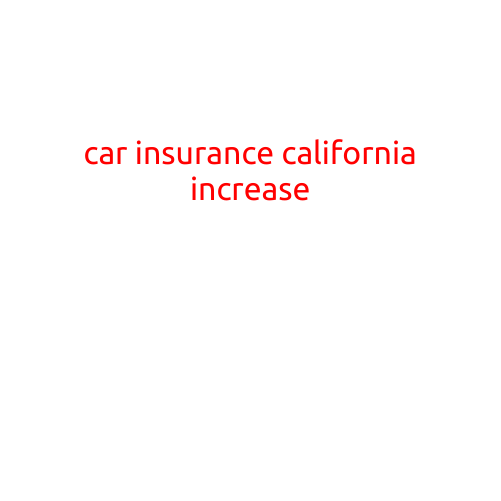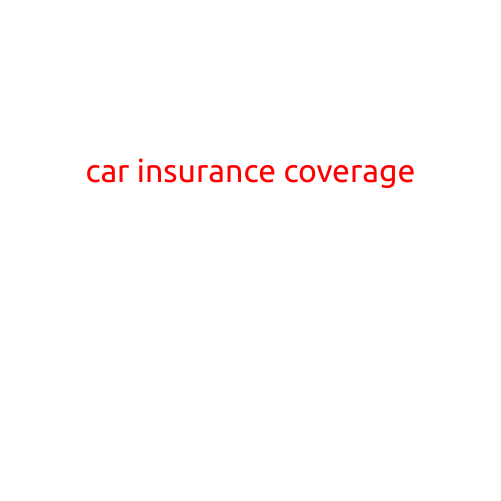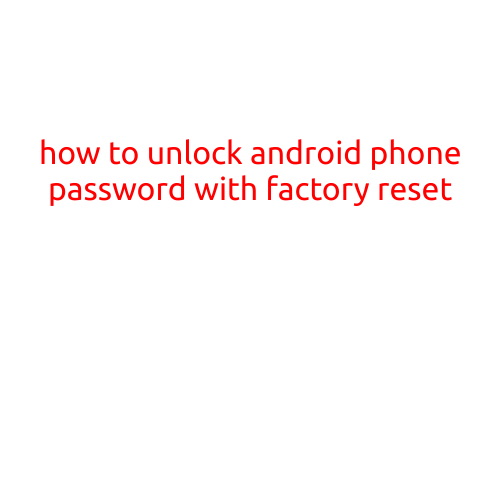
How to Unlock Android Phone Password with Factory Reset
Are you unable to access your Android phone due to a forgotten password or PIN? Don’t worry, you’re not alone. Many of us have been in this situation before, and it can be frustrating and infuriating. Fortunately, there is a solution to unlock your Android phone password with a factory reset. This method will erase all data on your phone, so be sure to back up your data before doing so.
What is a Factory Reset?
A factory reset, also known as a hard reset or master reset, is a process that returns your Android phone to its original settings, as if it just came out of the factory. This means that all data, including apps, contacts, and photos, will be deleted. However, this method can also reset your phone’s password, allowing you to access your device once again.
The Process to Unlock Android Phone Password with Factory Reset
Before you begin, make sure you have the following:
- A password reset method (such as Google account password or reset disk)
- A charger and a power source
- A computer or another Android device with internet access
Step 1: Boot Your Phone in Recovery Mode
- Press and hold the Power button and the Volume down button simultaneously until your phone shuts off.
- Release the buttons and press the Power button again to turn your phone back on.
- Use the Volume down button to navigate to the “Recovery Mode” option and press the Power button to select it.
Step 2: Select the “Wipe Data/Factory Reset” Option
- Use the Volume down button to navigate to the “Wipe data/factory reset” option and press the Power button to select it.
- Confirm that you want to wipe all data by selecting “Yes” when prompted.
Step 3: Complete the Factory Reset
- Your phone will begin the factory reset process. This may take a few minutes to complete.
- If prompted, select the language and other settings as guided.
Step 4: Set Up Your Phone Again
- Once your phone has finished resetting, you’ll be prompted to set it up as new or restore from a backup.
- Select “Set up as new” to start from scratch.
- Follow the on-screen instructions to set up your phone, including creating a new password and setting up your Google account.
Precautions and Considerations
- Before performing a factory reset, make sure you have backed up your important data, such as contacts and photos, as they will be deleted.
- This method will erase all data on your phone, including apps, settings, and other data. Make sure you’re prepared to lose all of this data.
- Some phones may have additional steps or requirements for factory resetting. Consult your phone’s manual or manufacturer’s website for specific instructions.
Conclusion
Unlocking your Android phone password with a factory reset is a straightforward process, but it’s essential to be aware of the risks and take necessary precautions. By following these steps, you’ll be able to access your phone once again. Remember to back up your data regularly to avoid losing important information.