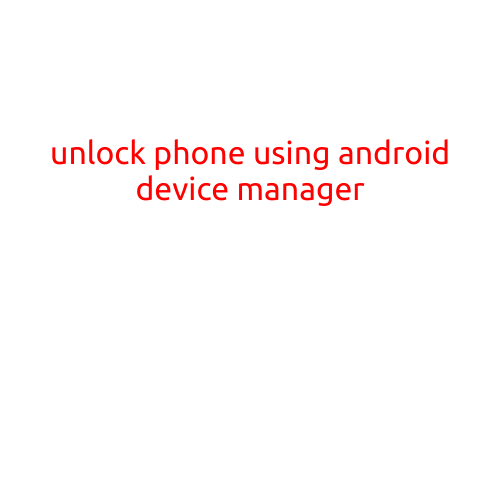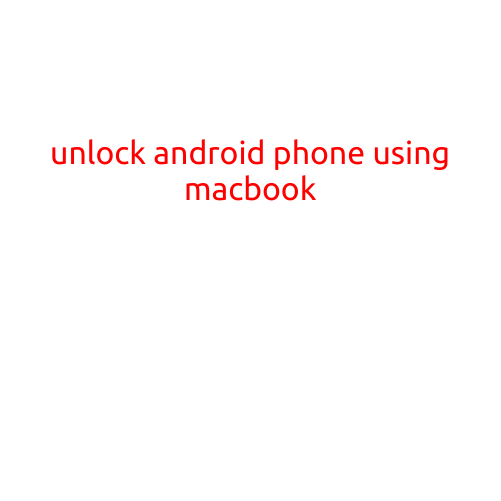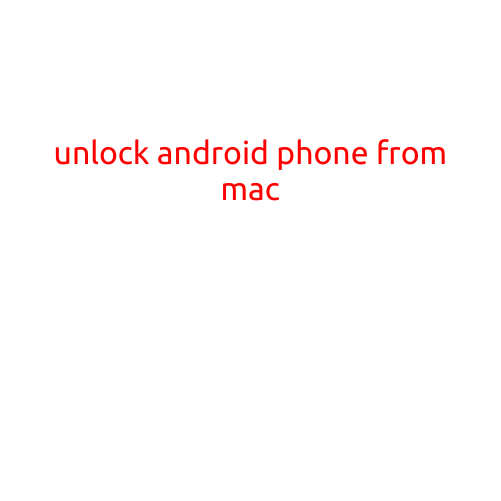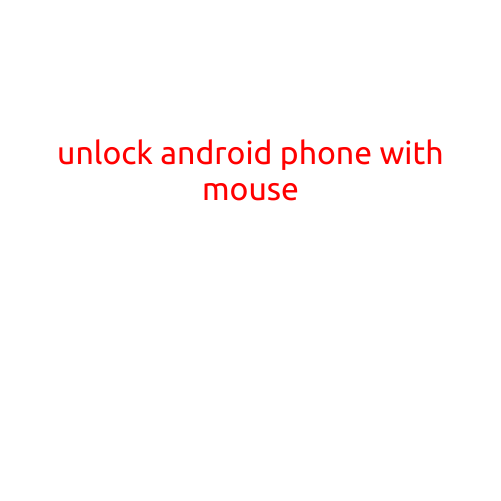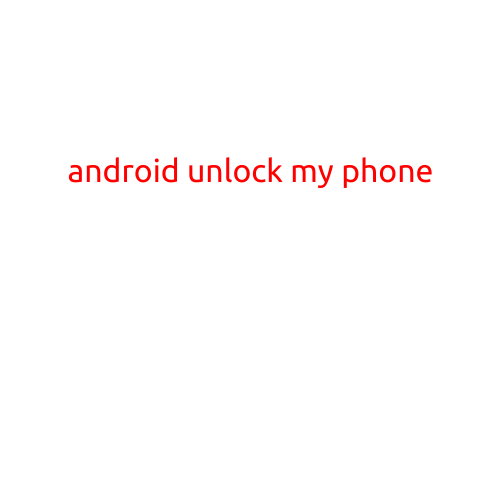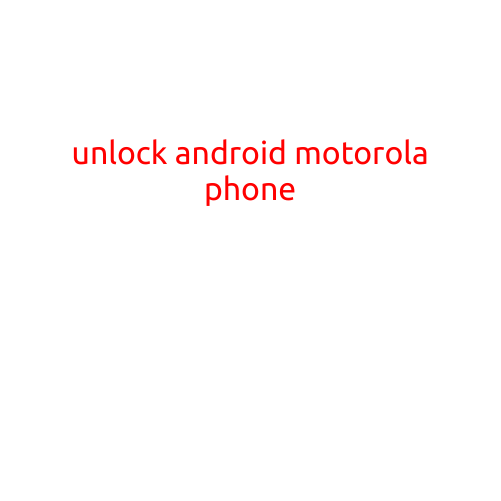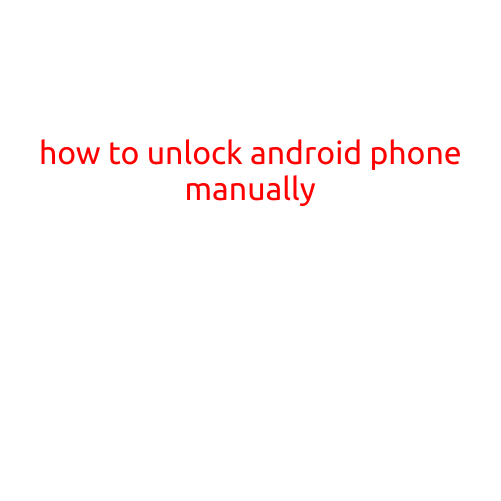
How to Unlock Android Phone Manually
Are you tired of being locked out of your Android phone due to a forgotten password or pattern lock? Don’t worry, we’ve got you covered! In this article, we’ll guide you through the step-by-step process of unlocking your Android phone manually.
Why Unlock Your Android Phone Manually?
Unlocking your Android phone manually can be useful in several situations:
- You’ve forgotten your password or pattern lock and can’t access your phone.
- You’ve bought a used phone with a locked screen and want to use it with your SIM card.
- You’ve installed a custom ROM or recovery on your phone and need to unlock it.
Method 1: Unlock Android Phone using Recovery Mode
This method involves using the recovery mode to wipe out the device’s data and reset it to its factory settings.
- Power off your Android phone.
- Press and hold the Power and Volume down buttons simultaneously.
- Release the buttons only when you see the Recovery Mode screen.
From the Recovery Mode screen, follow these steps:
- Wipe data/factory reset: Use the volume down button to navigate to the option and the power button to select it.
- Wipe cache partition: Repeat the same process to wipe the cache partition.
- Reboot system now: Select this option to restart your phone.
This method will erase all your data, so make sure to back up your phone’s data before attempting this.
Method 2: Use Android Debug Bridge (ADB) to Unlock Your Phone
This method requires some technical expertise, but it’s a more advanced way to unlock your phone.
- Download and install the Android SDK Platform Tools on your computer.
- Enable USB debugging on your phone by going to Settings > Developer options > USB debugging.
- Connect your phone to your computer via USB and enable USB debugging again.
- Open a command prompt on your computer and navigate to the directory where you extracted the Android SDK Platform Tools.
- Run the following command:
adb reboot bootloader - Run the following command:
fastboot oem unlock
This method will also erase all your data, so be cautious when using it.
Method 3: Use Third-Party Software to Unlock Your Phone
There are several third-party software available that can help you unlock your Android phone. However, be cautious when using these tools, as they may not be reliable or secure.
Some popular third-party software for unlocking Android phones include:
- Dr. Fone - A user-friendly software that can unlock your phone without erasing data.
- Android Unlock - A software that can unlock your phone using a combination of password and pattern lock.
Tips and Precautions
- Before attempting to unlock your phone, make sure you have backed up all your important data.
- Use caution when using methods that erase data, as this may result in permanent loss of data.
- Avoid using public computers or other insecure networks to unlock your phone, as this may compromise your security.
- If you’re not comfortable with the process, you can always visit a authorized service center or contact the manufacturer’s customer support for assistance.
Conclusion
Unlocking your Android phone manually can be a bit tricky, but with the right steps and precautions, you can regain access to your device. Remember to back up your data before attempting any of the methods, and be cautious when using third-party software. By following this guide, you should be able to unlock your Android phone and get back to using it as usual.