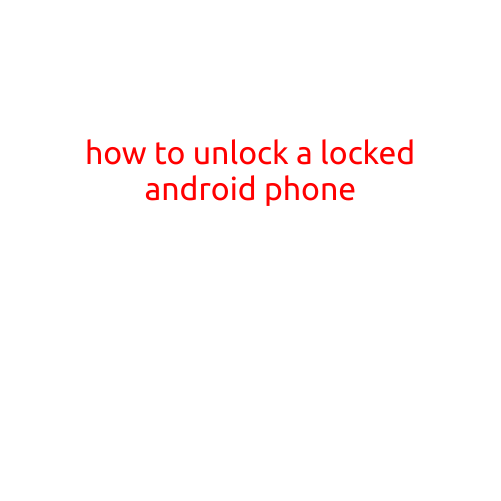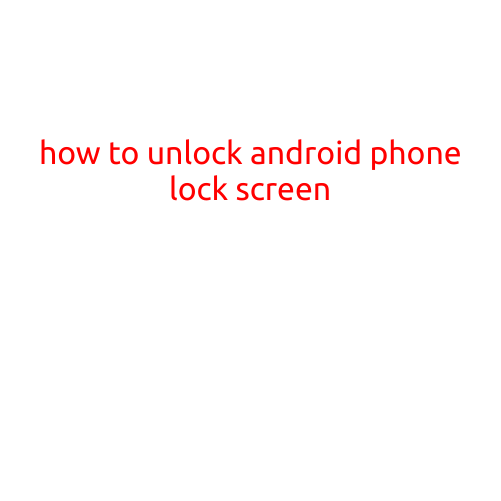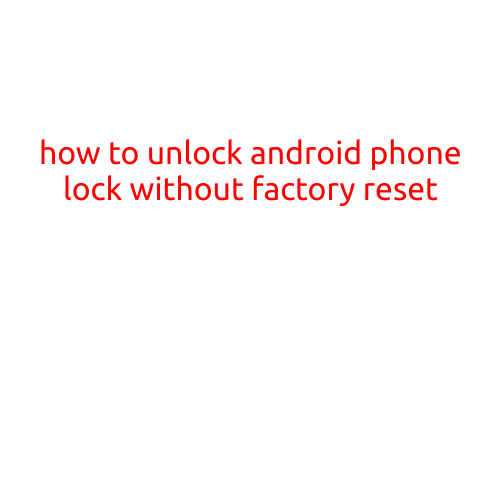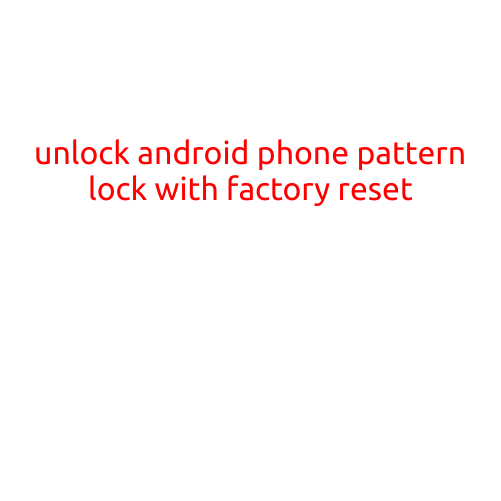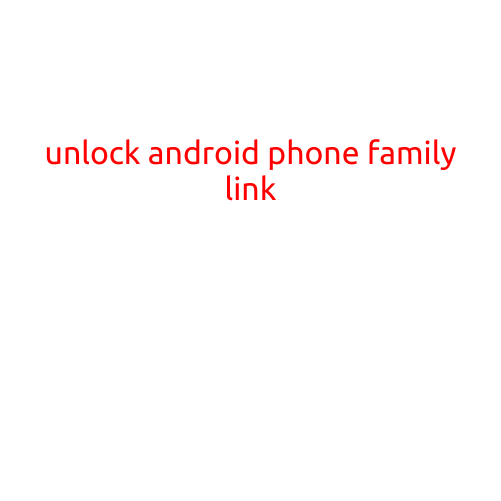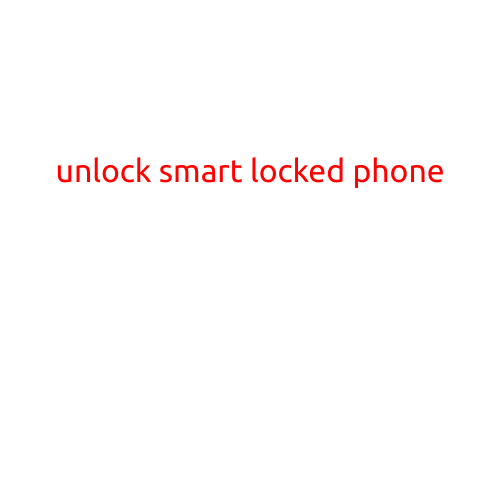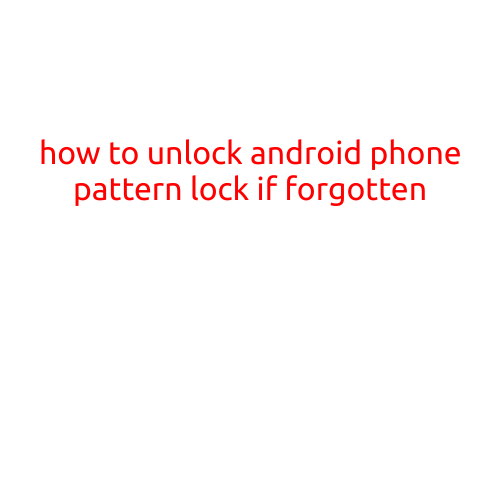
How to Unlock Android Phone Pattern Lock if Forgotten
Have you ever found yourself locked out of your Android phone due to a forgotten pattern lock? It’s frustrating, to say the least. But don’t worry, we’ve got you covered. In this article, we’ll guide you through the steps to unlock your Android phone pattern lock if you’ve forgotten it.
Method 1: Use the “Forgot Pattern” Option
If you’ve set up a Google account on your Android phone, you can use the “Forgot Pattern” option to unlock your device. Here’s how:
- Touch the screen repeatedly to display the “Forgot Pattern” message.
- Tap on the “Forgot Pattern” option.
- Enter your Google account credentials (email and password).
- If your account information is correct, you’ll be prompted to set a new pattern lock.
Method 2: Use a Pattern Unlock Tool
If the above method doesn’t work, you can use a pattern unlock tool like Android Debug Bridge (ADB) to unlock your phone. Here’s how:
- Install the Android SDK Platform-Tools on your computer.
- Enable Developer Options on your Android phone.
- Connect your phone to your computer using a USB cable.
- Open a command prompt or terminal window on your computer.
- Navigate to the platform-tools directory on your computer.
- Run the following command to unlock your phone:
adb shell
Method 3: Perform a Factory Reset
If all else fails, you can perform a factory reset on your Android phone to erase all data and settings. This will unlock your phone, but keep in mind that all your data, apps, and settings will be lost.
- Press and hold the Power button until the Power menu appears.
- Tap on “Reboot system now” to restart your phone.
- Immediately after restarting, press and hold the Volume down button and Power button simultaneously.
- Release the Power button but keep holding the Volume down button.
- Use the Volume down button to navigate to the “Recovery mode” option and press the Power button to select it.
- In Recovery mode, use the Volume down button to navigate to “Wipe data/factory reset” and press the Power button to select it.
- Confirm the factory reset process by reading the warning and selecting “Yes” using the Power button.
Additional Tips
- Always make sure to set up a strong and unique pattern lock to avoid forgetting it.
- Consider using a passcode or PIN lock instead of a pattern lock, which is more secure.
- If you’re concerned about forgetting your pattern lock, you can try setting up a password manager app to store your lock screen credentials.
- If you’re having trouble unlocking your phone due to a forgotten lock screen password, you may need to perform a factory reset or contact a professional data recovery service.
Conclusion
We hope these methods have helped you unlock your Android phone pattern lock if you’ve forgotten it. Remember to always be cautious when using these methods, as they may erase your data or compromise your phone’s security. If you’re still having trouble unlocking your phone, it’s always best to seek advice from a professional.