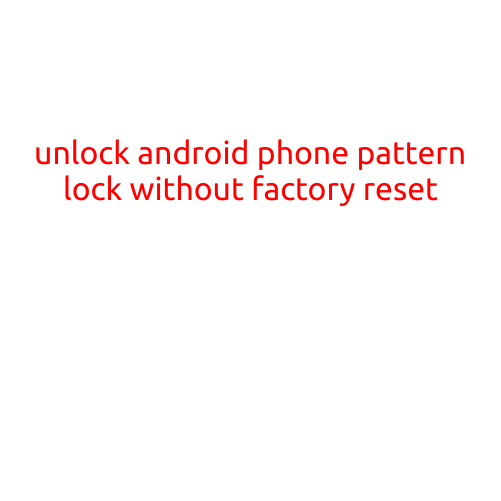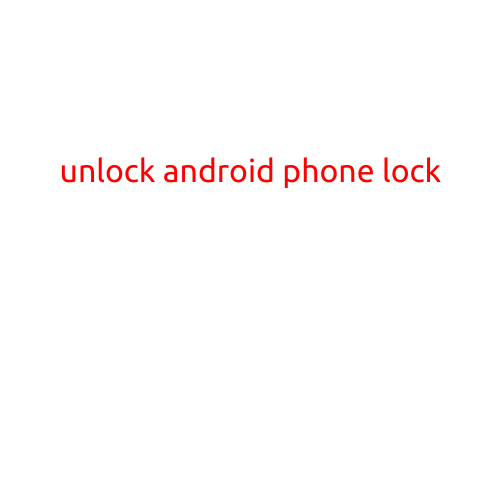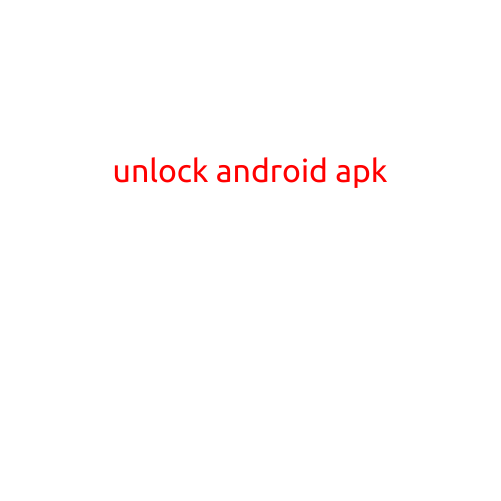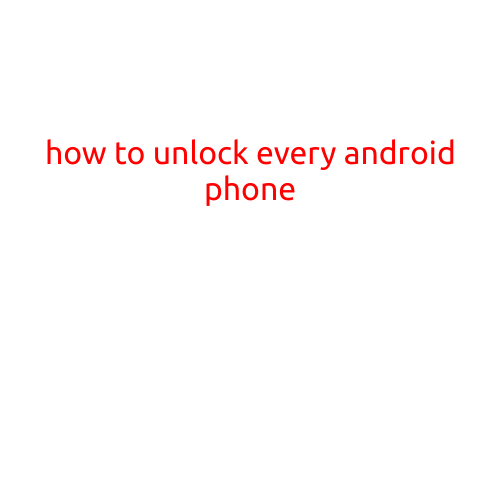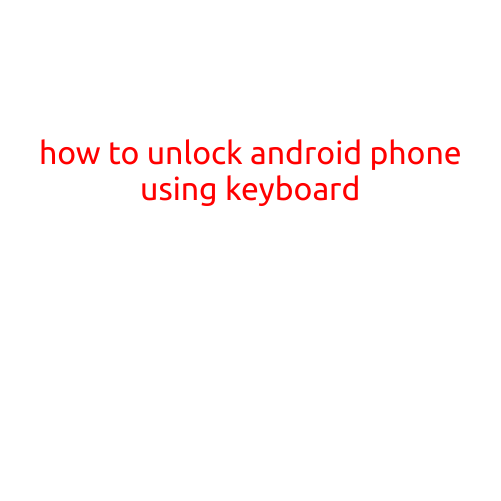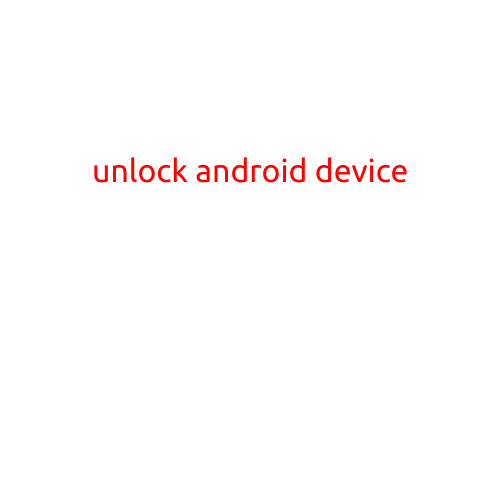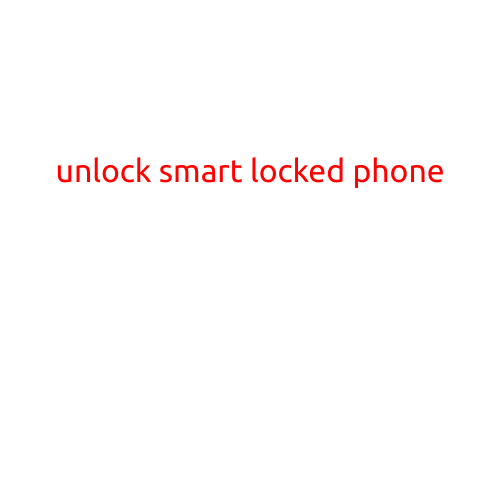
Unlock Smart Locked Phone: A Step-by-Step Guide
Are you struggling to access your smart phone due to a locked screen or forgotten password? Fear not! In this article, we will guide you through the process of unlocking your smart phone, whether it’s an iPhone or Android.
Why Unlock Your Phone?
There are several reasons why you might need to unlock your phone. Perhaps you’ve forgotten your password, or your phone was locked by a previous owner. Maybe you’re selling your phone and need to wipe it clean. Whatever the reason, we’ll show you how to unlock your phone without losing any of your important data.
Method 1: Reset Your Password (Android)
If you’ve forgotten your password and still have access to your phone, you can try resetting it. Here’s how:
- Go to your phone’s Settings app
- Scroll down and select “Security”
- Tap on “Reset password” or “Forgot pattern”
- Enter your Google account credentials (if prompted)
- Follow the on-screen instructions to reset your password
- Set a new password and confirm it
Method 2: Use a Recovery Mode (Android)
If you’ve forgotten your password and can’t access your phone, you can try using recovery mode. This will restore your phone to its factory settings and erase all data.
- Power off your phone
- Press and hold the power button and the volume down button simultaneously
- Release the buttons when you see the Android logo
- Use the volume down button to navigate to the “Recovery mode” option
- Select “Wipe data/factory reset” and confirm
- Follow the on-screen instructions to complete the reset
Method 3: Use iTunes (iPhone)
If your iPhone is locked and you have iTunes installed on your computer, you can try restoring it. Here’s how:
- Connect your iPhone to your computer
- Launch iTunes
- Select your iPhone from the top menu
- Click on “Restore iPhone”
- Follow the on-screen instructions to complete the restore
- Set up your iPhone as new or restore from a backup
Method 4: Use iCloud (iPhone)
If you have an iCloud account and your iPhone is locked, you can try using iCloud to unlock it. Here’s how:
- Go to iCloud.com and sign in with your Apple ID
- Click on “Find My iPhone”
- Select your iPhone from the device list
- Click on “Erase iPhone” and confirm
- Follow the on-screen instructions to set up your iPhone as new or restore from a backup
Tips and Precautions
Before attempting to unlock your phone, make sure you’ve tried all possible passwords and patterns. If you’re still having trouble, you may need to perform a factory reset, which will erase all data on your phone.
When using recovery mode or iTunes/iCloud, make sure you have a backup of your data before proceeding. This will ensure that you don’t lose any important files or contacts.
Conclusion
Unlocking your smart phone can be a daunting task, but with the right steps and precautions, it’s possible to regain access to your device. Whether you’ve forgotten your password or need to wipe your phone clean for resale, we hope this article has provided you with the guidance you need to unlock your phone and get back to business as usual.
Remember to always keep your phone’s security in mind and set strong passwords and patterns to avoid getting locked out in the first place. Happy unlocking!