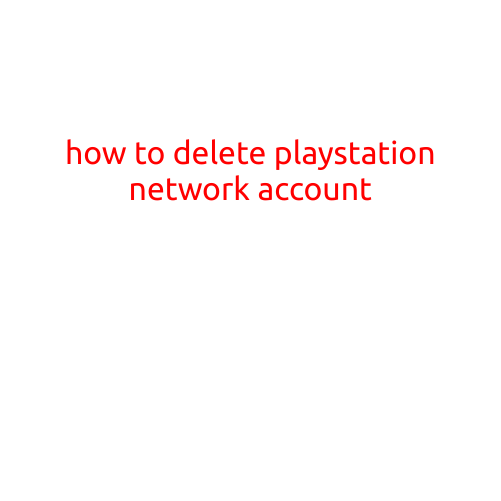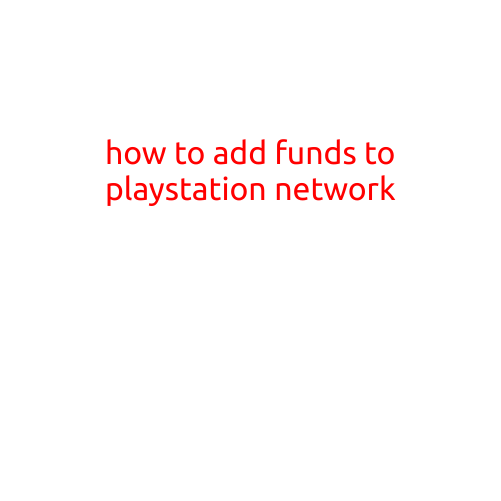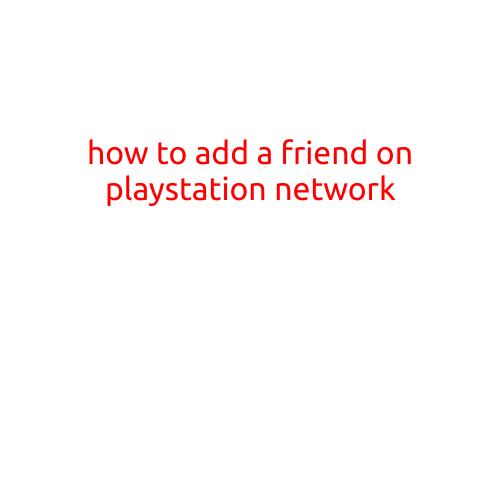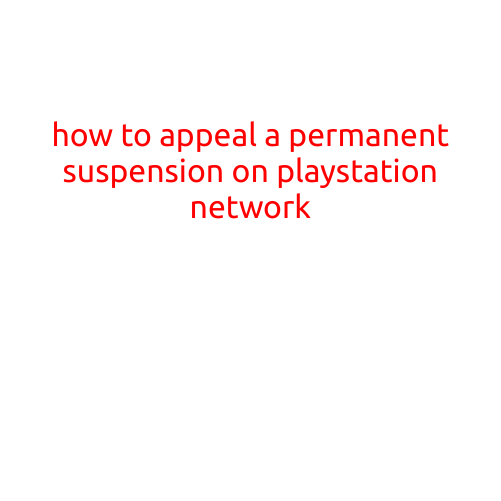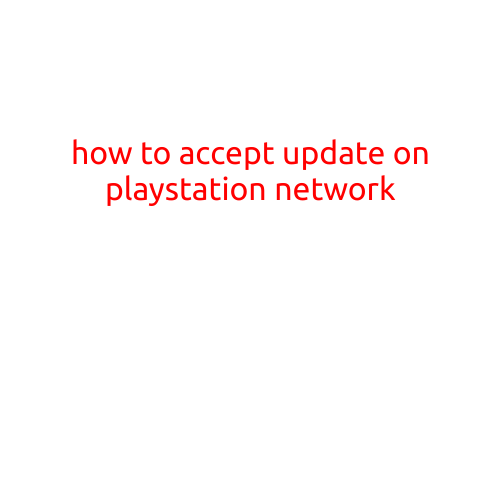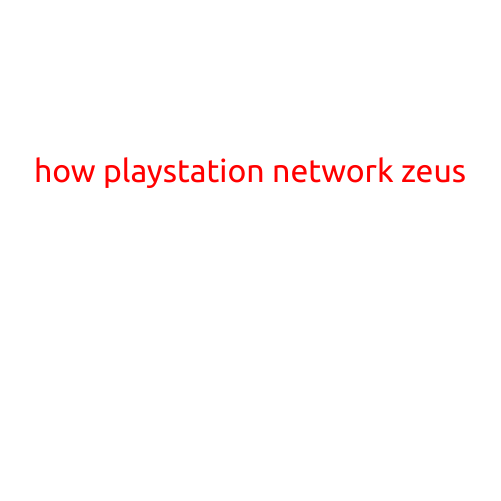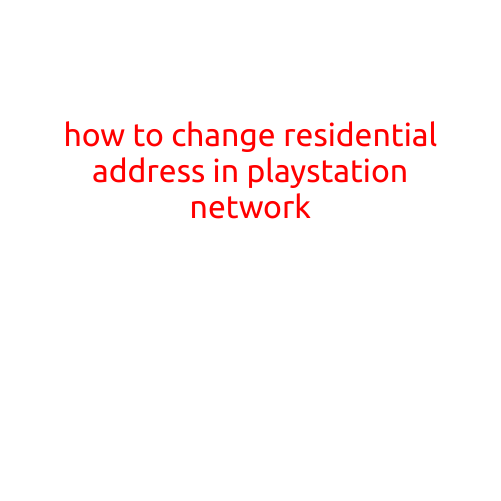
How to Change Residential Address in PlayStation Network
As a PlayStation user, maintaining your account information is crucial to ensure smooth gameplay and access to exclusive content. One important detail that you should keep up-to-date is your residential address. In this article, we’ll guide you on how to change your residential address in the PlayStation Network (PSN).
Why is it important to update your residential address?
Updating your residential address is essential for several reasons:
- Required for age restriction compliance: If you’re a minor, your parents or legal guardians will need to verify your address to comply with age restrictions for certain games and content.
- Better shopping and subscription management: An updated address ensures that you receive notifications and updates about your PlayStation Store purchases, membership renewals, and other services.
- Enhanced security: A valid address helps to secure your account against potential theft or misuse.
How to change your residential address in PlayStation Network
Changing your residential address in PSN is a straightforward process. Here’s a step-by-step guide:
Method 1: Change address through the PS4 or PS5 Console
- Power on your PS4 or PS5: Ensure your console is turned on and linked to your PSN account.
- Go to Settings: From the PS4 or PS5 home screen, navigate to Settings (indicated by a cog icon).
- Scroll down and select Account Management: Find and select Account Management from the settings menu.
- Select Account Information: From the account management menu, choose Account Information.
- Update address: Enter your new residential address details as prompted.
- Verify your changes: Review your updated address and confirm the changes.
Method 2: Change address through the PlayStation Website
- Visit the PlayStation Website: Open a web browser and navigate to the official PlayStation website (www.playstation.com).
- Log in to your account: Enter your PSN account credentials (username and password) to access your account dashboard.
- Select Account Information: Click on Account Information from the PSN account dashboard.
- Update address: Enter your new residential address details as prompted.
- Verify your changes: Review your updated address and confirm the changes.
Tips and Reminders
- Make sure to enter your new address correctly to avoid any issues with your account or services.
- If you’re changing your address for a minor, ensure that their parents or legal guardians verify the change.
- Your updated address may take some time to propagate through the PSN system. Be patient and check your account dashboard occasionally for updates.
In conclusion, updating your residential address in PlayStation Network is a relatively simple process. Following these steps ensures that your account information is up-to-date, which can help prevent any potential issues and provide a better gaming experience.