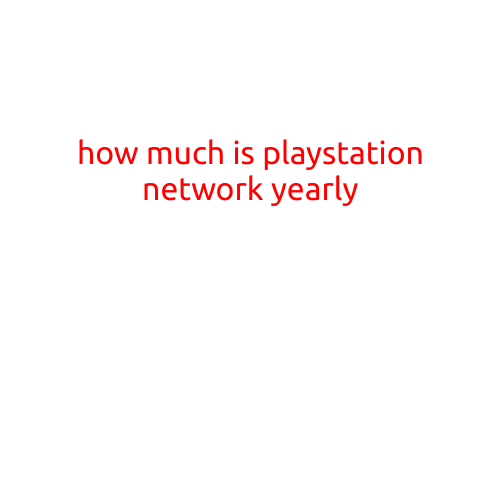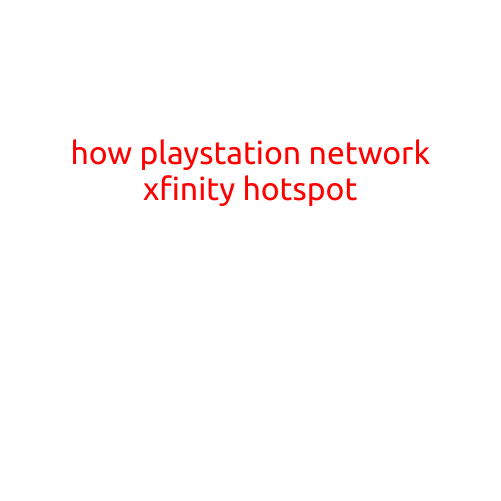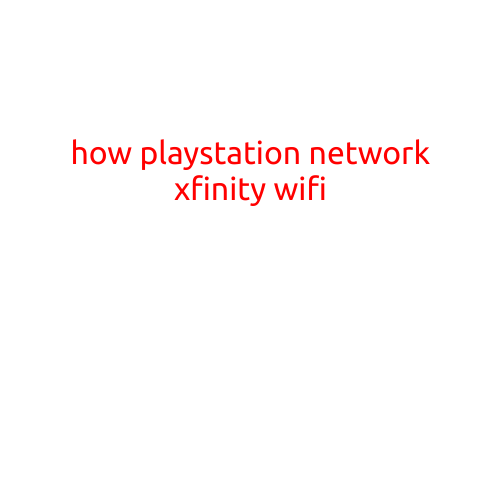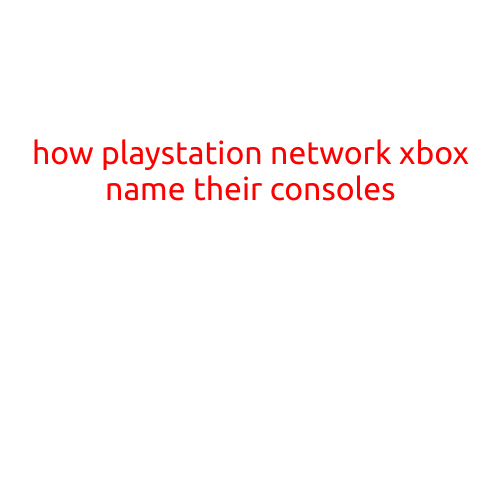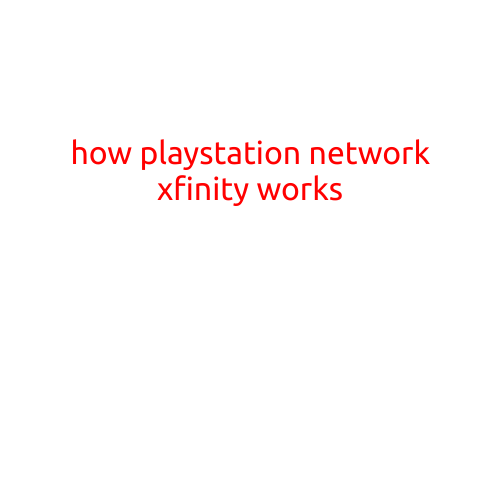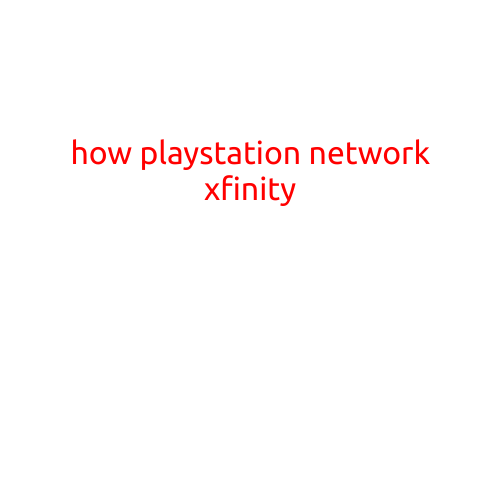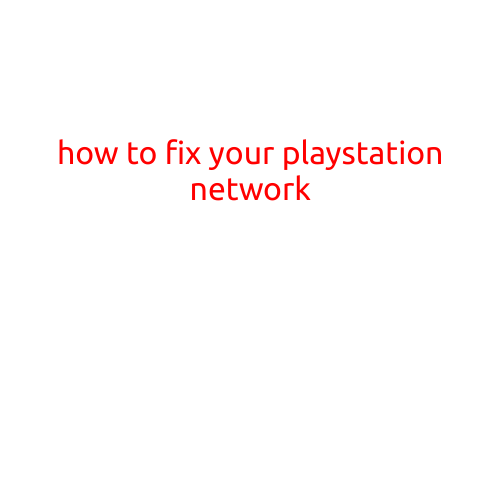
How to Fix Your PlayStation Network
Are you tired of getting error messages and unable to play your favorite games on your PlayStation console? Don’t worry, you’re not alone. The PlayStation Network (PSN) can be frustrating at times, but fortunately, there are ways to troubleshoot and fix the issue. In this article, we’ll guide you through the steps to repair your PSN and get back to gaming without any hassle.
Causes of PlayStation Network Connectivity Issues
Before we dive into the solutions, it’s essential to understand the common causes of PSN connectivity issues:
- Server Maintenance: PSN is frequently down for maintenance, which can cause delays or error messages.
- Network Congestion: High traffic on the network can lead to slow loading times, disconnections, and errors.
- Router or Modem Issues: Problems with your router or modem can affect your internet connection and PSN performance.
- Outdated Software: Not updating your PS4 or PS5 software can cause compatibility issues and connectivity problems.
- Browser or App Issues: Problems with your web browser or the PlayStation app can prevent you from accessing the PSN.
Step-by-Step Guide to Fixing Your PlayStation Network
- Restart Your Console: Sometimes, a simple reboot can resolve the issue. Turn off your console, wait for 30 seconds, and then restart it.
- Check Your Internet Connection: Ensure your internet connection is stable and working properly. Check your router, modem, and connection speed.
- Update Your PS4 or PS5 Software: Make sure your console is running the latest software version. Go to Settings > System Software Update to update your console.
- Reset Your PSN Password: If you’re experiencing login issues, try resetting your PSN password using the PSN Password Reset tool.
- Clear PSN Cache: Clearing the cache can resolve connectivity issues. Go to Settings > Application Saved Data Management > Saved Data in System Storage > PSN to clear the cache.
- Check Server Status: Visit the official PlayStation Server Status page to check if the PSN is experiencing any issues.
- Reset Network Settings: Reset your network settings by going to Settings > Network > Reset Network Settings. This will reset your network settings to their default values.
- Contact Your ISP: If none of the above steps work, contact your internet service provider (ISP) to check if there are any issues on their end.
- Try a Different Browser or App: If you’re experiencing issues with the PlayStation app or web browser, try using a different one to access the PSN.
- Reach Out to PlayStation Support: If you’ve tried all the above steps and still can’t access the PSN, contact PlayStation support for further assistance.
Additional Tips to Maintain a Smooth PlayStation Network Experience
- Regularly Update Your Console Software: Keep your console software up-to-date to ensure you receive the latest features and bug fixes.
- Use a Stable Internet Connection: Ensure your internet connection is stable and fast to avoid disconnections and slow loading times.
- Clear Your PSN Cache Regularly: Regularly clear your PSN cache to prevent issues with online multiplayer gaming.
- Monitor PSN Server Status: Keep an eye on the PSN server status page to stay informed about any scheduled maintenance or outages.
By following these steps and tips, you should be able to troubleshoot and fix your PSN connectivity issues. Remember to stay patient and persistent, as resolving PSN problems can take some time. Happy gaming!