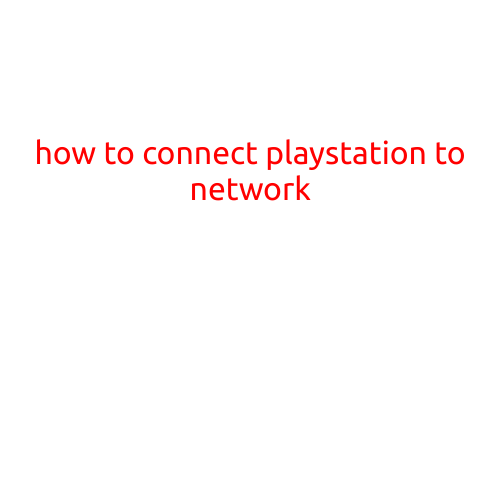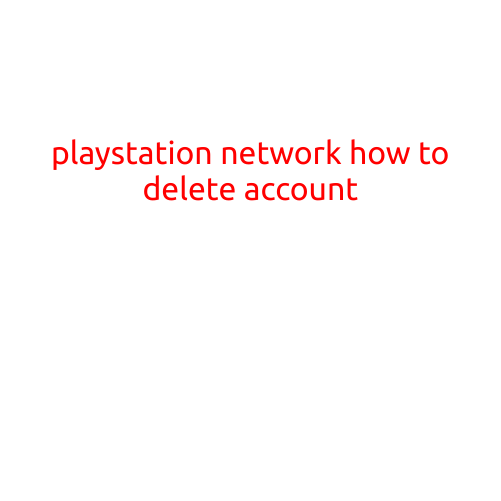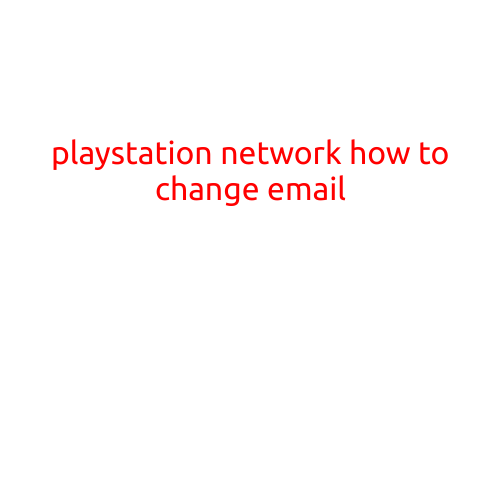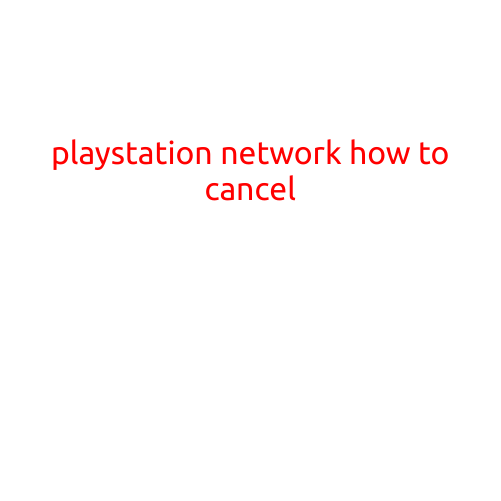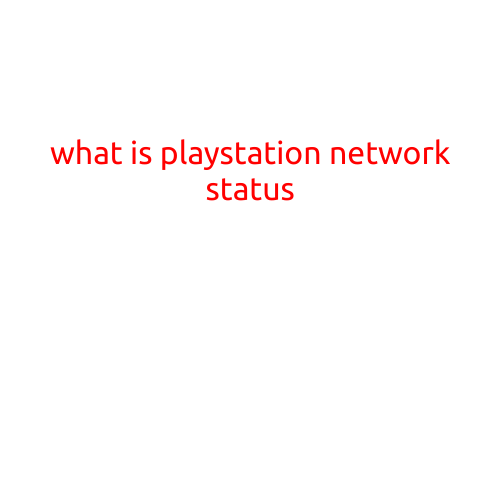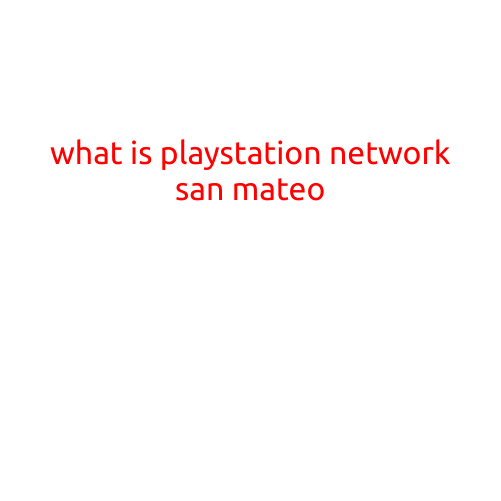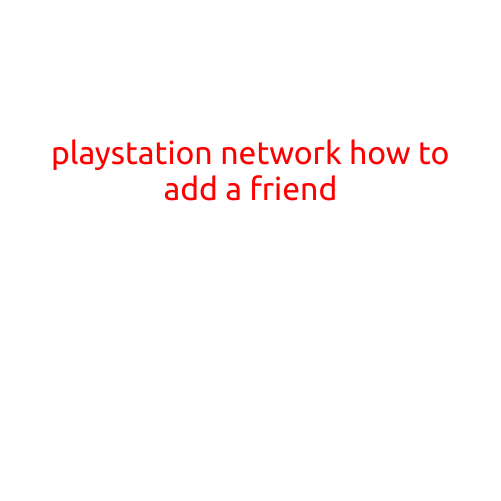
PlayStation Network: How to Add a Friend
Are you tired of playing your favorite games on the PlayStation Network (PSN) without any friends to share the experience with? Adding friends on PSN is a great way to connect with fellow gamers, join online multiplayer sessions, and enhance your gaming experience. In this article, we’ll show you step-by-step how to add a friend on the PlayStation Network.
Step 1: Log in to Your PSN Account
Firstly, make sure you are logged in to your PSN account. If you don’t have an account, create one by signing up on the official PlayStation website. Once you’re logged in, navigate to the PSN homepage on your PS4, PS3, or PSP.
Step 2: Select the “Friends” Tab
Click on the “Friends” tab located at the top of the PSN homepage. This will take you to your friends list, where you can view your current friends, send friend requests, and initiate voice chats.
Step 3: Enter Your Friend’s PSN ID
To add a new friend, enter their PSN ID (username) in the “Enter PSN ID” field. You can find your friend’s PSN ID on their profile, or ask them to share it with you.
Step 4: Hit the “Add as Friend” Button
Once you’ve entered your friend’s PSN ID, hit the “Add as Friend” button. Your friend will receive a friend request, and they can accept or decline it.
Step 5: Wait for Your Friend to Accept
If your friend accepts your friend request, you’ll be added to their friends list, and you’ll be able to see each other’s online status, chat with each other, and join online multiplayer sessions together.
Tips and Tricks
Here are a few tips and tricks to keep in mind when adding friends on PSN:
- Make sure you enter your friend’s PSN ID correctly, or they won’t receive your friend request.
- You can also add friends by sending them a friend request from their profile page.
- You can see who’s online and what game they’re playing by checking their profile.
- Use voice chat or messaging to communicate with your friends while playing online.
- You can also join online communities or guilds to connect with other players who share similar interests.
Conclusion
Adding friends on PSN is a simple process that can enhance your gaming experience. By following the steps outlined above, you can connect with other gamers, join online multiplayer sessions, and have a more engaging and social gaming experience. Happy gaming!