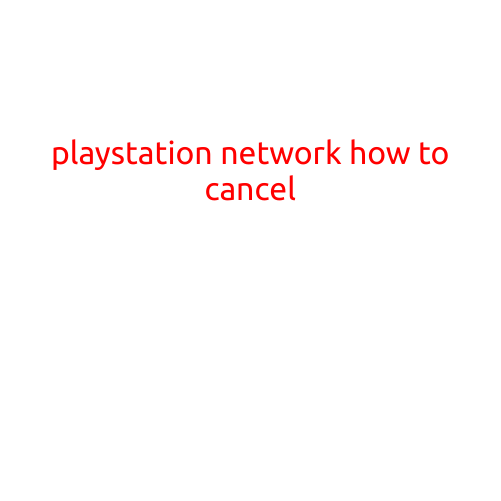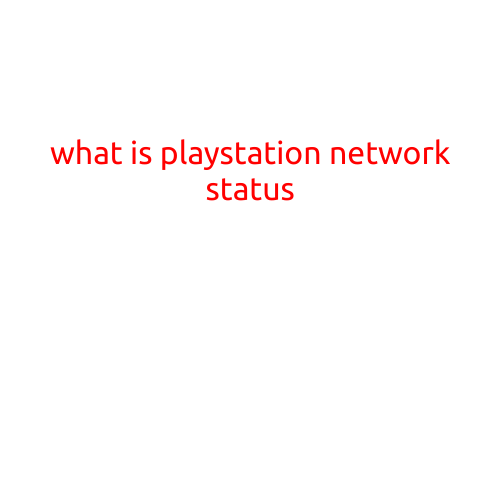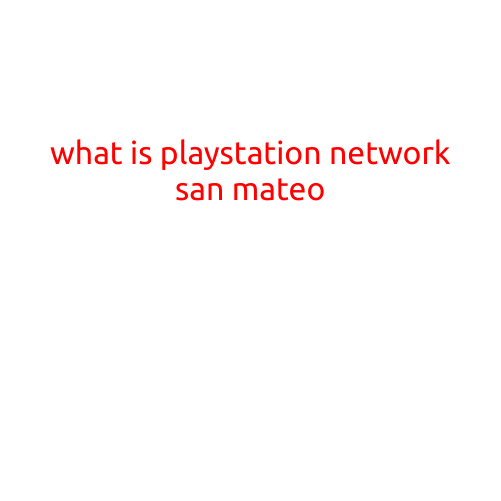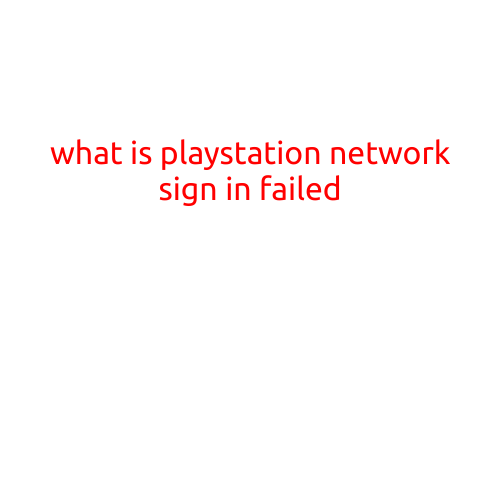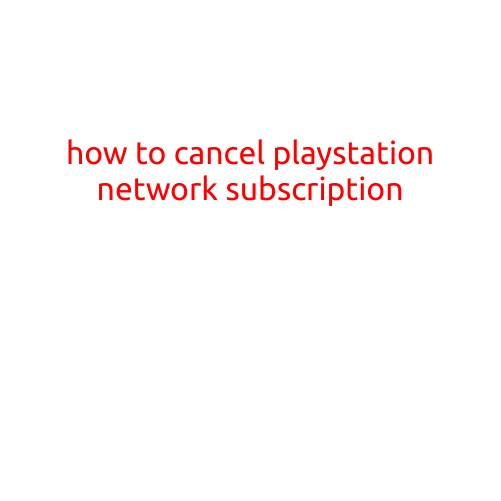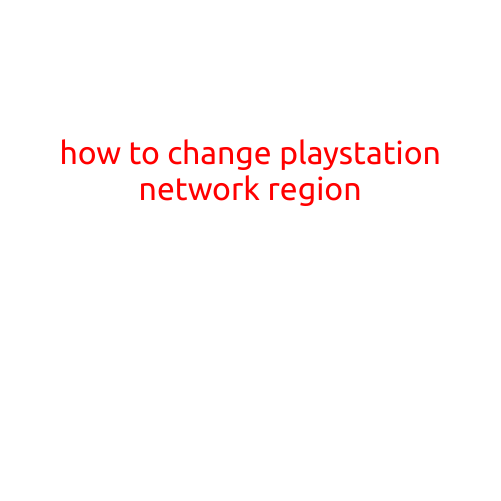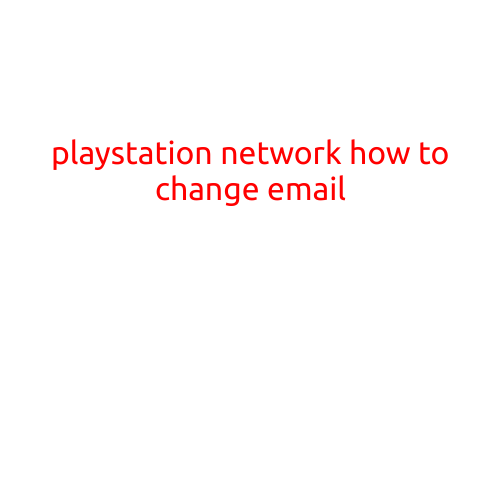
PlayStation Network: How to Change Email
Are you tired of the same old email address associated with your PlayStation Network (PSN) account? Or perhaps you’ve created a new email address and want to switch to it for your PSN account? Changing your email address on your PSN account is a relatively simple process that can be completed in just a few steps. In this article, we’ll guide you through the process of changing your email address on your PlayStation Network account.
Why Change Your Email Address?
Before we dive into the steps, let’s briefly talk about why you might want to change your email address on your PSN account. Here are a few reasons:
- You’ve created a new email address and want to use it for your PSN account.
- You’re experiencing email spam or other issues with your current email address.
- You want to ensure your personal and gaming accounts are separated.
- You simply want to have a different email address associated with your PSN account.
Changing Your Email Address on PS4
To change your email address on your PS4, follow these steps:
- Sign in to your PS4: First, make sure you’re signed in to your PS4 with the account you want to change the email for.
- Go to Settings: From the PS4 home screen, navigate to the “Settings” icon.
- Select Account Management: From the “Settings” menu, select “Account Management”.
- Choose Sign in: Select “Sign in” on the Account Management screen.
- Select Your Account: Select your PSN account from the list of available accounts.
- Edit Account Information: Select “Edit Account Information” from the menu.
- Change Email Address: Click on the “Change Email Address” button.
- Enter New Email Address: Enter your new email address in the provided field.
- Verify Your New Email Address: You’ll receive an email to the new email address. Click the verification link to confirm your new email address.
- Save Changes: Once you’ve confirmed your new email address, click “Save Changes” to complete the process.
Changing Your Email Address on PS3 or PS Vita
If you’re playing on a PS3 or PS Vita, the process is similar. Here are the steps:
- Sign in to your PS3 or PS Vita: First, make sure you’re signed in to your PS3 or PS Vita with the account you want to change the email for.
- Go to Settings: From the PS3 or PS Vita home screen, navigate to the “Settings” icon.
- Select Account Management: From the “Settings” menu, select “Account Management”.
- Choose Account Information: Select “Account Information” from the menu.
- Change Email Address: Click on the “Change Email Address” button.
- Enter New Email Address: Enter your new email address in the provided field.
- Verify Your New Email Address: You’ll receive an email to the new email address. Click the verification link to confirm your new email address.
- Save Changes: Once you’ve confirmed your new email address, click “Save Changes” to complete the process.
Tips and Reminders
- Make sure to update your email address on any other PlayStation apps or services you use, such as PlayStation Now or PlayStation Music.
- Changing your email address will affect your PSN login credentials, so be sure to update any email addresses associated with your account.
- If you’re experiencing issues with your email address, you can also contact PlayStation Support for further assistance.
Conclusion
Changing your email address on your PlayStation Network account is a simple process that can be completed in just a few steps. Whether you’re creating a new email address or upgrading to a more secure email provider, changing your email address can help you maintain a secure and organized gaming experience. With these steps, you’re all set to change your email address on your PS4, PS3, or PS Vita and continue playing your favorite games on the go!