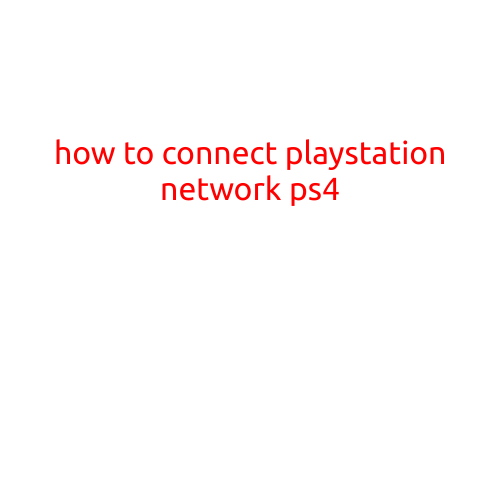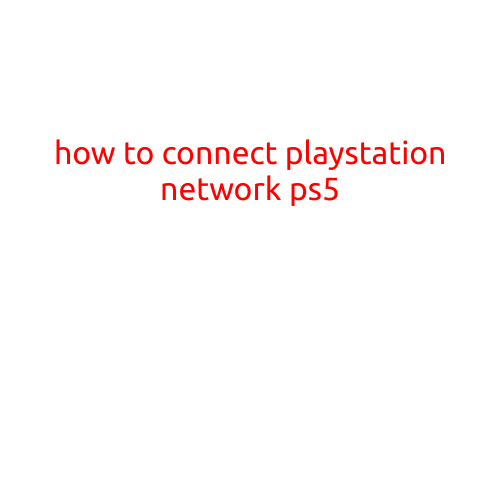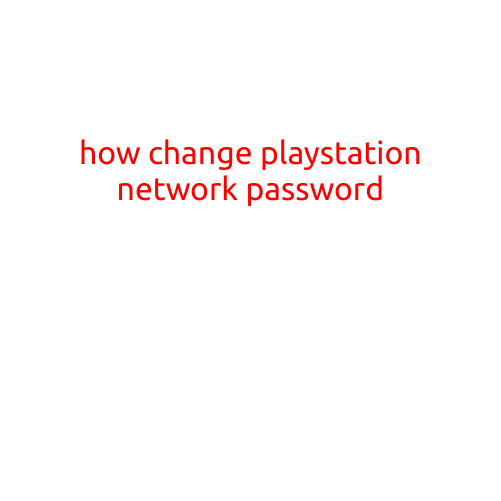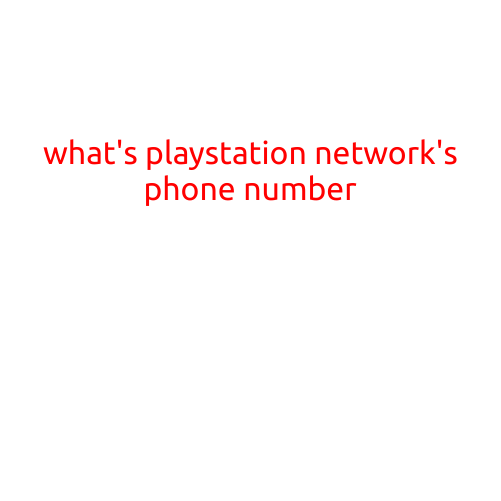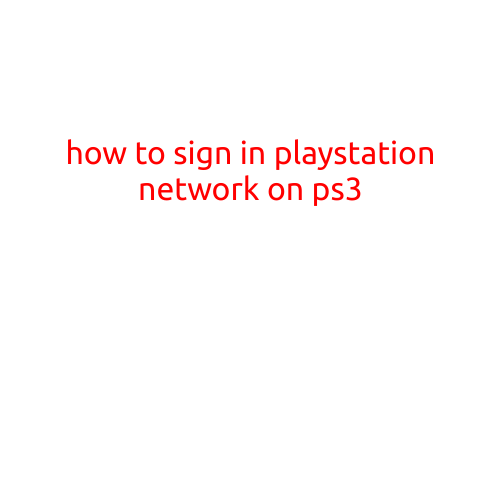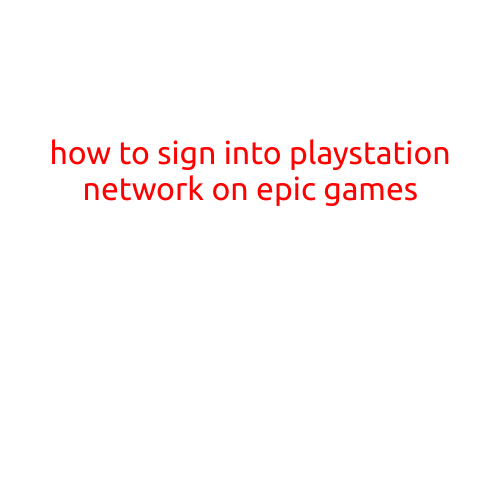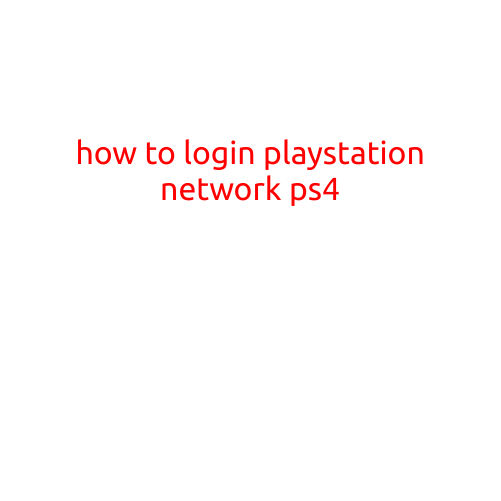
How to Login to PlayStation Network (PS4)
Are you having trouble logging into your PlayStation Network (PSN) account on your PS4? Don’t worry, we’ve got you covered. In this article, we’ll walk you through the simple steps to login to your PSN account on your PS4 console.
What You Need
Before you start, make sure you have the following:
- A PS4 console
- A PSN account (you can create one if you don’t already have one)
- Your PSN username and password
- A stable internet connection
Step 1: Turn on Your PS4
Start by turning on your PS4 console. If you’re using a DualShock 4 controller, press the PS button to power on the console.
Step 2: Select the PS4 Home Screen
Once your PS4 is turned on, you’ll see the home screen. Use the controller to navigate to the “Settings” icon, which is represented by a gear icon.
Step 3: Go to Account Management
Select the “Account Management” option by choosing it from the settings menu. This will take you to a screen where you can manage your PSN account.
Step 4: Sign In
Select the “Sign In” button on the Account Management screen. This will prompt you to enter your PSN username and password.
How to Enter Your PSN Username and Password
To enter your PSN username and password, follow these steps:
- Enter your PSN username in the first field.
- Enter your PSN password in the second field.
- Make sure to check the “Stay Signed In” box if you want your PS4 to remember your login credentials for future use.
Step 5: Confirm Your Login
Once you’ve entered your PSN username and password, select the “Sign In” button. Your PS4 will verify your credentials and sign you in to your PSN account.
Troubleshooting Tips
If you’re having trouble signing in to your PSN account, try the following:
- Make sure your internet connection is stable and working correctly.
- Check that your PSN username and password are correct.
- Try resetting your password if you’re having trouble remembering it.
- Contact Sony’s customer support if you’re still having issues.
Conclusion
That’s it! By following these simple steps, you should be able to login to your PSN account on your PS4 console. Remember to keep your PSN account password safe and secure to prevent unauthorized access. If you have any further questions or issues, feel free to ask. Happy gaming!