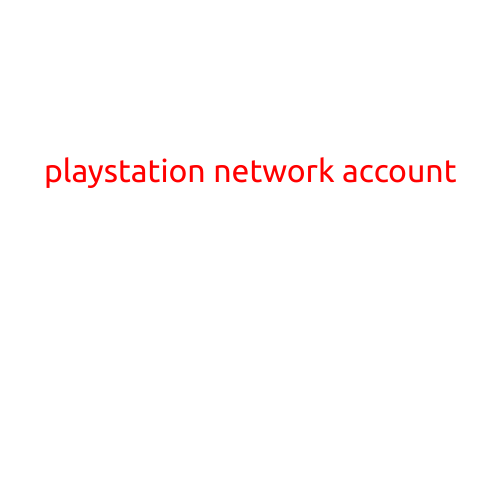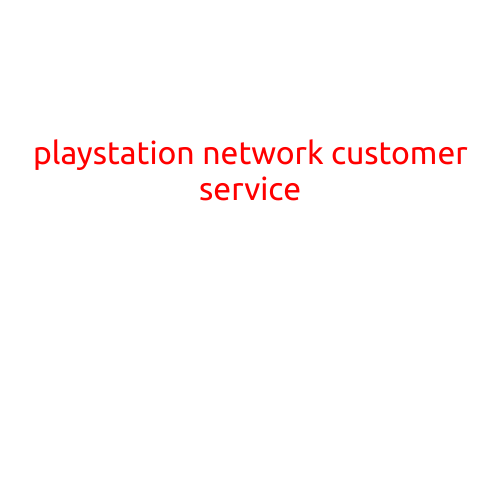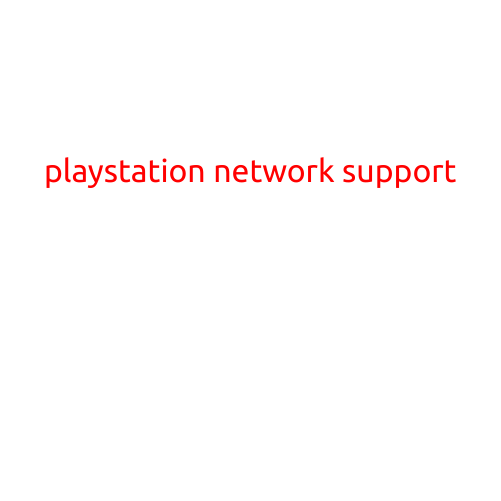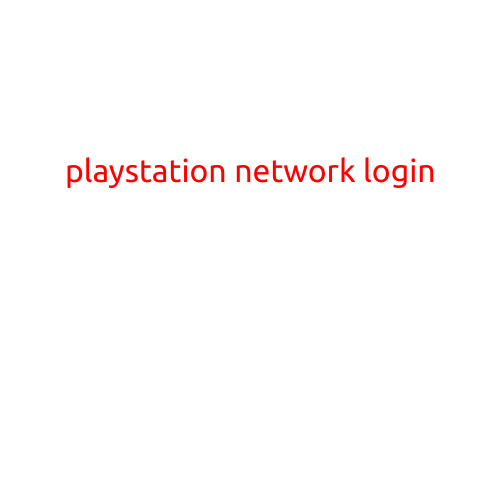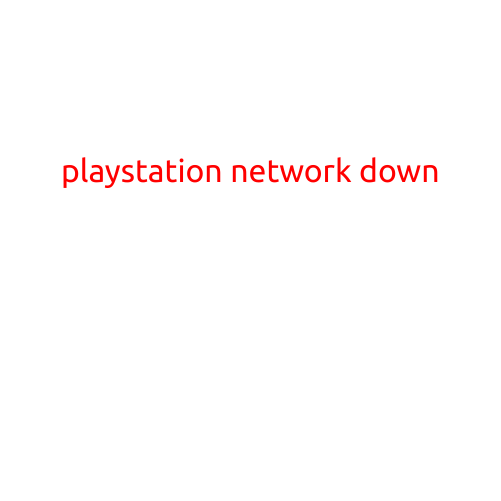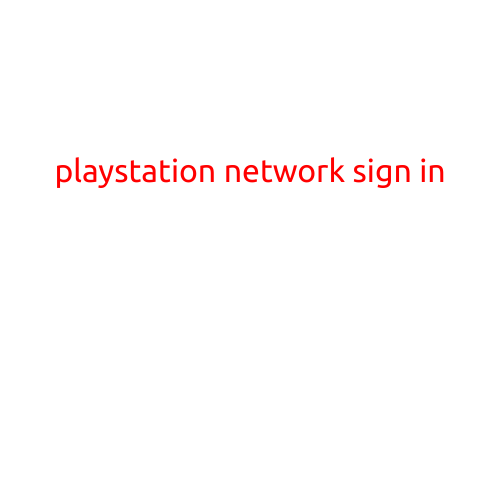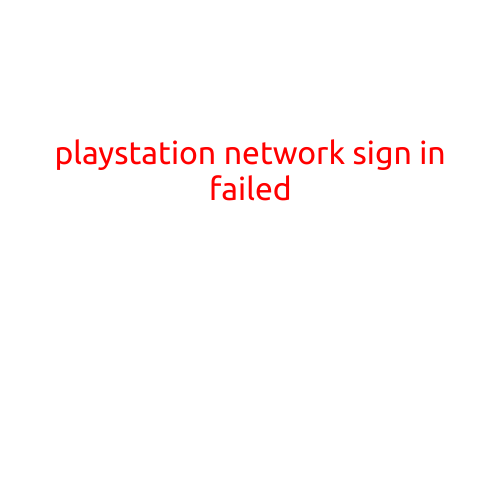
PlayStation Network Sign-in Failed: Troubleshooting Steps to Get You Back Online
Are you experiencing issues signing in to the PlayStation Network (PSN)? If so, you’re not alone. With millions of users worldwide, occasional sign-in errors can happen to anyone. In this article, we’ll provide you with a comprehensive guide on how to troubleshoot and resolve the ‘PlayStation Network sign-in failed’ error, so you can get back to gaming with your friends and family.
Common Causes of ‘PlayStation Network Sign-in Failed’ Error
Before we dive into the troubleshooting steps, let’s identify some common causes of this error:
- Incorrect Login Credentials: Make sure you’re using the correct username and password. Caps lock can be a culprit, so try switching it off.
- No Internet Connection: A stable internet connection is essential for PSN sign-in. Check your Wi-Fi or Ethernet connection to ensure it’s working properly.
- Account Ban or Suspension: If your account has been banned or suspended, you won’t be able to sign in. Check your email or PSN messages for any notification regarding your account status.
- Server Maintenance: The PSN servers may be down for maintenance, which can cause sign-in issues. Check the official PSN Twitter account or website for any server maintenance announcements.
- Corrupted Cache: A corrupted cache can prevent you from signing in. Try clearing your browser cache and cookies.
- Outdated Browser or Firmware: Ensure your browser and PlayStation firmware are up-to-date, as outdated versions can cause compatibility issues.
- Account Age: If your account is relatively new, it might not be fully activated yet. Try waiting for a few days and then try signing in again.
Troubleshooting Steps to Fix ‘PlayStation Network Sign-in Failed’ Error
Now that we’ve identified some common causes, let’s move on to the troubleshooting steps:
- Verify Your Login Credentials: Double-check your username and password. Make sure you’re using the correct capitalization and punctuation.
- Check Your Internet Connection: Ensure your internet connection is stable and working properly. Restart your router or modem if necessary.
- Clear Browser Cache and Cookies: Clear your browser cache and cookies to prevent any corrupted data from causing issues.
- Update Your Browser and Firmware: Ensure your browser and PlayStation firmware are up-to-date. You can check for updates in your browser settings or on the PlayStation website.
- Try a Different Browser: If you’re using a specific browser, try signing in using a different one to see if the issue persists.
- Reset Your PSN Password: If you’ve forgotten your password, try resetting it and then try signing in again.
- Contact PlayStation Support: If none of the above steps work, it’s time to reach out to PlayStation support. They can help you troubleshoot the issue further or provide additional assistance.
Additional Tips and Tricks
Here are some additional tips and tricks to help you resolve the ‘PlayStation Network sign-in failed’ error:
- Use a VPN: If you’re using a VPN, try disabling it and then try signing in again.
- Uninstall and Reinstall PSN App: Try uninstalling and reinstalling the PSN app on your device.
- Contact Your Internet Service Provider: If you’re experiencing issues with your internet connection, contact your ISP for assistance.
Conclusion
The ‘PlayStation Network sign-in failed’ error can be frustrating, but don’t worry, it’s usually a relatively easy issue to resolve. By following these troubleshooting steps, you should be able to get back online and enjoy your favorite PlayStation games with your friends and family. Remember to stay patient and persistent, as it may take some trial and error to resolve the issue. Happy gaming!