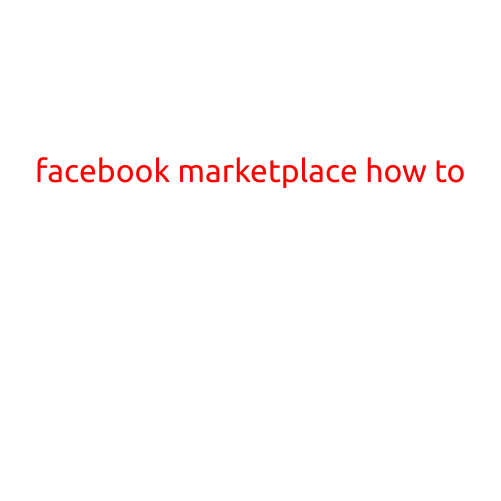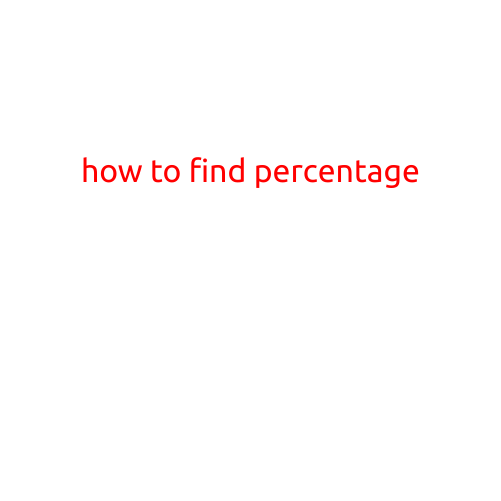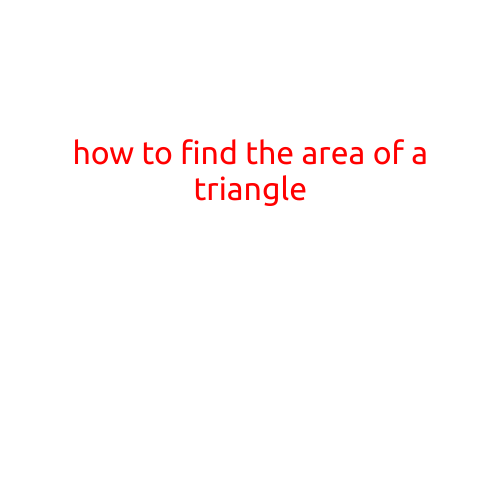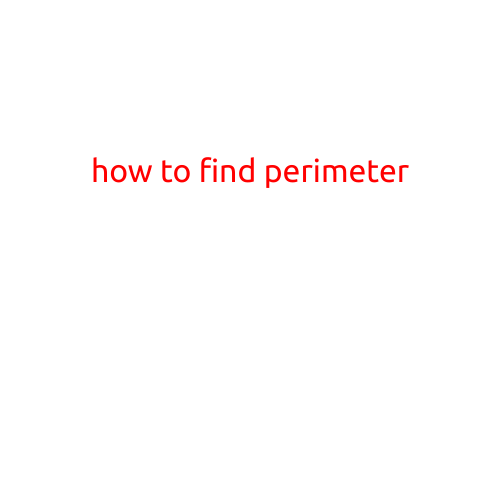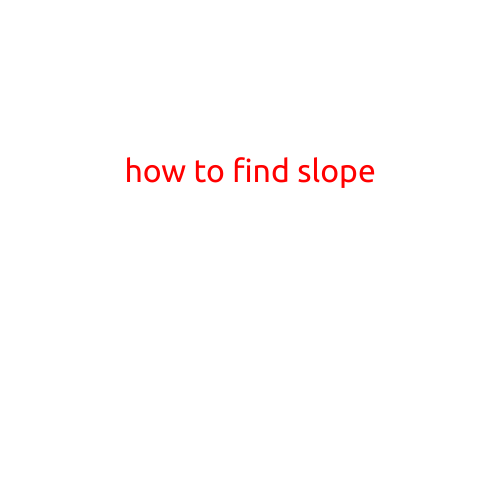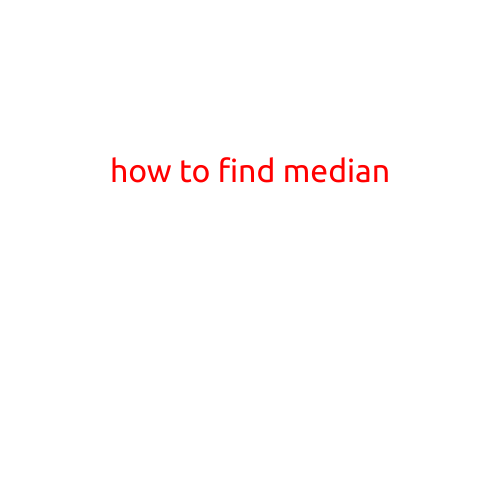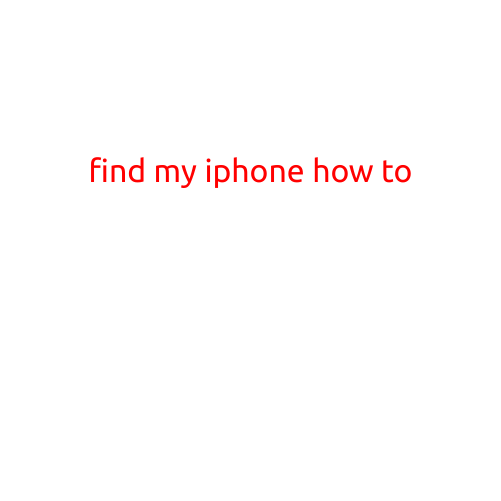
Find My iPhone: A Step-by-Step Guide
Losing your iPhone can be a stressful experience, especially if you have important data and personal information stored on the device. However, with Apple’s “Find My iPhone” feature, you can quickly locate your device, lock it, or even erase its contents remotely. In this article, we’ll guide you through the process of using Find My iPhone to recover your lost or stolen device.
Prerequisites
Before you can use Find My iPhone, make sure you have the following:
- An iPhone or iPad running iOS 11 or later
- iCloud account signed in on your device
- Find My iPhone enabled on your device
- A computer or another iOS device with a stable internet connection
Enabling Find My iPhone
If you haven’t already, you’ll need to enable Find My iPhone on your device. To do so:
- Open the Settings app on your iPhone or iPad
- Tap on [your name] at the top of the screen
- Tap on iCloud
- Scroll down and toggle the switch next to “Find My iPhone” to the green “On” position
Finding Your iPhone
To locate your iPhone using Find My iPhone, follow these steps:
- Go to icloud.com/find on a computer or another iOS device
- Sign in with your Apple ID and password
- Click on “All Devices” at the top of the page
- Select your iPhone from the list of devices
- Click on the “Location” button next to your device’s name to view its location on a map
Locking Your iPhone
If your iPhone is lost or stolen, you can remotely lock it to prevent unauthorized access. To do so:
- Follow the steps above to locate your iPhone
- Click on the “Lock” button next to your device’s name
- Enter a new passcode or select “Erase iPhone” to lock your device
Erase Your iPhone
If you’re unable to recover your iPhone, you can remotely erase its contents to prevent any sensitive data from being accessed. To do so:
- Follow the steps above to locate your iPhone
- Click on the “Erase iPhone” button next to your device’s name
- Confirm that you want to erase your device
Additional Tips
- Make sure to regularly backup your iPhone data to iCloud or iTunes to prevent data loss.
- Consider enabling the “Send Last Location” feature in your iPhone’s Settings app to help you locate your device, even when it’s offline.
- If you lose your iPhone, act quickly to report it to your carrier and contact your bank to prevent unauthorized transactions.
Conclusion
Find My iPhone is a powerful tool that can help you quickly locate, lock, or erase your device in the event it’s lost or stolen. By following the steps in this article, you can ensure that your iPhone and its contents are protected and secure.