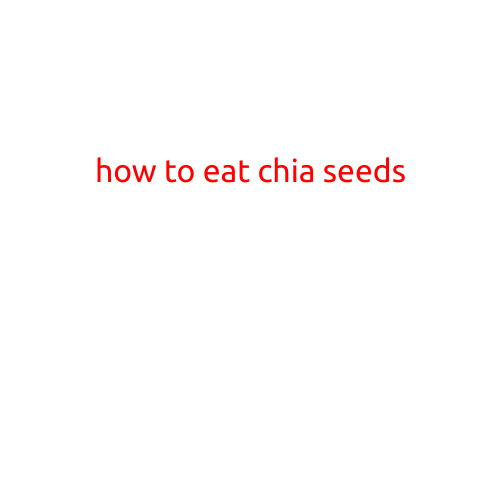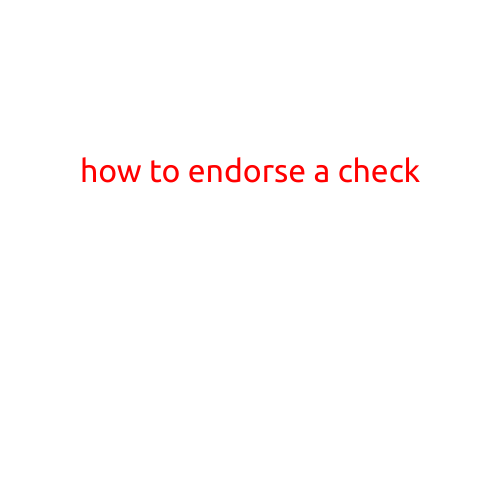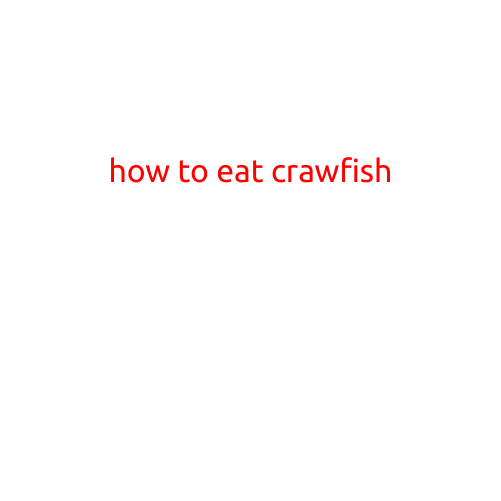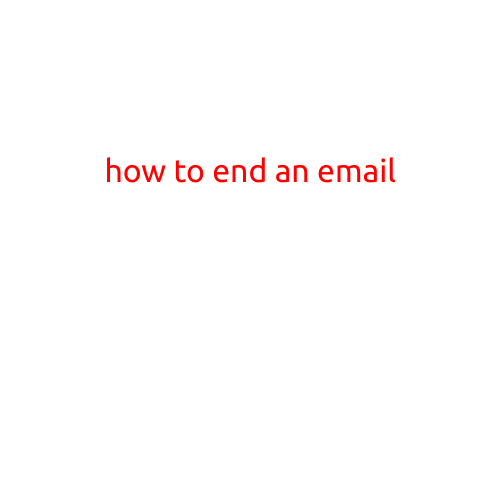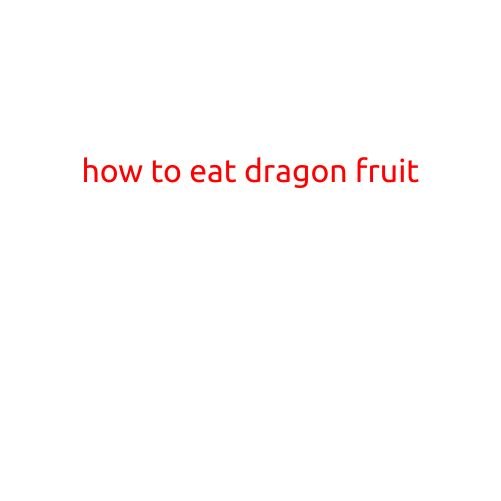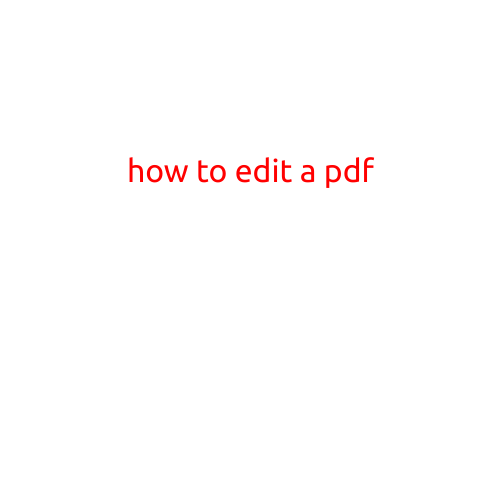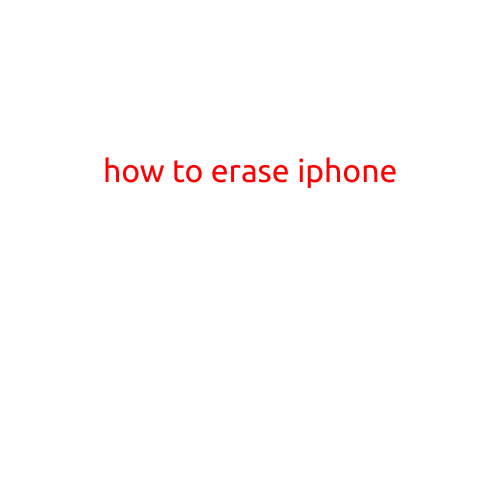
How to Erase iPhone: A Step-by-Step Guide
Are you looking to erase your iPhone to troubleshoot issues, prepare it for sale or trade-in, or simply start fresh with a new device? Erasing your iPhone is a straightforward process that can be completed in a few easy steps. In this article, we’ll walk you through the process of erasing an iPhone, including the methods for erasing your device entirely or simply removing your data.
Why Erase Your iPhone?
Before we dive into the process, let’s take a look at why you might want to erase your iPhone. Here are a few common reasons:
- Your iPhone is acting strangely or experiencing issues, and you want to restore it to its factory settings.
- You’re selling or trading in your iPhone and want to remove all your personal data.
- You’re upgrading to a new iPhone and want to start with a clean slate.
How to Erase Your iPhone
Erasing your iPhone is a simple process that can be completed using a few different methods. Here are the steps for erasing your iPhone:
Method 1: Erase iPhone through Settings
- Go to the Settings app on your iPhone.
- Scroll down and tap on “General”.
- Tap on “Reset”.
- Tap on “Erase All Content and Settings”.
- Enter your device passcode, if prompted.
- Tap on “Erase iPhone” to confirm.
- Wait for the erasing process to complete. This may take a few minutes.
Method 2: Erase iPhone through Recovery Mode
- Connect your iPhone to a computer with iTunes installed.
- Put your iPhone into Recovery Mode by pressing and holding the Power button and the Volume Down button at the same time. Release the Power button but keep holding the Volume Down button until you see the Recovery Mode screen.
- On your computer, open iTunes and select your iPhone from the list of devices.
- Click on the “Restore iPhone” button.
- Follow the prompts to erase your iPhone.
Method 3: Erase iPhone using iCloud
- Go to icloud.com/find on a computer or another device with internet access.
- Sign in with your Apple ID and password.
- Select your iPhone from the list of devices.
- Click on the “Erase iPhone” button.
- Follow the prompts to erase your iPhone.
What Happens When You Erase Your iPhone
When you erase your iPhone, the following will happen:
- All of your data, including contacts, photos, music, and apps, will be deleted.
- All of your settings and configurations will be reset to their default values.
- Your iPhone will be restored to its factory settings.
Warning: Before you erase your iPhone, make sure to back up any important data to iCloud or iTunes, as it will be lost during the erasing process.
Conclusion
Erasing your iPhone is a simple process that can be completed using a few different methods. Whether you’re troubleshooting issues, selling or trading in your iPhone, or simply starting fresh with a new device, erasing your iPhone is a great way to start with a clean slate. Remember to back up your important data before erasing your iPhone, and follow the steps outlined above to get started.