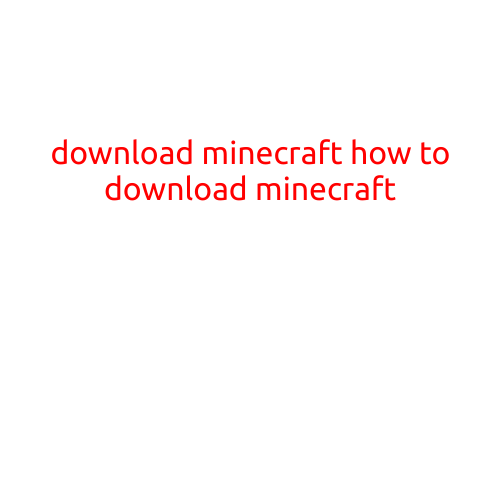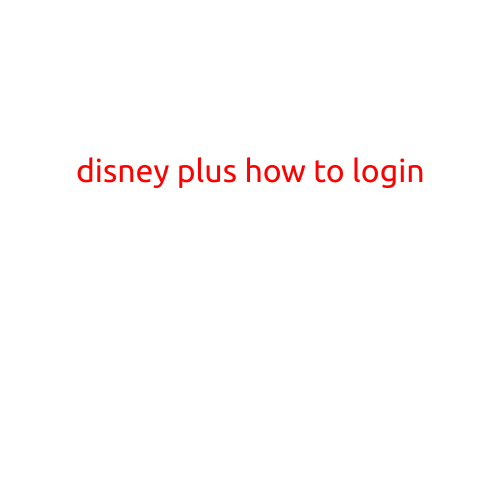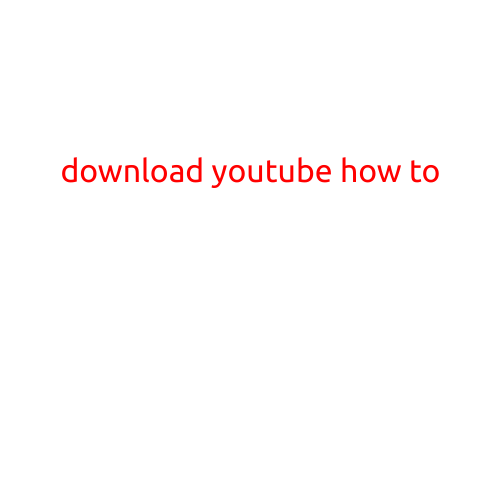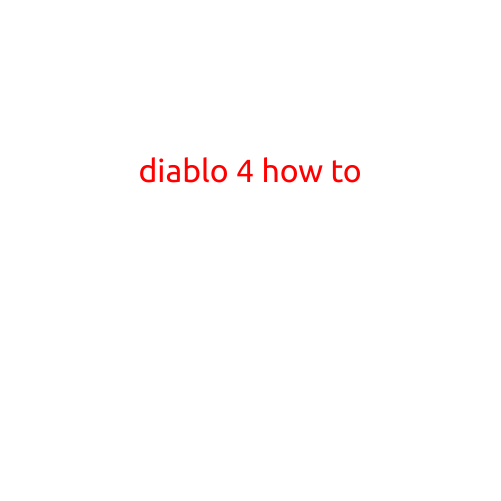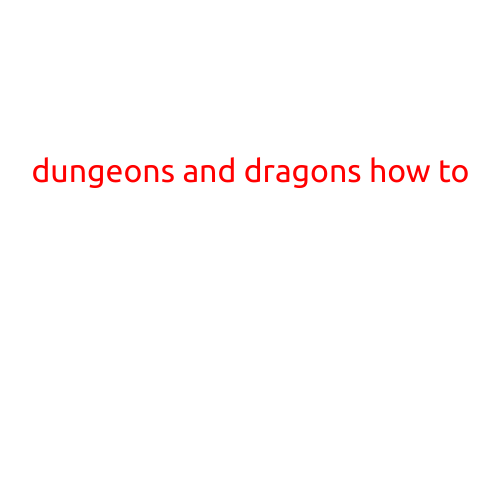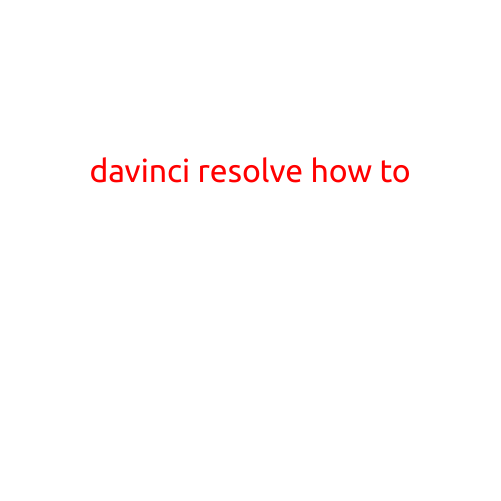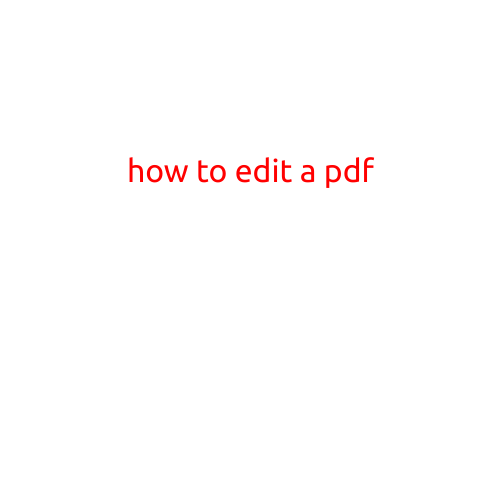
How to Edit a PDF: A Step-by-Step Guide
PDFs (Portable Document Format) have become an essential part of our digital lives, allowing us to share and view documents, images, and multimedia content with ease. However, many of us have encountered situations where we needed to edit a PDF, only to find that it’s not as straightforward as editing a word document. Fear not! In this article, we’ll guide you through the process of editing a PDF, exploring various methods and tools available to help you achieve your editing goals.
Why Edit a PDF?
Before we dive into the editing process, let’s quickly discuss the reasons why you might need to edit a PDF:
- Make changes to text, images, or multimedia content
- Update information, such as names, dates, or addresses
- Correct errors or typos
- Convert a PDF to another file format
- Add or remove pages
Method 1: Using Adobe Acrobat DC
Adobe Acrobat DC is a powerful tool for editing PDFs. Here’s a step-by-step guide to get you started:
- Open Adobe Acrobat DC and click on “Tools” to access the editing options.
- Select the “Edit” tab and choose the type of edit you want to perform (e.g., “Edit Text & Images” or “Edit Pages”).
- Use the commenting and markup tools to make changes to the PDF (e.g., text, graphics, or audio annotations).
- Use the “TouchUp” tool to correct minor errors, such as typos or formatting issues.
- Click on “File” > “Save” to save your edited PDF.
Method 2: Using Online PDF Editors
Several online PDF editors offer a range of editing tools, including:
- HiPDF: A popular online PDF editor with a user-friendly interface and a range of editing tools.
- SmallPDF: A comprehensive PDF editor with a focus on text, image, and multimedia editing.
- PDF-XChange Editor: A feature-rich PDF editor with advanced editing capabilities, including OCR (Optical Character Recognition) and redaction tools.
Here’s a general outline of the process:
- Go to the online PDF editor of your choice and upload your PDF file.
- Select the editing tools you need (e.g., text, image, or multimedia editing).
- Make your changes using the online editor’s interface.
- Download your edited PDF file to your computer.
Method 3: Using PDF Editing Software
If you prefer to edit PDFs from the comfort of your own desktop, consider using dedicated PDF editing software like:
- PDF-XChange Editor (mentioned earlier)
- Foxit PhantomPDF
- Nitro Pro
These programs typically offer a range of editing features, including:
- Text editing (search, replace, and formatting)
- Image editing (resize, crop, and color correction)
- Multimedia editing (audio and video integration)
- Page manipulation (insert, delete, and reorder)
Conclusion
Editing a PDF doesn’t have to be a daunting task. With the right tools and a little practice, you can make quick work of even the most complex editing tasks. Whether you’re using Adobe Acrobat DC, an online PDF editor, or dedicated PDF editing software, the key is to choose the method that best fits your needs and skill level. Happy editing!