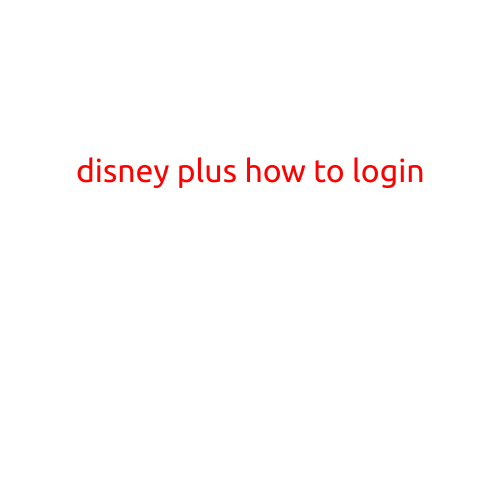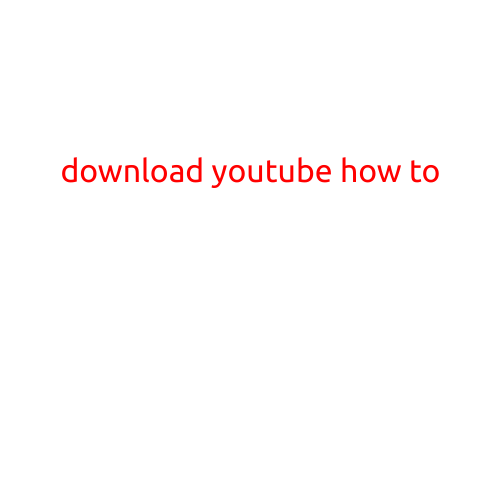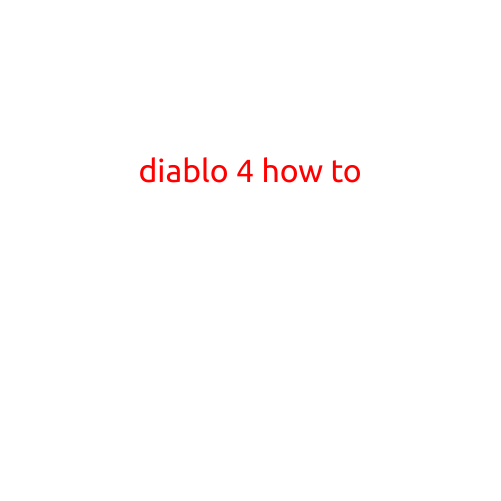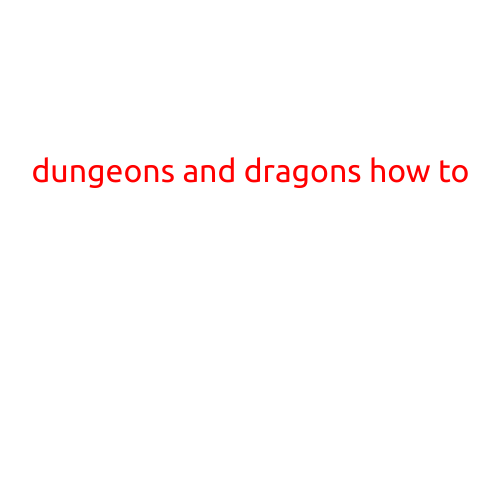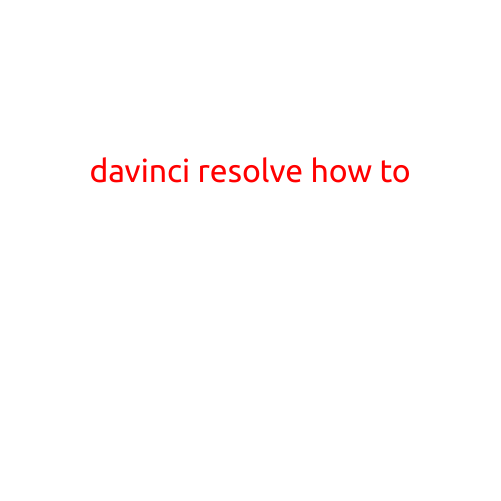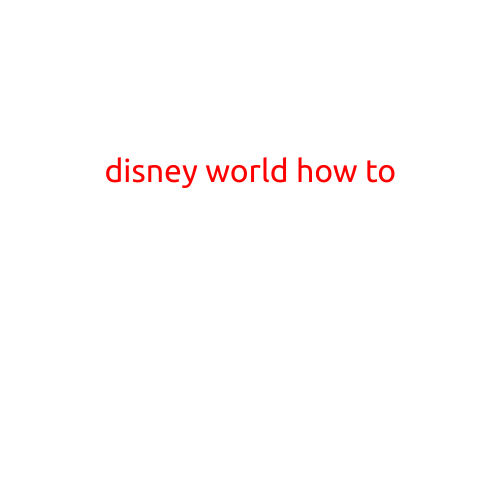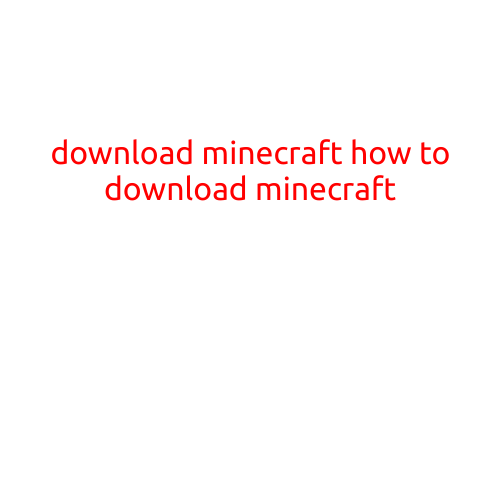
Download Minecraft: A Step-by-Step Guide
Minecraft is one of the most popular sandbox video games of all time, with millions of players worldwide. Its unique block-based gameplay, creative freedom, and vast online community have made it a favorite among gamers of all ages. But how do you get started with playing Minecraft? In this article, we’ll show you how to download Minecraft and start your gaming adventure.
Downloading Minecraft for PC
To download Minecraft for PC, follow these steps:
- Visit the Minecraft Website: Open a web browser and go to the official Minecraft website at www.minecraft.net.
- Select the Edition: Minecraft offers different editions, including Minecraft: Java Edition, Minecraft: Windows 10 Edition, and Minecraft: Education Edition. For PC, we recommend downloading the Minecraft: Java Edition.
- Click on the Download Button: Click on the “Download” button for the Minecraft: Java Edition.
- Select the Language: Select your preferred language for the game.
- Agree to the Terms and Conditions: Agree to the terms and conditions of the game.
- Download the Installer: The game will start downloading. Wait for the download to complete.
- Run the Installer: Once the download is complete, run the installer to start the installation process.
- Follow the Installation Steps: Follow the prompts to install Minecraft on your PC.
- Launch the Game: Once the installation is complete, launch the game to start playing.
Downloading Minecraft for Mobile Devices
To download Minecraft for mobile devices, follow these steps:
- Visit the App Store or Google Play Store: Open the App Store (for iOS devices) or Google Play Store (for Android devices) on your mobile device.
- Search for Minecraft: Search for “Minecraft” in the App Store or Google Play Store.
- Download the Game: Click on the “Get” or “Install” button to download the game.
- Launch the Game: Once the download is complete, launch the game to start playing.
Downloading Minecraft for Consoles
To download Minecraft for consoles, follow these steps:
- Visit the Xbox Store or PlayStation Store: Open the Xbox Store (for Xbox One and Xbox 360) or PlayStation Store (for PlayStation 3 and PlayStation 4) on your console.
- Search for Minecraft: Search for “Minecraft” in the Xbox Store or PlayStation Store.
- Download the Game: Click on the “Download” button to download the game.
- Launch the Game: Once the download is complete, launch the game to start playing.
Tips and Tricks
Before you start playing Minecraft, here are some tips and tricks to keep in mind:
- Choose the Right Edition: Make sure you select the right edition of Minecraft for your platform.
- Read the System Requirements: Check the system requirements for your platform to ensure that your device can run the game smoothly.
- Use the Controls Wisely: Get familiar with the controls and use them wisely to survive in the game.
- Join the Minecraft Community: Join the Minecraft community to connect with other players, share resources, and participate in online events.
Conclusion
Downloading Minecraft is a straightforward process, and with these steps, you can start your Minecraft adventure today. Remember to choose the right edition for your platform, read the system requirements, and use the controls wisely. The Minecraft community is vast and active, and joining it can enhance your gaming experience. Happy crafting!