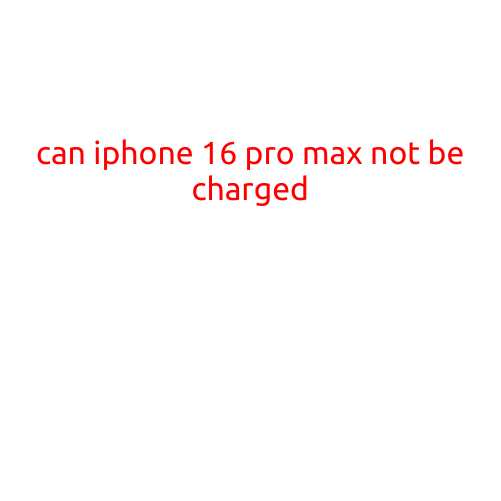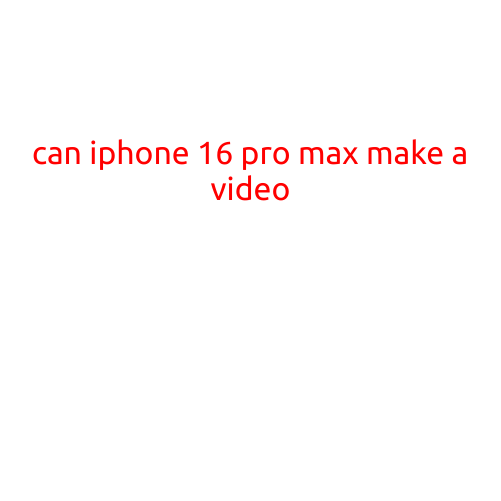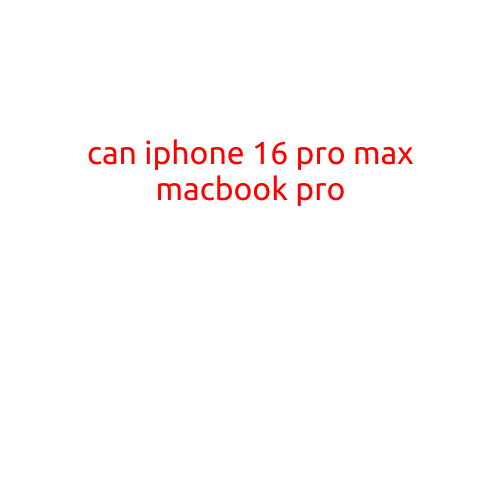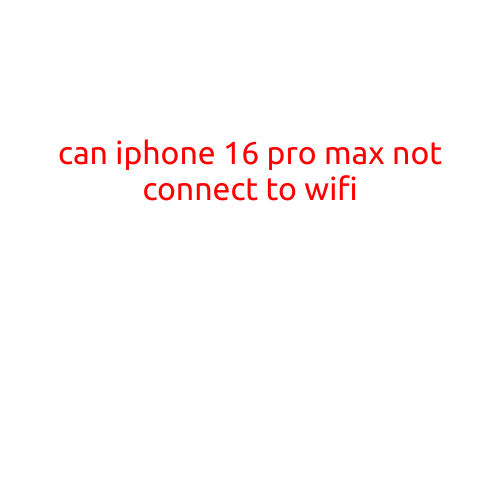
Can iPhone 16 Pro Max Not Connect to Wi-Fi? Troubleshooting and Solutions
The iPhone 16 Pro Max is a powerful and feature-rich smartphone, but like any device, it’s not immune to connectivity issues. If you’re experiencing problems connecting to Wi-Fi, you’re not alone. In this article, we’ll explore the possible causes and solutions to get your iPhone 16 Pro Max back online.
Common Causes of iPhone 16 Pro Max Not Connecting to Wi-Fi
Before we dive into the solutions, let’s identify some common causes that may be preventing your iPhone 16 Pro Max from connecting to Wi-Fi:
- Weak or No Signal: A weak or non-existent Wi-Fi signal can prevent your iPhone from connecting.
- Incorrect Network Settings: Misconfigured network settings can cause connectivity issues.
- Router Issues: A problem with your router, such as a firmware issue or physical damage, can prevent your iPhone from connecting.
- Interference from Other Devices: Other devices in your vicinity, such as cordless phones or microwaves, can interfere with your Wi-Fi signal.
- Software Glitch: A software bug or glitch can cause connectivity issues.
Troubleshooting Steps
To troubleshoot the issue, follow these steps:
- Restart Your iPhone: Restarting your iPhone can sometimes resolve connectivity issues. Press and hold the Sleep/Wake button until the “Slide to Power Off” slider appears, then drag it to the right to turn off your iPhone. Press and hold the Sleep/Wake button again until the Apple logo appears to turn it back on.
- Check Wi-Fi Settings: Ensure that Wi-Fi is enabled on your iPhone by going to Settings > Wi-Fi and toggle the switch next to “Wi-Fi” to the “On” position.
- Reset Network Settings: Resetting your network settings can sometimes resolve connectivity issues. Go to Settings > General > Reset and tap “Reset Network Settings.” Enter your passcode and confirm that you want to reset your network settings.
- Forget the Wi-Fi Network: If you’re unable to connect to a particular Wi-Fi network, try forgetting the network and then rejoining it. Go to Settings > Wi-Fi and tap the “i” icon next to the Wi-Fi network you’re trying to connect to. Tap “Forget this Network” and then join the network again.
- Check for Updates: Ensure that your iPhone is running the latest software by going to Settings > General > Software Update. If an update is available, download and install it to ensure that your iPhone is running the latest software.
- Restart Your Router: Restarting your router can sometimes resolve connectivity issues. Unplug the power cord from the back of the router, wait for 30 seconds, and then plug it back in.
- Check for Interference: If you’re experiencing interference from other devices, try moving them away from your router or using a Wi-Fi analyzer app to identify the best channel for your router.
Additional Solutions
If the above steps don’t resolve the issue, try the following additional solutions:
- Reset Your iPhone: Resetting your iPhone will erase all of your data, so make sure to back up your data before doing so. Go to Settings > General > Reset and tap “Erase All Content and Settings.” Then, follow the on-screen instructions to restore your iPhone from a backup or set it up as new.
- Contact Your Internet Service Provider: If you’ve tried all of the above steps and are still experiencing issues, contact your internet service provider to see if there are any issues on their end that are preventing you from connecting to Wi-Fi.
- Visit an Apple Store or Authorized Service Provider: If none of the above steps resolve the issue, visit an Apple Store or authorized service provider for further assistance.
Conclusion
In conclusion, if your iPhone 16 Pro Max is not connecting to Wi-Fi, don’t panic! Try the troubleshooting steps outlined above, and if the issue persists, don’t hesitate to seek further assistance. With a little patience and persistence, you should be able to get your iPhone back online and enjoying seamless Wi-Fi connectivity.