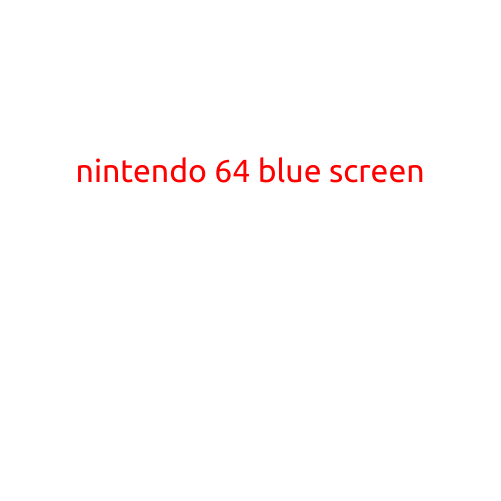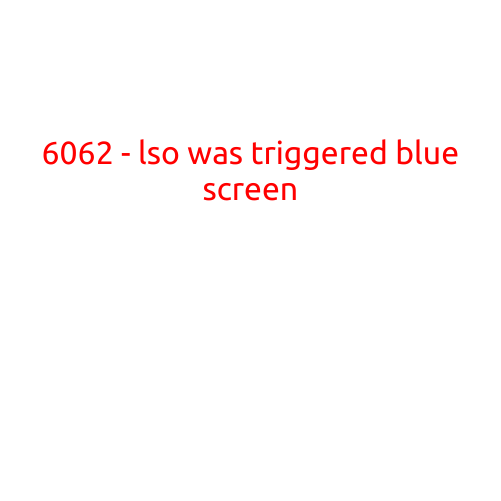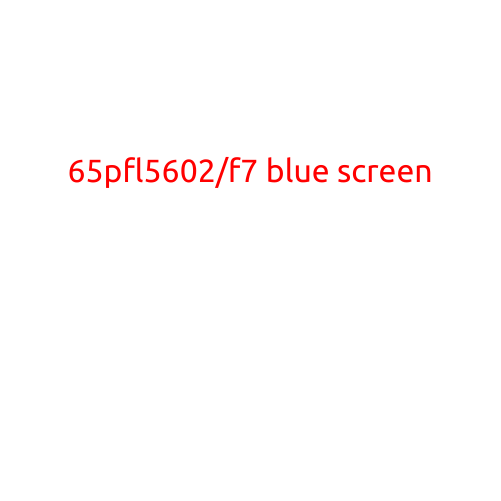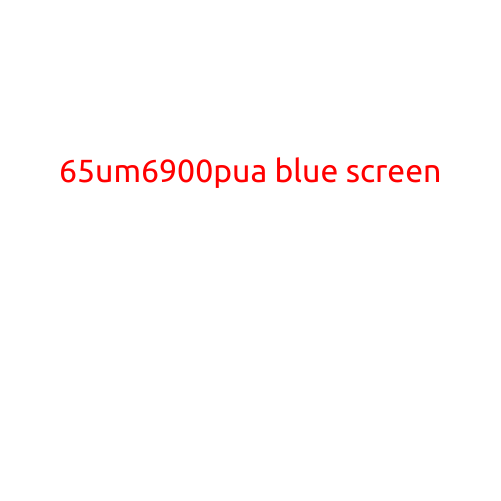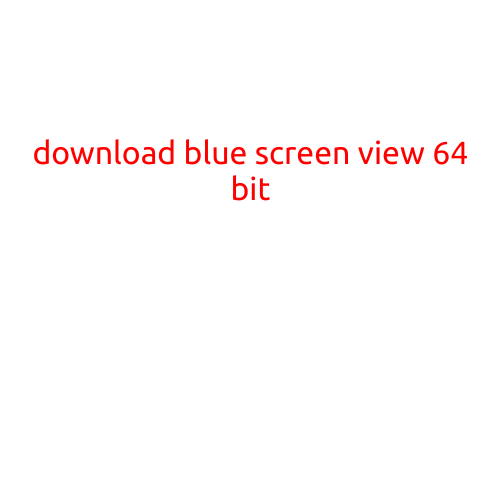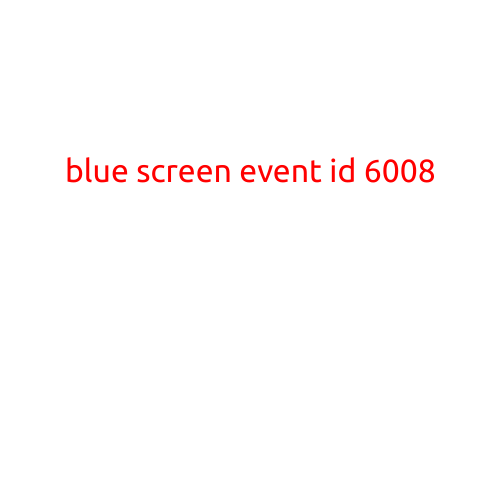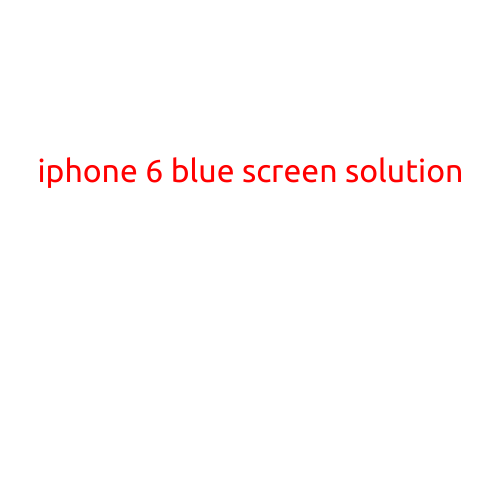
iPhone 6 Blue Screen Solution: What to Do When Your Screen Turns Blue
If your iPhone 6’s screen has turned blue, you’re not alone. This issue is more common than you think, but fortunately, there are solutions to get your iPhone up and running again. In this article, we’ll explore the possible causes of the blue screen issue and provide a step-by-step guide on how to fix it.
What Causes the Blue Screen Issue?
Before we dive into the fixes, let’s understand what might have caused your iPhone 6’s screen to turn blue. Here are some possible culprits:
- Overheating: Your iPhone 6 might be overheating due to prolonged use, poor ventilation, or faulty cooling system.
- Water Damage: Liquid damage can cause electrical issues, including a blue screen.
- Software Glitch: A software bug or glitch might cause the blue screen issue.
- Firmware Issue: Firmware problems can also lead to the blue screen issue.
- Hardware Failure: In some cases, a hardware failure might be the culprit.
Solutions to Fix the Blue Screen Issue
Now that you know what might have caused the blue screen issue, let’s move on to the solutions. Try the following steps:
Step 1: Force Restart Your iPhone
A forced restart, also known as a hard reset, can sometimes resolve the blue screen issue. Press and hold the Sleep/Wake button and the Home button simultaneously for at least 10 seconds, until the Apple logo appears.
Step 2: Check for Water Damage
If you suspect water damage might be the cause, turn off your iPhone immediately and have it checked by an authorized Apple service provider or a professional repair service.
Step 3: Try a DFU Restore
A DFU (Device Firmware Upgrade) restore can help fix software-related issues. Connect your iPhone to a computer, open iTunes, and follow these steps:
a. Turn off your iPhone. b. Press and hold the Sleep/Wake button for 3 seconds. c. Release the Sleep/Wake button and immediately press and hold the Home button for 10 seconds. d. Release the Home button and immediately press and hold the Sleep/Wake button for 10 seconds.
If the screen remains blue, release the Sleep/Wake button and hold the Home button for 15 seconds.
Step 4: Back Up and Restart in Recovery Mode
If the blue screen persists, try backing up your iPhone and restarting in recovery mode. This will restore your device to its factory settings.
a. Connect your iPhone to a computer and open iTunes. b. Press and hold the Sleep/Wake button and the Home button simultaneously for at least 10 seconds, until the “Connect to iTunes” screen appears. c. Release the buttons and follow the on-screen instructions.
Step 5: Contact Apple Support or Repair Service
If none of the above steps resolve the issue, it’s likely that you have a hardware problem. Reach out to Apple Support or visit an authorized Apple service provider or a professional repair service to diagnose and repair your iPhone 6.
Conclusion
The blue screen issue on your iPhone 6 can be frustrating, but with these solutions, you can troubleshoot and potentially fix the problem. Remember to always back up your data regularly to prevent data loss in the event of a more serious issue. If the problem persists, don’t hesitate to contact Apple Support or a professional repair service for assistance.